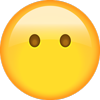USB CONTENTS
Owner's Manual . . . . . . . . . . . . . . . . . . . . . . . . . . . . . . . . . . . . . . . . . . . . . . . . . . . . . . . 16SPDR-126-AB
Roadside Assistance . . . . . . . . . . . . . . . . . . . . . . . . . . . . . . . . . . . . . . . . . . . . . . . . . . . . . 16RA-026-GA
U.S. Vehicle Warranty . . . . . . . . . . . . . . . . . . . . . . . . . . . . . . . . . . . . . . . . . . . . . . . . . . . 16GENA-026-AA
Canada Vehicle Warranty/Maintenance Logbook . . . . . . . . . . . . . . . . . . . . . . . . . . . . . . . SV164C-B-030A
Pirelli Tire Warranty . . . . . . . . . . . . . . . . . . . . . . . . . . . . . . . . . . . . . . . . . . . . . . . . F90-007-7.5.1.8 REVB
Alpine Radio Owner's Manual Supplement . . . . . . . . . . . . . . . . . . . . . . . . . . . . . . . . . . . . 16ALFA-526-AA
The USB contains owner information content viewable on a computer that meets the following
system requirements:
WINDOWS®/PC
• �Intel® Pentium® III or faster processor
• �Microsoft® Windows Server® 2003, Windows Vista® (Service Pack 2),
Windows 7 (Service Pack 1) or Windows 8
• 1 GB of RAM (32-bit) or 2 GB of RAM (64-bit)
MACINTOSH®
• Intel Core™ Duo or faster processor
• MAC OS® v10.9 or v10.10
• 2 GB of RAM
ADDITIONAL REQUIREMENTS FOR WINDOWS/PC OR MACINTOSH
• USB 1.1/2.0 port
• Sound card and speakers
• Screen resolution: 1024 x 768
An internet connection is required to access helpful links referenced on this USB card.
Some information on this USB card requires Adobe® Reader to view.
You may find it necessary to open Adobe Reader after installation, accept the Adobe License Agreement
and configure the OS to view PDF files.
If you have Acrobat® Standard or Pro and need to install a later version of Adobe Reader to view PDF files
on this disc, you will need to choose the Adobe Reader as the default program.
If the video launches automatically when this DVD is inserted into your computer and you would like to
access the PC or MAC application, use your standard explorer/finder to open the directory of this disc.
PC USERS: locate the Click_Here_To_Start.exe file, then double click to launch the computer application.
MAC USERS: locate the Click_Here_To_Start.app file, then double click to launch the computer application.
© 2015 FCA US LLC. All Rights Reserved. ALFA ROMEO and FIAT are registered trademarks of
FCA Group Marketing S.p.A., used with permission.
16SPDR-926-AB
ALFA ROMEO 4C SPIDER
Second Edition Rev2
User Guide
2016 USER GUIDE
�This guide has been prepared to help you get quickly acquainted with your new
Alfa Romeo and to provide a convenient reference source for common questions.
However, it is not a substitute for your Owner’s Manual.
For complete operational instructions, maintenance procedures and important
safety messages, please consult your Owner’s Manual, Radio Manual and other
Warning Labels in your vehicle.
Not all features shown in this guide may apply to your vehicle. For
additional information on accessories to help personalize your vehicle, visit
www.alfaromeo.com or your local Alfa Romeo dealer.
If you are the first registered retail owner of your vehicle, you
may obtain a complimentary printed copy of the Owner’s Manual
or Warranty Booklet by calling 1-844-253-2872 (U.S.),
1-800-465-2001 (Canada English), 1-800-387-9983 (Canada
French) or by contacting your dealer.
The driver’s primary responsibility is the safe operation of the vehicle. Driving while distracted can
result in loss of vehicle control, resulting in a collision and personal injury. FCA US LLC strongly
recommends that the driver use extreme caution when using any device or feature that may take their
attention off the road. Use of any electrical devices, such as cell phones, computers, portable radios,
vehicle navigation or other devices, by the driver while the vehicle is moving is dangerous and could
lead to a serious collision. Texting while driving is also dangerous and should never be done while the
vehicle is moving. If you find yourself unable to devote your full attention to vehicle operation, pull off
the road to a safe location and stop your vehicle. Some states or provinces prohibit the use of cellular
telephones or texting while driving. It is always the driver’s responsibility to comply with all local laws.
IMPORTANT
This User Guide is intended to familiarize you with the important features of your vehicle. The
USB enclosed contains your Owner’s Manual, Radio Manual, Warranty Booklets, Tire Warranty and
Roadside Assistance (new vehicles purchased in the U.S.) or Roadside Assistance (new vehicles
purchased in Canada) in electronic format. U.S. residents can purchase replacement USB kits by
visiting www.techauthority.com and Canadian residents can purchase replacement DVD kits by
calling 1-800-387-1143.
DRIVING AND ALCOHOL
Drunken driving is one of the most frequent causes of accidents. Your driving ability can be seriously
impaired with blood alcohol levels far below the legal minimum. If you are drinking, don’t drive. Ride
with a designated non-drinking driver, call a cab, a friend, or use public transportation.
WARNING!
Driving after drinking can lead to an accident. Your perceptions are less sharp, your reflexes are
slower, and your judgment is impaired when you have been drinking. Never drink and then drive.
�TABLE OF CONTENTS
INTRODUCTION/WELCOME
WHAT TO DO IN EMERGENCIES
WELCOME FROM ALFA ROMEO . . . . . . . . . . 2
ROADSIDE ASSISTANCE . . . . . . . . .
INSTRUMENT CLUSTER WARNING LIGHTS
INSTRUMENT CLUSTER INDICATOR LIGHTS
IF YOUR ENGINE OVERHEATS . . . . . .
TIRE SERVICE KIT . . . . . . . . . . . .
JUMP-STARTING . . . . . . . . . . . . .
FRONT TOW EYE USAGE . . . . . . . . .
ENHANCED ACCIDENT RESPONSE SYSTEM
(EARS) . . . . . . . . . . . . . . . . . .
EVENT DATA RECORDER (EDR) . . . . .
CONTROLS AT A GLANCE
DRIVER COCKPIT . . . . . . . . . . . . . . . . . 4
INSTRUMENT CLUSTER . . . . . . . . . . . . . 6
GETTING STARTED
KEY FOB . . . . . . . . . . . . . . . . . . . . . 8
VEHICLE SECURITY ALARM SYSTEM —
IF EQUIPPED . . . . . . . . . . . . . . . . . . 10
SEAT BELT SYSTEMS . . . . . . . . . . . . . . 12
SUPPLEMENTAL RESTRAINT SYSTEM (SRS) —
AIR BAGS . . . . . . . . . . . . . . . . . . . . 12
CHILD RESTRAINTS . . . . . . . . . . . . . . . 17
NON-ADJUSTABLE HEAD RESTRAINTS . . . . . 19
FRONT SEATS . . . . . . . . . . . . . . . . . . 20
TILT/TELESCOPING STEERING COLUMN . . . . 21
OPERATING YOUR VEHICLE
ENGINE BREAK-IN RECOMMENDATIONS . .
TURN SIGNALS/HEADLIGHTS/HIGH BEAMS
LEVER . . . . . . . . . . . . . . . . . . . .
WIPER/WASHER LEVER . . . . . . . . . . .
ELECTRONIC SPEED CONTROL — IF EQUIPPED
HEATING AND VENTILATION . . . . . . . . .
PARKING SENSORS — IF EQUIPPED . . . .
REMOVABLE SOFT TOP — IF EQUIPPED . . .
ALFA TWIN CLUTCH SIX-SPEED TRANSMISSION
ALFA DNA SYSTEM (DYNAMIC VEHICLE
CONTROL SYSTEM) . . . . . . . . . . . . .
. . 22
.
.
.
.
.
.
.
.
.
.
.
.
.
.
23
24
25
28
29
30
35
. . 39
ELECTRONICS
YOUR VEHICLE'S SOUND SYSTEM . . . . . . . 44
CYBERSECURITY . . . . . . . . . . . . . . . . . 46
AUDIO SYSTEM . . . . . . . . . . . . . . . . . 47
ELECTRONIC VEHICLE INFORMATION
CENTER (EVIC) . . . . . . . . . . . . . . . . 102
POWER OUTLETS . . . . . . . . . . . . . . . . 106
.
.
.
.
.
.
.
.
.
.
.
.
.
.
.
.
.
.
.
.
.
108
108
113
114
115
118
121
. . . 123
. . . 123
MAINTAINING YOUR VEHICLE
TO OPEN AND CLOSE THE DECKLID . . .
ENGINE COMPARTMENT — 1750 TURBO
FLUID CAPACITIES . . . . . . . . . . . .
FLUIDS, LUBRICANTS, AND GENUINE PARTS
MAINTENANCE PROCEDURES . . . . . .
MAINTENANCE SCHEDULE . . . . . . . .
FUSES . . . . . . . . . . . . . . . . .
ADDING FUEL/SMART FUEL . . . . . . .
TIRES — GENERAL INFORMATION . . . .
REPLACEMENT BULBS . . . . . . . . .
. . . 124
. . . 126
. . . 128
. . 128
. . . 129
. . . 130
. . . 136
. . . 138
. . . 139
. . . 143
CONSUMER ASSISTANCE
ALFA CUSTOMER CENTER . . . . . . .
ALFA CANADA CUSTOMER CENTER . .
ASSISTANCE FOR THE HEARING IMPAIRED
PUBLICATIONS ORDERING . . . . . .
REPORTING SAFETY DEFECTS IN THE
UNITED STATES . . . . . . . . . . . .
. . .
. . .
. .
. . .
.
.
.
.
144
144
144
144
. . . . 145
FREQUENTLY ASKED QUESTIONS
FREQUENTLY ASKED QUESTIONS
. . . . . . . 146
INDEX . . . . . . . . . . . . . . . . . . . . . 147
UTILITY
TRAILER TOWING WEIGHTS
(MAXIMUM TRAILER WEIGHT RATINGS) . . . . 107
RECREATIONAL TOWING
(BEHIND MOTORHOME, ETC.) . . . . . . . . . 107
1
�INTRODUCTION/WELCOME
WELCOME FROM ALFA ROMEO
Congratulations on selecting your new Alfa Romeo vehicle. Be assured that it represents precision
workmanship, distinctive styling, and high quality - all essentials that are traditional to our vehicles.
Your new Alfa Romeo vehicle has characteristics to enhance the driver's control under some driving
conditions. These are to assist the driver and are never a substitute for attentive driving. They can
never take the driver's place. Always drive carefully.
Your new vehicle has many features for the comfort and convenience of you and your passengers.
Some of these should not be used when driving because they take your eyes from the road or your
attention from driving. Never text while driving or take your eyes more than momentarily off the road.
This guide illustrates and describes the operation of features and equipment that are either
standard or optional on this vehicle. This guide may also include a description of features and
equipment that are no longer available or were not ordered on this vehicle. Please disregard any
features and equipment described in this guide that are not available on this vehicle. FCA US LLC
reserves the right to make changes in design and specifications and/or make additions to or
improvements to its products without imposing any obligation upon itself to install them on
products previously manufactured.
This User Guide has been prepared to help you quickly become acquainted with the important
features of your vehicle. It contains most things you will need to operate and maintain the vehicle,
including emergency information.
For complete owner information, refer to your Owner's Manual on the USB card in the Owner’s
information kit provided at the time of new vehicle purchase. For your convenience, the information
contained on the USB card may also be printed and saved for future reference. The USB card
includes a computer application containing detailed owner's information and videos which can be
viewed on a personal computer or MAC computer. Additional USB card operational information is
located at the end of this section.
We are committed to protecting our environment and natural resources. By converting from paper
to electronic delivery for the majority of the user information for your vehicle, together we greatly
reduce the demand for tree-based products and lessen the stress on our environment.
2
�INTRODUCTION/WELCOME
Use Of Aftermarket Products (Electronics)
The use of aftermarket devices including cell phones, MP3 players, GPS systems, or chargers may
affect the performance of on-board wireless features. If you are experiencing difficulties with any of
your wireless features, try disconnecting your aftermarket devices to see if the situation improves.
If your symptoms persist, please see an authorized dealer.
When it comes to service, remember that your authorized dealer knows your vehicle best, has
factory-trained technicians and genuine MOPAR® parts, and cares about your satisfaction.
3
�CONTROLS AT A GLANCE
DRIVER COCKPIT
1. Shift Paddles pg. 36
2. Turn Signal/Headlight Lever pg. 23
3. Electronic Vehicle Information Center (EVIC) Display pg. 102
4. Wiper/Washer Lever pg. 24
5. Ignition Key Removal pg. 9
4
�CONTROLS AT A GLANCE
6. Audio System pg. 47
7. Door Handles
8. Switch Bank
• Mirror Defroster Switch
• Door Lock Switch
• A/C Switch
9. Climate Controls pg. 28
10. Transmission Gear Selector pg. 35
5
�CONTROLS AT A GLANCE
INSTRUMENT CLUSTER
1. Engine Temperature Gauge
2. Tachometer
3. Electronic Vehicle Information Center (EVIC) Display
(See page 108 for Instrument Cluster Warning Lights information.)
6
�CONTROLS AT A GLANCE
4. Alfa DNA Indicator
5. Speedometer
6. Fuel Gauge
(See page 113 for Instrument Cluster Indicator Lights information.)
7
�GETTING STARTED
KEY FOB
The key fob contains the Remote Keyless Entry (RKE) transmitter with an integrated key. To use the
mechanical key, simply push the mechanical key release button.
Locking And Unlocking The Doors
1. Push the LOCK
button on the Remote
Keyless Entry (RKE) transmitter once to lock
all the doors.
2. Push the UNLOCK
button on the Remote
Keyless Entry (RKE) transmitter once to unlock both doors.
Key Fob
1 — Lock Button
2 — Key Access Button
3 — Unlock Button
8
�GETTING STARTED
Ignition Key Removal
1. Push the brake pedal and place the transmission into FIRST (1st) or REVERSE (R) gear by
selecting/pushing the buttons on the console.
Transmission Gear Selector
2. Rotate the key to the STOP (OFF/LOCK) position and engage the parking brake. Release the brake
pedal.
3. Remove the key from the ignition switch lock cylinder.
Ignition Switch Positions
1 — STOP (OFF/LOCK)
2 — MAR (ON/RUN)
3 — AVV (START)
9
�GETTING STARTED
WARNING!
•
•
•
•
•
Before exiting the vehicle, always shift the vehicle into FIRST gear or REVERSE, apply the parking
brake, turn the engine OFF, remove the key fob from the ignition and lock your vehicle.
Never leave children alone in a vehicle, or with access to an unlocked vehicle.
Allowing children to be in a vehicle unattended is dangerous for a number of reasons.A child
or others could be seriously or fatally injured. Children should be warned not to touch the
parking brake, brake pedal or the transmission gear selector.
Do not leave the Key Fob in or near the vehicle, or in a location accessible to children.A child
could operate power windows, other controls, or move the vehicle.
Do not leave children or animals inside parked vehicles in hot weather. Interior heat build-up
may cause serious injury or death.
CAUTION!
An unlocked vehicle is an invitation. Always remove the key from the ignition and lock all the
doors when leaving the vehicle unattended.
Locking Doors With A Key
You can insert the key with either side up.To lock the door, turn the key to the left.To unlock the door,
turn the key to the right.
Key-In-Ignition Reminder
Opening the driver's door when the key is in the ignition and the ignition switch position is in the
STOP (OFF/LOCK) position, sounds a signal to remove the key.
VEHICLE SECURITY ALARM SYSTEM — IF EQUIPPED
The Vehicle Security Alarm monitors the doors and decklid for unauthorized entry. If something
triggers the alarm, the Vehicle Security Alarm will flash the park lights and taillights.
Operation
The alarm activates in the following cases:
1. Wrongful opening of one of the doors or the decklid (perimeter protection);
2. Cutting of the battery leads;
3. Anomalous lifting/tilting of the car.
Operation of the alarm is indicated by a visual signal (flashing of the direction indicators for several
seconds). The alarm activation modes may vary according to the market. There is a maximum
number of visual cycles. When this is reached, the system returns to normal operation.
NOTE:
• The engine locking function is guaranteed by the Alfa Romeo CODE, which is automatically
activated when the key is extracted from the ignition switch.
• The alarm is adapted to meet requirements in various countries.
10
�GETTING STARTED
To Arm The System
With the doors and decklid closed, point the key towards the vehicle then push and release the
button.
The system emits a visual signal and activates door locking.
A self-diagnosis stage lasting approximately 30 seconds precedes the activation of the alarm.
During the self-diagnosis, the Vehicle Security Light flashes in the instrument panel at a frequency
of about one flash per second.
After the self-diagnosis stage, the Vehicle Security Light flashes at a lower frequency (approximately
one flash every three seconds).
If, after the alarm is activated, a second visual signal (Vehicle Security Light in the instrument
panel) is emitted, wait about four seconds and deactivate the alarm by pushing the
button,
check that the doors and decklid are closed correctly and then reactivate the system by pushing
the
button.
If the alarm emits a visual signal even when the doors and decklid are closed correctly, a system
malfunction has occurred: in this case, contact an authorized dealer.
To Disarm The System
Deactivation
Push the
button.
The following operations are performed:
• Two brief flashes of the turn signal indicators.
• Unlocking of the doors.
NOTE:
• If the central door locking system is unlocked using the metal insert of the key, the alarm is not
disabled.
• In the event of accidental activation of the alarm, or in any case to interrupt the visual signal
button or turn the ignition key to MAR
cycle when activated, it is possible to push the
(ON/RUN) for at least five seconds, after which the system will deactivate.
Disarming
To completely disable the alarm (e.g. during a lengthy period of car inactivity), lock the car by
turning the metal insert of the key in the door lock.
NOTE:
If the batteries of the key fob discharge or there is a fault in the system, the alarm can be
switched off by inserting the key in the ignition switch and turning it to MAR (ON/RUN).
11
�GETTING STARTED
SEAT BELT SYSTEMS
Lap/Shoulder Belts
All seating positions in your vehicle are equipped with lap/shoulder belts.
Be sure everyone in your vehicle is in a seat and using a seat belt properly.
Position the lap belt so that it is snug and lies low across your hips, below your abdomen.To remove
slack in the lap belt portion, pull up on the shoulder belt. To loosen the lap belt if it is too tight, tilt
the latch plate and pull on the lap belt. A snug seat belt reduces the risk of sliding under the seat
belt in a collision.
Position the shoulder belt across the shoulder and chest with minimal, if any slack so that it is
comfortable and not resting on your neck. The retractor will withdraw any slack in the shoulder belt.
Seat Belt Pretensioner
The front seat belt system is equipped with pretensioning devices that are designed to remove
slack from the seat belt in the event of a collision.
A deployed pretensioner or a deployed air bag must be replaced immediately.
WARNING!
•
•
•
•
In a collision, you and your passengers can suffer much greater injuries if you are not properly
buckled up. You can strike the interior of your vehicle or other passengers, or you can be thrown
out of the vehicle. Always be sure you and others in your vehicle are buckled up properly.
A shoulder belt placed behind you will not protect you from injury during a collision. You are
more likely to hit your head in a collision if you do not wear your shoulder belt. The lap and
shoulder belt are meant to be used together.
A seat belt that is too loose will not protect you properly. In a sudden stop, you could move
too far forward, increasing the possibility of injury. Wear your seat belt snugly.
A frayed or torn seat belt could rip apart in a collision and leave you with no protection.
Inspect the seat belt system periodically, checking for cuts, frays, or loose parts. Damaged
parts must be replaced immediately. Do not disassemble or modify the system. Seat belt
assemblies must be replaced after a collision.
SUPPLEMENTAL RESTRAINT SYSTEM (SRS) — AIR BAGS
Air Bag System Components
Your vehicle may be equipped with the following air bag system components:
• Occupant Restraint Controller (ORC)
• Air Bag Warning Light
• Steering Wheel and Column
12
�GETTING STARTED
• Instrument Panel
• Knee Impact Bolsters
• Advanced Front Air Bags
• Supplemental Side Air Bags
• Supplemental Knee Air Bags
• Front and Side Impact Sensors
• Seat Belt Pretenioners
• Seat Belt Buckle Switch
• Seat Track Position Sensors
Advanced Front Air Bags
This vehicle has Advanced Front Air Bags for both the driver and front passenger as a supplement to the
seat belt restraint systems. The Advanced Front Air Bags will not deploy in every type of collision.
Advanced Front Air Bags are designed to provide additional protection by supplementing the seat
belts. Advanced Front Air Bags are not expected to reduce the risk of injury in rear, side, or rollover
collisions.
The Advanced Front Air Bags will not deploy in all frontal collisions, including some that may produce
substantial vehicle damage — for example, some pole collisions, truck underrides, and angle offset
collisions.
On the other hand, depending on the type and location of impact, Advanced Front Air Bags may deploy
in crashes with little vehicle front-end damage but that produce a severe initial deceleration.
Because air bag sensors measure vehicle deceleration over time, vehicle speed and damage by
themselves are not good indicators of whether or not an air bag should have deployed.
Seat belts are necessary for your protection in all collisions, and also are needed to help keep you
in position, away from an inflating air bag.
After any collision, the vehicle should be taken to an authorized dealer immediately.
Do not drive your vehicle after the air bags have deployed. If you are involved in another collision,
the air bags will not be in place to protect you.
If it is necessary to modify the air bag system for persons with disabilities, contact your authorized
dealer.
Refer to the Owner's Manual on the USB for further details regarding the Supplemental Restraint
System (SRS).
13
�GETTING STARTED
Supplemental Knee Air Bags
This vehicle is equipped with a Supplemental Driver Knee Air Bag mounted in the instrument panel
below the steering column.The Supplemental Driver Knee Air Bag provides enhanced protection during
a frontal impact by working together with the seat belts, pretensioners, and Advanced Front Air Bags.
WARNING!
•
•
•
Relying on the air bags alone could lead to more severe injuries in a collision. The air bags
work with your seat belt to restrain you properly. In some collisions, the air bags won't deploy
at all. Always wear your seat belts even though you have air bags.
Being too close to the steering wheel or instrument panel during Advanced Front Air Bag
deployment could cause serious injury, including death. Air bags need room to inflate. Sit
back, comfortably extending your arms to reach the steering wheel or instrument panel.
No objects should be placed over or near the air bag on the instrument panel or steering
wheel because any such objects could cause harm if the vehicle is in a collision severe
enough to cause the air bag to inflate.
Supplemental Side Air Bags
This vehicle is equipped with Supplemental Door-Integrated Side Air Bag Inflatable Curtains
(SABICs). The SABICs are located in the door trim below the side windows. The trim covering the
SABICs is labeled SRS AIRBAG or AIRBAG.
The SABICs may help reduce the risk of partial or complete ejection of vehicle occupants through
side windows in certain side impact events.
SABICs are designed to activate in certain side impacts.The Occupant Restraint Controller (“ORC”)
determines whether the deployment of the SABIC in a particular impact event is appropriate, based
on the severity and type of collision. Vehicle damage by itself is not a good indicator of whether or
not SABICs should have deployed.
WARNING!
•
•
•
•
14
Relying on the SABICs alone could lead to more severe injuries in a collision. The SABICs
work with your seat belt to restrain you properly. In some collisions, SABICs won’t deploy at
all. Always wear your seat belt even though you have SABICs.
SABICs need room to inflate. Do not lean against the door or window. Sit upright in the
center of the seat.
Being too close to the SABICs during deployment could cause you to be severely injured or
killed.
This vehicle is equipped with left and right Supplemental Door-Integrated Side Air Bag
Inflatable Curtains (SABICs). Do not stack luggage or other cargo up high enough to block
the deployment of the SABICs. The door trim below the side windows where the SABIC and
its deployment path are located, should remain free from any obstructions.
�GETTING STARTED
Enhanced Accident Response System
In the event of an impact, if the communication network remains intact, and the power remains
intact, depending on the nature of the event, the ORC will determine whether to have the Enhanced
Accident Response System perform the following functions:
• Cut off fuel to the engine.
• Flash hazard lights as long as the battery has power or until the hazard light button is pushed.
The hazard lights can be deactivated by pushing the hazard light button.
• Turn on the interior lights, which remain on as long as the battery has power or for 15 minutes
from the intervention of the Enhanced Accident Response System.
• Unlock the power door locks.
Enhanced Accident Response System Reset Procedure
After the event occurs, when the system is active, a message regarding fuel cutoff is displayed. Turn
the ignition switch from ignition AVV or MAR to ignition STOP. Carefully check the vehicle for fuel
leaks in the engine compartment and on the ground near the engine compartment and fuel tank
before resetting the system and starting the engine.
Depending on the nature of the event the left and right turn signal lights, located in the instrument
panel, may both be blinking and will continue to blink. In order to move your vehicle to the side of
the road, you must follow the system reset procedure.
Customer Action
1. Turn Ignition STOP. (Turn Signal Switch Must
Be Placed In Neutral State).
2. Turn Ignition MAR.
3. Turn Right Turn Signal Switch ON.
4. Turn Left Turn Signal Switch ON.
5. Turn Right Turn Signal Switch ON.
6. Turn Left Turn Signal Switch ON.
7. Turn Left Turn Signal Switch OFF. (Turn Signal
Switch Must Be Placed In Neutral State).
8. Turn Ignition STOP.
9. Turn Hazard Flashers OFF (Manually).
Customer Will See
Left Turn Light Is OFF. Right Turn Light BLINKS.
Right Turn Light Is ON SOLID. Left Turn Light
BLINKS.
Left Turn Light Is ON SOLID. Right Turn Signal
Light BLINKS.
Right Turn Light Is ON SOLID. Left Turn Light
BLINKS.
Left Turn Light Is ON SOLID. Right Turn Light Is
ON SOLID.
Left Turn light Is OFF. Right Turn Light is OFF.
System is now reset and the engine may be
started.
If a reset procedure step is not completed within 60 seconds, then the turn signal lights will blink
and the reset procedure must be performed again in order to be successful.
15
�GETTING STARTED
Air Bag Warning Light
The air bags must be ready to inflate for your protection in a collision. The Occupant Restraint
Controller (ORC) monitors the internal circuits and interconnecting wiring associated with air bag
system electrical components.
The ORC monitors the readiness of the electronic parts of the air bag system whenever the ignition
switch is in the AVV or MAR position. If the ignition switch is in the STOP position the air bag system
is not on and the air bags will not inflate.
The ORC turns on the Air Bag Warning Light in the instrument panel for approximately four to eight
seconds for a self-check when the ignition switch is first turned to the MAR position. After the
self-check, the Air Bag Warning Light will turn off. If the ORC detects a malfunction in any part of the
system, it turns on the Air Bag Warning Light, either momentarily or continuously. A single chime will
sound to alert you if the light comes on again after initial startup.
If the Air Bag Warning Light in the instrument panel is not on during the four to eight seconds when
the ignition switch is first turned to the MAR position, stays on, or turns on while driving, have the
vehicle serviced by an authorized service center immediately.
NOTE:
If the speedometer, tachometer (if equipped), or any engine related gauges are not working, the
Occupant Restraint Controller (ORC) may also be disabled. In this condition the air bags may not
be ready to inflate for your protection. Have an authorized dealer service the air bag system
immediately.
Event Data Recorder (EDR)
This vehicle is equipped with an event data recorder (EDR). The main purpose of an EDR is to
record, in certain crash or near crash-like situations, such as an air bag deployment or hitting a
road obstacle, data that will assist in understanding how a vehicle’s systems performed. The EDR
is designed to record data related to vehicle dynamics and safety systems for a short period of
time, typically 30 seconds or less. The EDR in this vehicle is designed to record such data as:
• How various systems in your vehicle were operating;
• Whether or not the driver and passenger safety belts were buckled/fastened;
• How far (if at all) the driver was depressing the accelerator and/or brake pedal; and,
• How fast the vehicle was traveling.
These data can help provide a better understanding of the circumstances in which crashes and
injuries occur.
NOTE:
EDR data are recorded by your vehicle only if a non-trivial crash situation occurs; no data are
recorded by the EDR under normal driving conditions and no personal data (e.g., name, gender,
age, and crash location) are recorded. However, other parties, such as law enforcement, could
combine the EDR data with the type of personally identifying data routinely acquired during a crash
investigation.
16
�GETTING STARTED
To read data recorded by an EDR, special equipment is required, and access to the vehicle or the
EDR is needed. In addition to the vehicle manufacturer, other parties, such as law enforcement, that
have the special equipment, can read the information if they have access to the vehicle or the EDR.
CHILD RESTRAINTS
Children 12 years or younger should ride properly buckled up in a rear seat, if available. According
to crash statistics, children are safer when properly restrained in the rear seats rather than in the
front.
Every state in the United States and all Canadian provinces require that small children ride in
proper restraint systems. This is the law, and you can be prosecuted for ignoring it.
NOTE:
• For additional information, refer to www.seatcheck.org or call 1–866–SEATCHECK.
• Canadian residents should refer to Transport Canada’s website for additional information:
http://www.tc.gc.ca/eng/motorvehiclesafety/safedrivers-childsafety-index-53.htm
Installing The Child Restraint Using The Vehicle Seat Belts
• The front passenger seating position is equipped with a Switchable Automatic Locking Retractor
(ALR) that is designed to keep the lap portion of the seat belt tight around the child restraint.
Any seat belt system will loosen with time, so check the belt occasionally, and pull it tight if
necessary.
• There is a tether strap anchor located behind the front passenger seat, either on the seatback
near the floor or on the floor behind the seat.
Tether Weight Limit
Always use the tether anchor when using the seat belt to install a forward facing child restraint,
up to the recommended weight limit of the child restraint.
To Install A Child Seat Using An ALR
1. Pull enough of the seat belt webbing from the retractor to pass it through the belt path of the
child restraint. Do not twist the belt webbing in the belt path.
2. Slide the latch plate into the buckle until you hear a “click.”
3. Pull on the webbing to make the lap portion tight against the child seat.
4. To lock the seat belt, pull down on the shoulder part of the belt until you have pulled all the seat
belt webbing out of the retractor. Then, allow the webbing to retract back into the retractor.
As the webbing retracts, you will hear a clicking sound. This means the seat belt is now in the
Automatic Locking mode.
17
�GETTING STARTED
5. Try to pull the webbing out of the retractor. If it is locked, you should not be able to pull out any
webbing. If the retractor is not locked, repeat the last step.
6. Finally, pull up on any extra webbing to tighten the lap portion around the child restraint while
you push the child restraint rearward and downward into the vehicle seat.
7. If the child restraint has a top tether strap and the seating position has a top tether anchorage,
connect the tether strap to the anchorage and tighten the tether strap. See below for directions
to attach a tether anchor.
8. Test that the child restraint is installed tightly by pulling back and forth on the child seat at the
belt path. It should not move more than 1 inch (25.4 mm) in any direction.
Installing The Top Tether Strap With The Vehicle Seat Belt:
When installing a forward-facing child restraint, always secure the top tether strap, up to the tether
anchor weight limit, when the child restraint is installed with the vehicle seat belt.
Tether Strap Installation
1. Look behind the seating position where you plan to install the child restraint to find the tether
anchorage. You may need to move the seat forward to provide better access to the tether
anchorage. If there is no top tether anchorage for that seating position, move the child restraint
to another position in the vehicle if one is available.
2. Route the tether strap around the outboard side of the head restraint to the tether anchorages.
3. Attach the tether strap hook of the child restraint to the top tether anchorage as shown in the
diagram.
4. Remove slack in the tether strap according to the child restraint manufacturer’s instructions.
Tether Anchorage Location
18
�GETTING STARTED
WARNING!
•
•
An incorrectly anchored tether strap could lead to increased head motion and possible
injury to the child. Use only the anchorage position directly behind the child seat to secure
a child restraint top tether strap.
If your vehicle is equipped with a split rear seat, make sure the tether strap does not slip into
the opening between the seatbacks as you remove slack in the strap.
WARNING!
•
•
•
•
•
•
In a collision, an unrestrained child, even a tiny baby, can become a projectile inside the
vehicle.The force required to hold even an infant on your lap could become so great that you
could not hold the child, no matter how strong you are. The child and others could be
severely injured or killed. Any child riding in your vehicle should be in a proper restraint for
the child's size.
Never place a rear-facing child restraint in front of an air bag. A deploying Passenger
Advanced Front Air Bag can cause death or serious injury to a child 12 years or younger,
including a child in a rear-facing child restraint.
Only use a rear-facing child restraint in a vehicle with a rear seat.
Improper installation of a child restraint to the LATCH anchorages can lead to failure of an
infant or child restraint. The child could be severely injured or killed. Follow the manufacturer’s directions exactly when installing an infant or child restraint.
An incorrectly anchored tether strap could lead to increased head motion and possible
injury to the child. Use only the anchor positions directly behind the child seat to secure a
child restraint top tether strap.
If your vehicle is equipped with a split rear seat, make sure the tether strap does not slip into
the opening between the seatbacks as you remove slack in the strap.
NON-ADJUSTABLE HEAD RESTRAINTS
The non-adjustable head restraints are form fitted into the upper structure of the seatback and are
designed to reduce the risk of injury by restricting head movement in the event of a rear impact.The
seatback should be properly adjusted to an upright position where the head restraint is positioned
as close as possible to the back of your head.
WARNING!
Be certain that the seatback is locked securely into position. Otherwise, the seat will not provide
the proper stability for passengers. An improperly latched seatback could cause serious injury.
19
�GETTING STARTED
FRONT SEATS
Forward And Rearward Adjustment
The adjusting bar is at the front of the driver
seat, near the floor. Pull the bar upward to move
the seat forward or rearward. Release the bar
once the seat is in the desired position. Then,
using body pressure, move forward and rearward on the seat to be sure that the seat
adjusters have latched.
Seat Height Adjustment
In order to achieve the ideal driving position, the
height of the seats can also be adjusted. Tools
are required to make this height adjustment.
Contact your authorized dealership.
Adjusting Bar
Recliner Adjustment
The recliner lever is located on the outboard side
of the seat. To recline the seat, lean forward
slightly, pull the recliner lever upward, lean backward until the seat is in the desired position, and
release the lever. To return the seat to its full
upright position, lean forward, pull the recliner
lever upward and hold it until the seat returns to
its full upright position.
Recliner Lever
20
�GETTING STARTED
WARNING!
•
•
•
Adjusting a seat while driving may be dangerous. Moving a seat while driving could result in
loss of control which could cause a collision and serious injury or death.
Seats should be adjusted before fastening the seat belts and while the vehicle is parked.
Serious injury or death could result from a poorly adjusted seat belt.
Do not ride with the seatback reclined so that the shoulder belt is no longer resting against your
chest. In a collision you could slide under the seat belt, which could result in serious injury or
death.
TILT/TELESCOPING STEERING COLUMN
Tilt/Telescoping Control Lever
This feature allows you to tilt the steering column upward or downward. It also allows you to
lengthen or shorten the steering column. The tilt/telescoping control handle is located below the
steering wheel at the end of the steering column.
To unlock the steering column, push the lever downward (toward the floor). To tilt the steering
column, move the steering wheel upward or downward as desired. To lengthen or shorten the
steering column, pull the steering wheel outward or push it inward as desired. To lock the steering
column in position, push the lever upward until fully engaged.
WARNING!
Do not adjust the steering column while driving. Adjusting the steering column while driving or
driving with the steering column unlocked, could cause the driver to lose control of the vehicle.
Failure to follow this warning may result in serious injury or death.
21
�OPERATING YOUR VEHICLE
ENGINE BREAK-IN RECOMMENDATIONS
A long break-in period is not required for the drivetrain (engine, transmission, and rear axle) in your
new vehicle. Following these few simple guidelines is all that is necessary for a good break-in.
Driving your vehicle with a new transmission requires no special techniques. To reach optimal
shifting quality and help with engine Break-in, Dynamic and Race Mode will be inhibited until the
vehicle has accumulated 155 miles (250 km).
For the first 200 miles (300 km):
• Keep your vehicle speed below the legal, posted speed limit and your engine speed below
4,000 RPM.
• Avoid driving at a constant speed, either fast or slow, for long periods.
• Avoid very aggressive driving.
• Do not make any full throttle starts and avoid full throttle acceleration.
• Use the proper gear for your speed range.
• Wait until the engine has reached normal operating temperature before driving at the recommended maximum break-in speed.
• Avoid excessive idling.
• Check the engine oil level at every fuel fill.
NOTE:
A new engine will consume some oil during the first few thousand miles (kilometers) of operation.
This should be considered a normal part of the break-in and not interpreted as a sign of difficulty.
22
�OPERATING YOUR VEHICLE
TURN SIGNALS/HEADLIGHTS/HIGH BEAMS LEVER
The Turn Signal/Headlight Lever is located on the left side of the steering column.
Turn Signal/Headlight Lever
1 — Headlights
2 — Turn Signals
3 — Flash To Pass
4 — High Beams
Turn Signals/Lane Change Assist
Tap the lever up or down once and the turn signal (right or left) will flash five times and automatically
turn off.
Headlights/Parking Lights
Rotate the end of the multifunction lever upward to the first detent for headlight operation.
NOTE:
• The ignition switch must be in the ON/RUN position for the headlights to operate.
• To turn on the parking lights, remove the key or turn the ignition to OFF/LOCK position and turn
on the headlights.
High Beam Operation
Pull the multifunction lever toward you to switch the headlights to high beam. Pull the multifunction
lever a second time to switch the headlights back to low beam.
A high beam symbol will illuminate in the cluster to indicate the high beams are on.
NOTE:
For safe driving, turn off the high beams when oncoming traffic is present to prevent headlight glare
and as a courtesy to other motorists.
23
�OPERATING YOUR VEHICLE
WIPER/WASHER LEVER
The Wiper/Washer Lever is located on the right side of the steering column.
Wiper/Washer Lever
1 — Washers
2 — Intermittent, Low And High Operation
Front Wipers
Intermittent, Low And High Operation
Rotate the end of the multifunction lever to the first detent position. There are four possible delays
intervals that depend on the vehicle speed.
Washer Operation
Pull the lever toward you and hold for as long as spray is desired.
Mist
Push the lever upward and release when a single wipe is desired.
NOTE:
The mist feature does not activate the washer pump; therefore, no washer fluid is sprayed on the
windshield. The wash function must be activated to spray the windshield with washer fluid.
24
�OPERATING YOUR VEHICLE
ELECTRONIC SPEED CONTROL — IF EQUIPPED
When engaged, the Electronic Speed Control takes over accelerator operations at speeds greater
than 18 mph (30 km/h) up to the maximum speed of 105 mph (170 km/h).
The Electronic Speed Control Lever is located on the left side of the steering column.
NOTE:
In order to ensure proper operation, the Electronic Speed Control system has been designed to
shut down if multiple speed control functions are operated at the same time. If this occurs, the
Electronic Speed Control system can be reactivated rotating the end of the multifunction lever
(On/Off) and resetting the desired vehicle set speed.
Electronic Speed Control Lever
1 — Resume/Cancel
2 — Cruise ON/OFF
3 — Accelerate
4 — Decelerate
To Activate
Rotate the end of the multifunction lever to activate the Electronic Speed Control. The Cruise
Indicator Light in the Electronic Vehicle Information Center (EVIC) will illuminate. To turn the system
off, rotate the end of the multifunction lever to the “O” position. The Cruise Indicator Light will turn
off. The system should be turned off when not in use.
WARNING!
Leaving the Electronic Speed Control system on when not in use is dangerous. You could
accidentally set the system or cause it to go faster than you want. You could lose control and
have an accident. Always leave the system OFF when you are not using it.
25
�OPERATING YOUR VEHICLE
To Set A Desired Speed
Turn the Electronic Speed Control ON. When the vehicle has reached the desired speed, move the
electronic speed control lever upward SET(+) and release. Release the accelerator and the vehicle
will operate at the selected speed.
NOTE:
The vehicle should be traveling at a steady speed and on level ground before moving the electronic
speed control lever upward SET(+).
To Deactivate
A soft tap on the brake pedal, pushing the RESUME/CANCEL button, or normal brake pressure
while slowing the vehicle will deactivate Electronic Speed Control without erasing the set speed
memory. Rotating the end of the multifunction lever to the “O” position or turning the ignition switch
OFF erases the set speed memory.
To Resume Speed
To resume a previously set speed, push the RESUME button and release. Resume can be used at
any speed above 18 mph (30 km/h).
To Vary The Speed Setting
To Increase Speed
When the Electronic Speed Control is set, you can increase speed by tapping the Speed Control
lever up (+).
The speed increment shown is dependant on the speed of U.S. (mph) or Metric (km/h) units:
U.S. Speed (mph)
• Tapping the Speed Control lever up (+) once will result in a 1 mph increase in set speed. Each
subsequent tap of the lever results in an increase of 1 mph.
• If the lever is continually help up, the set speed will continue to increase until the lever is
released, then the new set speed will be established.
Metric Speed (km/h)
• Tapping the Speed Control lever up (+) once will result in a 2 km/h increase in set speed. Each
subsequent tap of the lever results in an increase of 2 km/h.
• If the lever is continually help up, the set speed will continue to increase until the lever is
released, then the new set speed will be established.
26
�OPERATING YOUR VEHICLE
To Decrease Speed
When the Electronic Speed Control is set, you can decrease speed by tapping the Speed Control
lever down (-).
The speed decrement shown is dependant on the speed of U.S. (mph) or Metric (km/h) units:
U.S. Speed (mph)
• Tapping the Speed Control lever down (-) once will result in a 1 mph decrease in set speed. Each
subsequent tap of the lever results in a decrease of 1 mph.
• If the lever is continually held down, the set speed will continue to decrease until the lever is
released, then the new set speed will be established.
Metric Speed (km/h)
• Tapping the Speed Control lever down (-) once will result in a 2 km/h decrease in set speed.
Each subsequent tap of the lever results in a decrease of 2 km/h.
• If the lever is continually held down, the set speed will continue to decrease until the lever is
released, then the new set speed will be established.
To Accelerate For Passing
Press the accelerator as you would normally. When the pedal is released, the vehicle will return to
the set speed.
27
�OPERATING YOUR VEHICLE
HEATING AND VENTILATION
Climate Controls
Heating/Ventilation And Air Conditioning Controls
1 — Push A/C Button
2 — Push Mirror Defroster Button
3 — Rotate Mode Control
4 — Rotate Blower Control
5 — Move Slider Bar For Air Recirculation
6 — Rotate Temperature Control
Air Recirculation
Use Recirculation for maximum A/C operation.
For window defogging, rotate temperature control to the hottest setting, blower control to four
(high), mode control to defrost and move the air recirculation slider bar to fresh (to the right).
Recirculation is also allowed in floor mode and defrost/floor (mix mode).
Heated Mirrors
The exterior mirrors are heated to melt frost or ice. This feature is activated by pushing the mirror
defroster button.
28
�OPERATING YOUR VEHICLE
PARKING SENSORS — IF EQUIPPED
Your vehicle may be equipped with Parking Sensors.The four Parking Sensors are located in the rear
bumper and their function is to detect the presence of any obstacles near the rear part of the car;
they consequently inform the driver, through an intermittent acoustic signal.
The sensors are automatically activated when REVERSE gear is engaged and a visual display in the
EVIC. As the obstacle behind the car gets closer, the acoustic signal becomes more frequent.
CAUTION!
•
•
The Parking Sensor system is only a parking aid and it is unable to recognize every obstacle,
including small obstacles. Parking curbs might be temporarily detected or not detected at
all. Obstacles located above or below the sensors will not be detected when they are in close
proximity
The vehicle must be driven slowly when using the Parking Sensor system in order to be able
to stop in time when an obstacle is detected. It is recommended that the driver looks over
his/her shoulder when using the Parking Sensor system.
WARNING!
Drivers must be careful when backing up even when using the Parking Sensor system. Always
check carefully behind your vehicle, and be sure to check for pedestrians, animals, other
vehicles, obstructions, or blind spots before backing up. You are responsible for the safety of
your surroundings and must continue to pay attention while backing up. Failure to do so can
result in serious injury or death.
29
�OPERATING YOUR VEHICLE
REMOVABLE SOFT TOP — IF EQUIPPED
Your vehicle may be equipped with a removable soft top.
1. To remove the soft top turn the front locking handles located near the sun visors to the left one
quarter turn.
2. From the passenger side with the door open, move the two side locking handles towards each
other and lift the top from the retainers.
Side Locking Handles
3. Roll up the soft top to the center of the vehicle, repeat the procedure on the drivers side of the
vehicle.
4. Remove the soft top with both sides rolled up
and store it in the storage bag that is provided.
Soft Top Removal
30
�OPERATING YOUR VEHICLE
Installing The Soft Top
1. With the doors open take the soft top and place it in center of the vehicle.
2. Unfold the top and be sure to position the front edge (red strip) under the spoiler of the vehicle.
Installing Top Under The Vehicle Spoiler
3. As the side beam is unrolled, engage the two fixed locating pins (1 front, 1 rear) into their retainers.
Locating Pins Seating In The Vehicle
31
�OPERATING YOUR VEHICLE
4. Move the side locking handles inward and rotate down the side beam.
Unlocking The Side Beam
Rotating The Side Beam Down
32
�OPERATING YOUR VEHICLE
5. Release the handles and complete the rotation to lock the soft top.
Soft Top In Locking Position
6. Check to make sure that the handles are locked in place.
7. Repeat this procedure on both sides of the
vehicle.
Handles In Locked Position
33
�OPERATING YOUR VEHICLE
8. Insert the front locking handles located near the sun visors in the proper holes and turn them
to the right one quarter turn.
NOTE:
• Do not attach a roof rack on the soft top.
• Do not keep the soft top folded for long periods
of time.
• Do not remove ice from the top with a sharp
object.
• Do not put objects on the top. The object could
fall if the top is operated causing damage and
injury.
• The cooled air flow into the passenger compartment may decrease if the automatic climate control system is on and the top is not
all the way closed.
Handles In Locked Position
• With the top open and the vehicle travelling, the speech recognition system along with the dial
number command, may not be recognized because of the background noise if equipped.
• With the top installed at speeds higher than 80 mph (130 Km/h), optimal comfort may not be
achieved.
The top fabric is treated with a special water repellent, waterproof product. The water-repellent
properties will degrade in time with exposure to the weather elements. Observe the following
instructions for washing:
NOTE:
• Use of specific products is recommended for washing the top.
• Bird droppings must be washed off immediately and thoroughly as the acid they contain is
particularly aggressive.
• Never use high-pressure washing systems.
• Hand washing is recommended; modern automatic washing systems equipped with soft brushes
which do not apply excessive pressure and employ specific soft top products may be used.
• When using steam washers or high-pressure power washers, maintain a suitable distance and
do not exceed a maximum temperature of 140 °F (60 °C). Damage, alterations and water
infiltrations may occur if the distance is too small.
• If a water jet is used, direct away from the edges of the fabric to prevent water infiltrations.
• Never use alcohol, petroleum products, chemical products, detergents, stain removers, wax,
solvents, and “wash and polish” products.
34
�OPERATING YOUR VEHICLE
• Remove as much dirt from the surface of the top with a soft brush or vacuum cleaner before
washing it. This operation will considerably improve the final result. In lack of specific products,
use water and mild soap applied with a sponge preferably in the shade for washing. Rinse the
top with clean water after having eliminated all the stains.
• Rinse immediately to remove soap to prevent stains.
• Leave the vehicle in the shade after washing avoiding direct sunlight.
• Use specific waterproofing products for fabric tops and follow the instructions on the product
container for best results.
• The rubber seals of the top must be washed with water only. Apply talcum power or use specific
rubber care products (silicone spray) if the seals are dry or partially stuck.
ALFA TWIN CLUTCH SIX-SPEED TRANSMISSION
This vehicle is equipped with a Six-Speed Alfa Twin Clutch transmission with steering wheel mounted
shift paddles.
When the ignition is in the OFF position, the transmission controls (shift paddles on the steering
wheel, and gear selector buttons on the center console) are disabled.
When the key is turned to the ON position, the current transmission gear will be displayed in the
instrument cluster, along with the "AUTO" indicator. This Indicates the transmission is in Automatic
mode.
Operating Modes
The transmission has two normal operating
modes (except when the “Race” mode is selected
on the DNA switch):
• MANUAL mode: The driver must shift gears
manually (using the steering wheel mounted
shift paddles).
• Automatic (AUTO) mode: The system shifts
between all forward gears automatically.
When the “Race” mode is selected via the DNA
selector, the only allowed transmission operating mode is MANUAL.
Transmission Gear Selector
1 — FIRST Gear Selector
2 — NEUTRAL Gear Selector
3 — REVERSE Gear Selector
4 — Automatic/Manual Mode Selector
35
�OPERATING YOUR VEHICLE
MANUAL Mode
In this operating mode, the driver is responsible for choosing the best gear to engage, depending
on the vehicles operating conditions. The current gear is displayed in the instrument cluster.
To activate/deactivate MANUAL mode, push the A/M button on the center console when the
transmission is in any forward gear.
Use the “+” shift paddle to engage a higher gear, or the “–” paddle to engage a lower gear.
If a requested gear shift is not allowed (typically, because it would cause engine overspeed or
lugging), an acoustic signal will sound and the transmission will remain in the existing gear.
The transmission will automatically downshift during closed-throttle decelerations, to prevent
engine lugging. When coming to a stop, the transmission will automatically select FIRST (1st) gear.
The driver must manually upshift the transmission (by tapping the + shift paddle) as the vehicle
accelerates.
NOTE:
To provide better comfort, the transmission will up-shift to the next available gear if the engine
speed limit is reached. This feature is only available in NATURAL and ALL WEATHER Modes.
Transmission Gear Selector
1 — “-” Shift Paddle
2 — “+” Shift Paddle
AUTO Mode
In AUTO mode the transmission shifts gears automatically depending on vehicle speed, engine
RPM, and accelerator pedal position.
AUTO is the default operating mode at startup. When in AUTO mode, "AUTO" appears in the
instrument cluster, adjacent to the current gear display.
To toggle between AUTO and MANUAL modes, push the A/M button on the center console.
36
�OPERATING YOUR VEHICLE
Accelerating From A Stop
FIRST (1st) and REVERSE (R) can only be engaged (at a stop) by pushing “1” or “R” when the brake
pedal is pressed.
To drive, press the brake pedal, and select 1 (1st) or R (REVERSE) by pushing “1” or “R” using the
transmission gear selector buttons on the center console. Then release the brake pedal and
smoothly press the accelerator pedal.
NOTE:
• The vehicle will not “creep” when the brake pedal is released, and may in fact roll down on an
incline. Leaving from a stop, the accelerator pedal must be pressed to transmit driving torque to
the wheels.
• When starting on a fairly steep incline, it may be helpful to engage the parking brake.
• The vehicle can only be launched (from a stop) in FIRST (1st) or REVERSE (R). SECOND (2nd)
gear (or higher) cannot be engaged when the vehicle is stationary.
• If the brake pedal is not depressed (and the vehicle is stationary for a period of time), the
transmission will automatically engage NEUTRAL (N).
• FIRST (1st) and REVERSE (R) gears can only be engaged at vehicle speeds below 2 mph
(3 km/h). At speeds below 6 mph (10 km/h), attempts to shift from 1st to R (or R to 1st) will
only be allowed if the vehicle speed drops below the 2 mph (3 km/h) threshold within three
seconds of the request; otherwise, the transmission will shift to NEUTRAL (N). The driver should
then repeat the request for 1st or R once the vehicle has come to a stop.
Shift Paddles
In MANUAL mode, the steering wheel mounted shift paddles (labeled + and -) control the
transmission shifting.
Tapping the (+) paddle will upshift the transmission to the next higher gear, while tapping the (-)
paddle will downshift to the next lower gear. The current gear is displayed in the instrument cluster.
If a requested shift would cause engine lugging or overspeed, that request will be ignored.
In AUTO mode, tapping a shift paddle will temporarily place the transmission in MANUAL mode, and
execute the requested upshift or downshift (if allowable). The transmission will then return to AUTO
mode after a brief interval.
Pressing a shift paddle will only shift the transmission one gear at a time. Holding a paddle depressed
will not command multiple shifts; the paddle must be pressed multiple times in succession to generate
multiple shifts.
Neutral (N)
Use this range when the vehicle is standing for prolonged periods with the engine running. Always
apply the parking brake if you must leave the vehicle.
At engine startup, the transmission will automatically select NEUTRAL (N) and AUTO mode.
The brake pedal must be pressed when starting the engine.
37
�OPERATING YOUR VEHICLE
To select NEUTRAL (N) when the vehicle is stationary, turn the ignition key to the MAR-ON position
(engine running or not), press the brake pedal, and push the N button on the transmission gear selector.
When the vehicle is moving (with ignition ON), pushing the NEUTRAL (N) button will engage N,
regardless of whether the brake pedal is pressed.
WARNING!
Do not coast in NEUTRAL and never turn off the ignition to coast down a hill. Coasting in
NEUTRAL and turning off the ignition while coasting severely limit your ability to respond to
changing traffic or road conditions. Failure to follow this WARNING may result in your loss of
vehicle control, collision and serious injury or death.
With the vehicle in motion, to engage a gear from the NEUTRAL (N) position, push the 1 button on
the transmission control panel (it is not necessary to press the brake pedal). The transmission will
engage the correct gear according to the vehicles speed.
Acoustic Signal
If the vehicle is stationary with the engine running and FIRST (1st) gear or REVERSE (R) engaged, the
system activates an acoustic signal and automatically places the transmission in NEUTRAL (N) when:
• The accelerator and/or brake pedal are not operated for at least three minutes.
• The brake pedal is pressed for longer than 10 minutes.
• The driver’s door is opened and the accelerator pedal or the brake pedal are not operated for at
least one and a half seconds.
• A fault has been detected in the transmission.
Parking The Vehicle
When parking and leaving the vehicle, proceed as follows:
1. Make sure that the vehicle has come to a complete stop.
2. With the brake pedal depressed, put the vehicle into either a forward or reverse gear by pushing
1 or R. (The vehicle may already be in 1 or R if you were just driving.)
3. Engage the parking brake.
4. Turn off and remove the key.
5. Release the brake.
When parking on an incline, turn the front wheels toward the curb on a downhill slope and away
from the curb on an uphill slope. Always chock the wheels when parking on steep grades.
General Notes
When the vehicle is stopped and in gear, always keep the brake pedal pressed until you decide to
set off, then release the brake and accelerate gradually.
During prolonged stops with the engine running, it is advisable to keep the transmission in NEUTRAL (N).
38
�OPERATING YOUR VEHICLE
When stopped on an incline, always hold the vehicle in place using the brakes. On steep inclines,
Hill Start Assist (HSA) will temporarily hold the vehicle in position when the brake pedal is released.
If the accelerator pedal is not applied after a short time, the vehicle will roll back. Either reapply the
brake (to hold the vehicle) or press the accelerator to climb the hill.
Only shift between FIRST (1st) and REVERSE (R) when completely stopped, with the brake pedal
pressed.
When necessary, it is possible to engage FIRST (1st), REVERSE (R) or NEUTRAL (N) with the engine
off, the key at MAR-ON and the brake pressed. In this case, wait at least five seconds between one
gear change and the next, in order to safeguard the operation of the hydraulic system, and the
pump in particular.
For uphill departures, accelerate gradually but fully, immediately after releasing the parking brake
or the brake pedal; this allows the engine speed to increase to provide more torque at the wheels.
ALFA DNA SYSTEM (DYNAMIC VEHICLE CONTROL SYSTEM)
This vehicle is equipped with a “Alfa DNA” system lever (located on the center console). There are
four modes of operation to be selected according to driving style and road conditions:
• Dynamic (This mode alters the transmission's automatic shift schedule for sportier driving [D]).
• Natural (mode for driving in normal conditions [N]).
• All Weather (mode for driving in poor grip conditions, such as rain and snow [A]).
• Race (sports driving mode [D]).
This also acts on the dynamic vehicle control systems (engine, gearbox/transmission, ESC system).
Driving Modes
The Alfa DNA system lever will always return to
the center position after use.
The selected driving mode is indicated by the
corresponding LED switching in the panel and
by an indication on the display.
Natural Mode
Electronic Stability Control (ESC) and
Anti-Slip Regulation (ASR) systems:
ESC and ASR system thresholds are aimed at
providing comfort and safety in normal grip and
driving conditions.
Electronic Q2 system:
The system is calibrated to ensure the best
driving comfort.
DNA Mode Selector
1 — (D) Position
2 — (N) Position
3 — (A) Position
39
�OPERATING YOUR VEHICLE
Engine And Gearbox/Transmission:
Standard response shifting.
Dynamic Mode
Activation
Move the Alfa DNA system lever upwards (to the letter “D”) and hold in this position for half a
second, until the corresponding LED lights up and the Dynamic mode activation indicator appears
on the display.
When Dynamic mode is activated, the turbocharger pressure and engine oil temperature screen is
displayed automatically. When released, the Alfa DNA system lever will return to the central position.
NOTE:
Dynamic Mode will be inhibited until the vehicle has accumulated 155 miles (250 km).
Electronic Stability Control (ESC) and Anti-Slip Regulation (ASR) systems:
The ESC and ASR system ensures more enjoyable, sportier driving while guaranteeing the stability
of the vehicle.
Electronic Q2 system:
The system increases vehicle stability while accelerating on bends, improving the agility of the vehicle.
Engine And Gearbox/Transmission:
The system adjusts the transmission shift calibration for sportier shifting.
NOTE:
In Dynamic mode, the engine response to the accelerator pedal position increases considerably.
Consequently, driving is less fluid and comfortable.
Deactivation
To deactivate Dynamic mode and return to Natural, move lever downwards (to letter “A”) and hold
for half a second.
The LED corresponding to Natural mode will light up and the Natural mode activation indication will
appear on the display.
Race Mode
Activation
Starting in Dynamic mode, move the Alfa DNA system lever upwards (to the letter “D”) and hold in
this position for five seconds, until the Race mode activation indicator appears on the display.
When Race mode is activated, the longitudinal/lateral accelerometer indicator screen (G-meter
information) is displayed automatically. This considers gravitational acceleration (G).
40
�OPERATING YOUR VEHICLE
Electronic Stability Control (ESC) and Anti-Slip Regulation (ASR) systems:
These systems are deactivated in order to ensure the fullest sensation of sport, leaving the driver
in full control of the vehicle. When the vehicle is in unstable conditions, the ESC reactivates
automatically when the brake pedal is pressed until the ABS intervenes, thus returning the vehicle
to stable conditions. To deactivate the ESC and ASR systems, reactivate Race mode.
Electronic Q2 system:
The system increases vehicle stability while accelerating on bends, improving the agility of the
vehicle.
Engine And Gearbox/Transmission:
The system adjusts the transmission shift calibration for sportier shifting.
NOTE:
In Race mode, the sensitivity of the accelerator pedal increases considerably. Consequently,
driving is less fluid and comfortable.
In Race mode, the transmission only works in MANUAL mode.
Deactivation
To deactivate Race mode and return to Dynamic mode, move the Alfa DNA system lever downwards
(to letter “A”) and keep it in this position for half a second.
The LED corresponding to Dynamic mode will light up and the Dynamic mode activation indication
will appear on the display.
All Weather Mode
Activation
Move the Alfa DNA system lever downwards (to the letter “A”) and hold in this position for half a
second, until the corresponding LED lights up and the All Weather mode activation indicator
appears on the display.
Electronic Stability Control (ESC) and Anti-Slip Regulation (ASR) systems:
ESC and ASR system thresholds are aimed at ensuring maximum safety in low-grip driving
conditions. It is advisable to select All Weather mode in the presence of low-grip road surfaces.
Electronic Q2 System:
The system is deactivated.
Engine And Gearbox/Transmission:
Standard response shifting.
41
�OPERATING YOUR VEHICLE
Deactivation
To deactivate All Weather mode and return to Natural mode, move the Alfa DNA system lever
upwards (to letter “D”) and keep it in this position for half a second.
NOTE:
• When the engine is next started, All Weather mode or Natural mode will be retained when the
vehicle is restarted.
• When the engine is next started, Race mode or Dynamic mode previously selected is not
retained. The system will reactivate in Natural mode.
• It is not possible to go directly from Dynamic mode to All Weather mode and vice versa.You must
always first go back to Natural mode and then select the other mode.
System Failure
In the event of system failure or a fault with the gear selector, no driving modes can be selected.
The display will become grey (same screen as "Natural" mode) but without an indication of the Alfa
DNA setting. The display will also show a warning message.
Please contact your authorized dealer for service.
Launch Control
The Launch Control strategy permits high-performance acceleration from stand still.
This strategy can be activated with vehicle at a standstill, Race mode selected and FIRST (1st) gear
engaged.
The sequence of operations to perform is as follows:
1. Press the brake pedal and hold it down.
2. Press the accelerator pedal and hold it down.
3. Press the "–" paddle behind the steering wheel. (This allows the engine to rev above the
3000 RPM limit.)
42
�OPERATING YOUR VEHICLE
When the brake pedal is released, the vehicle will start with maximum acceleration. Despite the
MANUAL mode, the vehicle will automatically shift the gear to guarantee maximum acceleration,
once the correct shifting speed has been reached.
WARNING!
Launch Control is intended for off-highway or off-road use only and should not be used on any
public roadways. Use Launch Control only in a controlled and dry track environment; within the
limits of the law. Actual Launch Control performance may change depending on the surface and
current traction conditions. The capabilities of the vehicle as measured by the performance
pages must never be exploited in a reckless or dangerous manner, which can jeopardize the
user’s safety or the safety of others. Only a safe, attentive, and skillful driver can prevent
accidents. Failure to follow this warning may result in serious injury or death.
To discontinue the strategy, simply interrupt the above sequence of operations or release the
accelerator pedal.
43
�ELECTRONICS
YOUR VEHICLE'S SOUND SYSTEM
1. Audio System pg. 47
44
�ELECTRONICS
2. Climate Controls pg. 28
3. Power Outlet pg. 106
45
�ELECTRONICS
CYBERSECURITY
Your vehicle may be a connected vehicle and may be equipped with both wired and wireless
networks. These networks allow your vehicle to send and receive information. This information
allows systems and features in your vehicle to function properly.
Your vehicle may be equipped with certain security features to reduce the risk of unauthorized and
unlawful access to vehicle systems and wireless communications. Vehicle software technology
continues to evolve over time and FCA US LLC, working with its suppliers, evaluates and takes
appropriate steps as needed. Similar to a computer or other devices, your vehicle may require
software updates to improve the usability and performance of your systems or to reduce the
potential risk of unauthorized and unlawful access to your vehicle systems.
The risk of unauthorized and unlawful access to your vehicle systems may still exist, even if the most
recent version of vehicle software (such as Uconnect software) is installed.
WARNING!
•
•
•
It is not possible to know or to predict all of the possible outcomes if your vehicle’s systems
are breached. It may be possible that vehicle systems, including safety related systems,
could be impaired or a loss of vehicle control could occur that may result in an accident
involving serious injury or death.
ONLY insert media (e.g., USB, SD card, or CD) into your vehicle if it came from a trusted
source. Media of unknown origin could possibly contain malicious software, and if installed
in your vehicle, it may increase the possibility for vehicle systems to be breached.
As always, if you experience unusual vehicle behavior, take your vehicle to your nearest
authorized dealer immediately.
NOTE:
• FCA or your dealer may contact you directly regarding software updates.
• To help further improve vehicle security and minimize the potential risk of a security breach,
vehicle owners should:
• Routinely check www.driveuconnect.com/software-update to learn about available Uconnect
software updates.
• Only connect and use trusted media devices (e.g. personal mobile phones, USBs, CDs).
Privacy of any wireless and wired communications cannot be assured. Third parties may unlawfully
intercept information and private communications without your consent. For further information,
refer to “Onboard Diagnostic System (OBD II) Cybersecurity” in “Maintaining Your Vehicle” in your
Owner’s Manual on the DVD.
46
�ELECTRONICS
AUDIO SYSTEM
GETTING STARTED
Getting Started
1—
ON/OFF/Return
Front Panel Release
2—
/ENTER
3—
4 — Rotary Encoder
5—
/Source
6 — MUTE
7 — AUDIO/SETUP
Turning Power On And Off
WARNING!
Driving while distracted can result in loss of vehicle control, accident and injury. It is strongly
recommended that you use extreme caution when using any device or feature that may take your
focus off the road or your hands off the steering wheel. Your primary responsibility is the safe
operation of your vehicle. We recommend against the use of any handheld device while driving,
encourage the use of voice-operated systems when possible and that you become aware of
applicable laws that may affect the use of electronic devices while driving.
47
�ELECTRONICS
Press
to turn on the unit.
NOTE:
• The unit can be turned on by pressing any other button except
•
.
/SOURCE key blinks each time the unit is powered on.
for at least 2 seconds to turn off the unit.
Press and hold
NOTE:
The first time power is turned on, the volume will start from level 12.
Source Selection
Push the
/SOURCE button to select from:
• HD Radio
• SiriusXM
• Disc
• USB/iPod
• Bluetooth
• Audio
• Pandora
• Auxiliary
Initial System Start-Up
NOTE:
Be sure to push the RESET button when using the unit for the first time, after changing the vehicle
battery, or using the battery disconnect (anytime the vehicle loses power).
To reset the system, perform the following procedure:
1. Turn off the unit.
2. Press
(OPEN) to open the front panel, and then remove it.
3. Push the Reset button with a ballpoint pen or similar pointed object.
Reset Button
48
�ELECTRONICS
Adjusting Volume
To adjust the volume, turn the Rotary encoder to set the desired sound level.
Setting The Time And Calendar
1. Press and hold AUDIO/SETUP for at least 2 seconds to activate the SETUP selection mode.
2. Turn the Rotary encoder to select the General mode, and then press
3. Turn the Rotary encoder to select Clock Adjust, and then press
/ENTER.
/ENTER.
4. Turn the Rotary encoder to set year.
5. Press
/ENTER.
6. Repeat steps 4 and 5 above to set month, date, hour and minute.
7. Press and hold AUDIO/SETUP for at least 2 seconds to return to normal mode.
NOTE:
• Pressing
returns to the previous SETUP mode.
• If no operation is performed for 60 seconds, SETUP is canceled.
• To synchronize the clock to another clock/watch or radio time announcement, press and hold
/ENTER for at least 2 seconds after setting the “hour.” Minutes will reset to 00. If the display
shows over “30” minutes when you do this, the time will advance one hour.
Detaching And Attaching The Front Panel
Detaching
1. Turn off the unit power.
2. Press
(OPEN) to open the front panel.
3. Grasp the front panel firmly, slide to the left (1), and then pull to remove (2).
Detaching The Front Panel
49
�ELECTRONICS
NOTE:
• The front panel may become hot in normal usage (especially the connector terminals on the
back of the front panel). This is not a malfunction.
• To protect the front panel, place it in the supplied carrying case.
• When detaching the front panel, do not apply excessive force as it may result in a malfunction.
• Do not leave the front panel open, or drive the vehicle with the panel open as it may result in an
accident or malfunction.
Attaching
1. Insert the right side of the front panel into the main unit.Align the groove on the front panel with
the projections on the main unit (1).
2. Push the left side of the front panel until it locks firmly into the main unit (2).
Attaching The Front Panel
NOTE:
• Before attaching the front panel, make sure that there is no dirt or dust on the connector
terminals and no foreign objects between the front panel and the main unit.
• Attach the front panel carefully, holding the sides of the front panel to avoid pushing buttons by
mistake.
50
�ELECTRONICS
MUSIC
HD Radio
HD Radio
1—
ON/OFF/Return
2 — Rotary Encoder
/ENTER
3—
Fast Rewind
4—
Fast Forward
5—
6—
VIEW/Tag
7 — Preset Buttons (1 through 6)
8 — BAND
SOURCE
9—
10 — TUNE/A.ME
When current AM/FM broadcasters are transmitting digital audio and data services, HD Radio
signals are on-the-air in their service area. You can receive their digital broadcast and enjoy high
quality sound.
Depending on the Listen Mode setting, this unit will tune to either the Digital or Analog signals.
Refer to the Radio Supplement on the USB Card for further details.
Listening To Radio
1. Press
/SOURCE to select HD Radio mode.
2. Press the BAND repeatedly to select from FM1, FM2 or AM.
3. Press TUNE/A.ME to select either DX (Distance mode), LOCAL (Local mode) or MANUAL
(Manual mode) tuning mode.
51
�ELECTRONICS
Presetting Stations
To set your desired radio stations into preset memory, follow the steps below:
Presetting Stations Manually
1. Select the radio band and tune in a desired radio station you wish to store in the preset memory.
2. Press and hold, for at least 2 seconds, any one of the preset buttons (1 through 6) into which
you wish to store the station.
Presetting Stations Automatically
1. Press BAND repeatedly until the desired radio band is displayed.
2. Press and hold TUNE/A.ME for at least 2 seconds.
The tuner will automatically seek and store 6 strong stations in the selected band. They will be
stored into preset buttons 1 to 6 in order of signal strength.
When the automatic memory has been completed, the tuner goes to the station stored in
preset location No.1.
Tuning To Preset Stations
1. Press BAND repeatedly until the desired band is displayed.
2. Press any one of the station preset buttons (1 through 6) that has your desired radio station in
memory.
Frequency Search Function
To search for a radio station by its frequency:
1. Press
/ENTER in Radio mode to activate the search mode.
2. Turn the Rotary encoder to select “Frequency SEARCH”, and then press
the frequency search mode. *
/ENTER to enter
3. Turn the Rotary encoder to select the desired frequency.
4. Press
/ENTER to receive the selected frequency.
NOTE:
* Operation is not required when Listen Mode is set to Analog. Refer to the Radio Supplement on
the USB Card for further details.
Multicast Station Search
If a frequency has a Multicast station broadcast, the Multicast indicator lights up. Use the Multicast
search mode to select a desired program from the Multicast stations available.
Storing The Tag Information
iTunes Tagging lets you tag songs heard on HD Radio stations. You can preview, buy and download
later, songs from your iTunes tagged playlist the next time you sync your iPod/iPhone. If the unit is
connected to a Tagging compatible iPod/iPhone, you can use the iTunes Tagging function.
Refer to the Radio Supplement on the USB Card for further details.
52
�ELECTRONICS
CD/MP3/WMA/AAC
WARNING!
Driving while distracted can result in loss of vehicle control, accident and injury. It is strongly
recommended that you use extreme caution when using any device or feature that may take your
focus off the road or your hands off the steering wheel. Your primary responsibility is the safe
operation of your vehicle. We recommend against the use of any handheld device while driving,
encourage the use of voice-operated systems when possible and that you become aware of
applicable laws that may affect the use of electronic devices while driving.
CD/MP3/WMA/AAC
1—
ON/OFF/Return
Front Panel Release
2—
3 — Rotary Encoder
/ENTER
4—
Fast Rewind
5—
Fast Forward
6—
View
7—
8 — Preset Buttons (1 through 6)
Random
9—
Repeat
10 —
Forward
11 —
Rewind
12 —
Source
13 —
Play/Pause
14 —
53
�ELECTRONICS
Playback
To play a disc:
1. Press
(OPEN).
The front panel will open.
2. Insert a Disc with the label side facing up.
The disc will be pulled into the unit automatically.
3. Close the front panel manually.
NOTE:
If a Disc is already inserted, press
/SOURCE to switch to the Disc mode.
4. While playing back MP3/WMA/AAC, press Rewind
folder.
Pressing and holding Rewind
5. Press
or
or
or
Forward to select the desired
Forward will change folders continuously.
to select the desired track (file).
Pressing and holding
6. To pause playback, press
or
will fast backward/fast forward track continuously.
.
again will resume playback.
Pressing
7. To eject the disc, press
(OPEN) to open the front panel, press
to eject the disc.
Repeat Play
To repeat a track:
1. Press
while a Disc is playing, the song will be played back repeatedly.
2. To cancel repeat play, select (off) with the above procedure.
M.I.X. (Random Play)
To play random tracks:
1. Press
, songs will be played back in random sequence.
2. To cancel M.I.X. play, select (off) with the above procedure.
54
�ELECTRONICS
iPod/iPhone
iPod/iPhone
1—
ON/OFF/Return
/ENTER
2—
3 — Rotary Encoder
Fast Rewind
4—
Fast Forward
5—
VIEW/Tag
6—
7 — Preset Buttons (1 through 6)
8—
Random
Repeat
9—
Forward
10 —
Rewind
11 —
12 — Band/ABC Source
Source
13 —
Play/Pause
14 —
Connecting An iPod/iPhone
An iPod/iPhone can be connected to this unit by using the Interface cable for iPod (included with
iPod/iPhone). When this unit is connected using the cable, the controls on the iPod are not
functional.
Compatible iPod/iPhone Models
For a complete list of compatible devices, refer to the Radio Supplement on the USB Card for
further details.
To identify your model of iPod, please see Apple’s document “Identifying iPod models” at
http://support.apple.com/kb/HT1353.
55
�ELECTRONICS
Setting The iPod Control
When an iPod/iPhone is connected, you can operate it from its own controls or from the head unit.
1. Press and hold
/ENTER for at least 2 seconds in the iPod mode.
The Option menu for iPod mode is activated.
2. Turn the Rotary Encoder to select “APP Direct”, and then press
/ENTER.
The iPod control mode will switch between iPod Mode and HU Mode.
Playback
Playing a song:
1. Press
SOURCE to switch to the iPod mode.
2. Press
or
to select the desired song.
Pressing and holding
3. To pause playback, press
Pressing
or
will fast backward/fast forward the current song.
.
again will resume playback.
Change Playlist / Artist / Album / Genre / Composer / Episode
Playlist / Artist / Album / Genre / Composer / Episode can be easily changed. For example, if you
listen to a song from a selected album, the previous or next album can be selected.
• Press Rewind
or
Forward to change to the previous or next Playlist/ Artist/Album/
Genre/Composer/Episode.
Random Play Shuffle (M.I.X.)
The Shuffle function of the iPod/iPhone is displayed as M.I.X. on this unit.
1. Press
repeatedly to select either MIX 1, MIX 2 or off.
The songs are played back in random sequence.
Shuffle Albums: The songs on each album are played back in proper order. Upon completion
of all the songs on the album, the next album is selected randomly. This continues until all
albums have been played.
Shuffle Songs: Song shuffle randomly plays back songs within a selected category (playlist,
album, etc.). The songs within the category are played just once until all songs have been played.
2. To cancel M.I.X. play, select (off) with the above procedure.
NOTE:
If a song is selected in the album search mode before selecting M.I.X. play, the songs will not play
back randomly even when Shuffle Albums is selected.
56
�ELECTRONICS
Shuffle All:
Shuffle All plays all songs in the iPod/iPhone randomly.Any one song does not play back again until
all songs have been played back.
1. Press
/ENTER to activate the search selection mode.
2. Turn the Rotary Encoder to select Shuffle All, and then press
To cancel M.I.X. play, press
/ENTER.
to select OFF.
NOTE:
If Shuffle All is selected, the selected songs being played back in the search mode are canceled.
Repeat Play
Only Repeat One is available for the iPod/iPhone.
1. Press
to select either RPT or off, the song will be played back repeatedly.
2. To cancel repeat play, select (off) with the above procedure.
NOTE:
Depending on the connected iPod, track up/down may be not available during Repeat play.
Displaying The Text
You can display the tag information of a song in the iPod/iPhone.
Press
VIEW, each press changes the display.
Refer to the Radio Supplement on the USB Card for further details.
Search
An iPod/iPhone can contain hundreds of songs. This unit utilizes various methods to make
searches for desired content as simple as possible.
Direct Search
Direct search can be used to jump a fixed percentage of titles within the current search category.
In search mode, press any one of the preset buttons (1 through 6) to quickly skip over a designated
percent of your song content.
NOTE:
• If the song search mode was used to select a song, this function is inactive.
• If an album is selected during an artist search, other albums by that artist are searchable.
• This function is inactive during shuffle (M.I.X.) playback.
57
�ELECTRONICS
Alphabet Search Function
Use the alphabet search function to search for an album, song, etc., by its first letter. Select the first
letter of the desired title (album, song, etc.), and the titles beginning with this letter are listed.
1. In the search mode, press ABC SEARCH. The letter selection list is displayed.
2. Turn the Rotary Encoder to select a desired letter (e.g. M), and then press
/ENTER.
• The titles beginning with “M” are listed.
3. Turn the Rotary Encoder to select the desired title.
NOTE:
• While in Alphabet search mode, pressing
will return to the previous mode.
• If the Playlist search mode is used to search for a song, the Alphabet search function is inactive
in the song search hierarchy.
• This function is unavailable when Genius Mix list is selected.
Search Position Memory
During iPod/iPhone playback, you can quickly return to the last-selected hierarchy level in the
search mode.
Press
the hierarchy you selected last in the search mode will be displayed.
Refer to the Radio Supplement on the USB Card for further details.
58
�ELECTRONICS
PANDORA INTERNET RADIO
Pandora
1—
ON/OFF/Return
/ENTER
2—
3 — Rotary Encoder
Fast Rewind
4—
Fast Forward
5—
VIEW/Tag
6—
7 — Preset Buttons (1 through 6)
8—
9—
10 —
11 —
12 —
13 —
New Station
Bookmark
Thumbs Up
Thumbs Down
Source
Play/Pause
Pandora internet radio is your own FREE personalized radio now available to stream music on your
Smartphone (which runs Android OS or iOS).
Just start with the name of one of your favorite artists, songs or classical composers and Pandora
will create a “station” that plays their music and more music like it.
The unit enables you to interact with your Pandora account by connecting a Smartphone that has
the latest version of the Pandora application installed.
NOTE:
• Some Pandora application functions are not available when using this unit.
• Pandora is also controllable from an iPod touch with Wi-Fi connection.
• Pandora is available on iOS and Android OS with this unit.
59
�ELECTRONICS
• Before this operation, set ALPINE APP to USB or BT depending on the connected Smartphone.
Refer to the Radio Supplement on the USB Card for further details.
Listening To Pandora
To listen to Pandora Internet Radio:
1. Launch the Pandora Application on the Smartphone.
2. Press
/SOURCE to switch to the Pandora mode.
. Pressing
3. To pause playback, press
4. To skip to the next song, press
again will resume playback.
.
“Thumbs” Feedback
You can personalize your stations with “Thumbs Up” or “Thumbs Down” feedback, which the system
takes into account for future music selections.
During playback, press
The
or
for thumbs up or thumbs down.
icon appears in the display. Pandora will add similar music to your station.
The
icon is displayed. Pandora will ban that song from your station, and the current song is
skipped. If the number of skips allowed has reached its limit, the current song continues to play
back.
NOTE:
In some situations, “Thumbs” feedback may not be available.
Searching For A Desired Station
You can display your station list and select stations directly from this unit.
Alphabet Search:
1. Press
/ENTER to activate the Search mode.
2. Turn the Rotary encoder to select “A-Z”, and then press
/ENTER.
The “A-Z” search mode is activated and the station names are listed alphabetically.
3. Turn the Rotary encoder to select the desired station, and then press
/ENTER.
Pandora will play that station.
NOTE:
If any one of the preset buttons (1 through 6) is pressed in the search mode, a search can be made
quickly by skipping the specified number of channels. Refer to the Radio Supplement on the USB
Card for further details.
60
�ELECTRONICS
QuickMix
Use QuickMix to create a playlist based on two or more of your Pandora stations. Edit your QuickMix
station selections on the Pandora Compatible Application for iPhone when it is not connected to
this unit.
1. Press
/ENTER to activate the Search mode.
2. Turn the Rotary encoder to select “A-Z” or “By Date”, and then press
/ENTER.
The “A-Z” or “By Date” search mode is activated and the station name is displayed.
3. Press
/ENTER while selecting “QuickMix.”
NOTE:
• The songs from the created stations are played back in random sequence.
• Select another station during search mode to cancel QuickMix.
Bookmarking A Desired Song Or Artist
The currently playing track or artist can be bookmarked and saved to your Pandora account.
1. During playback, press
(Bookmarks).
The Pandora Bookmark screen is displayed.
2. Turn the Rotary encoder to select “Track (Bookmark)” or “Artist (Bookmark)”, and then press
/ENTER.
The current track or artist is bookmarked. “Bookmark Track” or “Bookmark Artist” is displayed.
NOTE:
• Your bookmarks can be viewed on your “Profile” page at www.pandora.com.
• In some situations, bookmarks may not be available.
• When Bookmark operation is failed, Bookmark N/A will be displayed.
Creating A New Station
Based on currently playing track or artist, you can create a new station and save to your Pandora
account.
1. During playback, press
(New Station), The Pandora New Station screen is displayed.
/ENTER to display a
2. Turn the Rotary encoder to select “Track” or “Artist”, and then press
“New Track” or “New Artist” pop-up screen or a new Station based on current track or artist is
created.
Your New Station can be viewed on your “Profile” page at www.pandora.com.
Refer to the Radio Supplement on the USB Card for further details.
61
�ELECTRONICS
FLASH MEMORY
Flash Memory
1—
ON/OFF/Return
/ENTER
2—
3 — Rotary Encoder
Fast Rewind
4—
Fast Forward
5—
VIEW/Tag
6—
7 — Preset Buttons (1 through 6)
8—
9—
10 —
11 —
12 —
13 —
Random
Repeat
Forward
Rewind
Source
Play/Pause
Connecting The Flash Memory (Optional)
When a Flash Memory device (USB Jump Drive) is connected to the unit, MP3/WMA/AAC files can
be played back.
Playback
To play a Flash Memory File:
1. Press
SOURCE to select the USB mode.
or
to select the desired track (file). Pressing and holding
2. Press
backward/fast forward the track continuously.
3. To pause playback, press
62
. Pressing
again will resume playback.
or
will fast
�ELECTRONICS
Repeat Play
1. Press
to select either RPT or off, the song will be played back repeatedly.
2. To cancel repeat play, select (off) with the above procedure.
NOTE:
During repeat play, setting M.I.X. to ON will cancel the repeat play.
M.I.X. (Random Play)
To play back the songs in random sequence.
1. Press
to select from MIX, MIX ALL, or (off).
All songs in the current folder and in the flash memory are played back in random sequence.
Any one song does not play back again until all songs have been played back.
2. To cancel M.I.X. play, select (off) with the above procedure.
Searching For A Desired Song
Flash Memory can contain hundreds of songs. By organizing songs by folder, you can quickly find
a desired folder/file.
1. Press
/ENTER to activate the search mode.
2. Turn the Rotary Encoder to select a desired folder/file.
3. Press
/ENTER to play the selected file or enter the selected folder.
• Press and hold
/ENTER for at least 2 seconds to play back all songs in the selected folder.
• If a folder is opened in Step 3, Repeat Steps 2 and 3 until the desired folder/file is found.
NOTE:
• If no operation is performed for 60 seconds, the search mode is canceled.
• The root folder of Flash Memory is displayed as “\ROOT.”
• In the search mode, pressing
will return to the previous mode.
• When search is made during M.I.X. play, the M.I.X. play mode will be canceled.
• If any one of the preset buttons (1 through 6) is pressed in the search mode, a search can be
made quickly by skipping to the specified location. For details, refer to the “Direct Search
Function” in the Radio Supplement on the USB Card.
• In the search mode, a search can be made quickly by USB Skip function to find the desired
folder/file.
• The total folders/files should be less than 1,000 (512 files for root folder) in each search
hierarchy.
63
�ELECTRONICS
Select Folder
Folder can be easily changed. For example, if you listen to a song from a selected folder, the folder
can be changed.
Press Rewind
or
Forward to select the desired Folder.
NOTE:
This function is inactive during MIX ALL playback.
For further information, refer to the Radio Supplement on the USB Card.
BLUETOOTH AUDIO
Operation
Audio information of a Bluetooth compatible Smartphone, a portable player, etc., is controllable/
playable wirelessly from this unit.
To play back audio, a Smartphone or a portable player conforming to A2DP (Advanced Audio
Distribution Profile) and AVRCP (Audio/Video Remote Control Profile) is required.
Not all functions work with all devices.
NOTE:
• Set “Bluetooth IN” to ON when you want to use Bluetooth Audio function. Refer to the Radio
Supplement on the USB Card for further details.
• During a call, sound on the Bluetooth audio source is muted.
• If you operate the Hands-free phone (e.g. searching in the phonebook) while using the Bluetooth
Audio function, Bluetooth Audio playback may be affected.
Recalling The Bluetooth Audio Mode
Press
/SOURCE to select the Bluetooth Audio mode.
Selecting The Desired Song
1. Press
.
Returns to the beginning of the song being played back.
2. Press
.
Forwards to the next song.
Pressing and holding
64
or
will fast backward/fast forward track continuously.
�ELECTRONICS
Pausing
Press
, playback stops. Pressing
again will resume playback.
Selecting The Desired Group (Folder)
Press Rewind
or
Forward to select the desired Group (Folder).
Pressing and holding Rewind
or
Forward will change folders continuously.
NOTE:
This function may not available depending on the paired device.
Searching For A Desired Song
Artist name, album name, etc., may be searched and displayed during playback or pause.
1. Press
/ENTER to activate the search mode.
2. Turn the Rotary encoder to select the desired Group (Folder), and then press
/ENTER.
3. Turn the Rotary encoder to select the desired album, folder, etc., within the selected Group
(Folder), and then press
/ENTER.
4. Repeat step 3 if necessary until the desired song is found.
NOTE:
• Search mode may differ depending on the connected device.
• The pause mode may be canceled after the search.
• This function may not available depending on the paired device.
65
�ELECTRONICS
SOUND SETTING
Audio Setting
Audio Setting
1—
ON/OFF/Return
/ENTER
2—
3 — Rotary Encoder
4 — Preset Buttons (1 through 6)
5 — AUDIO/SETUP
You can flexibly customize the radio to suit your own preferences and usage. The following settings
can be adjusted in Audio Settings:
• Adjusting Subwoofer Level/Bass Level/Treble Level/Balance (Between Left And Right)/Fader
(Between Front And Rear)/Defeat
• Audio Setup
• About Time Correction
• About The Crossover
66
�ELECTRONICS
Adjusting Subwoofer Level/Bass Level/Treble Level/Balance (Between Left And Right)/Fader
(Between Front And Rear)/Defeat
1. Press AUDIO repeatedly to choose the desired mode. Each press changes the mode as follows:
• SubW LEVEL*1
• BASS*2
• TREBLE*2
• BALANCE
• FADER
• DEFEAT
• VOLUME
• SubW LEVEL
*1 When the Subwoofer mode is set to OFF, its level cannot be adjusted.
*2 Adjustable only when DEFEAT is OFF.
Subwoofer Level
Bass Level
Treble Level
Balance
Fader
Defeat
Volume
0 ~ 15
−7 ~ 7
−7 ~ 7
−15 (L) ~ 15 (R)
−15 (R) ~ 15 (F)
ON/OFF
0 ~ 35
NOTE:
If no operation is performed for 5 seconds, the unit automatically returns to normal mode.
2. Turn the Rotary encoder until the desired sound is obtained in each mode.
NOTE:
By setting DEFEAT ON, previously adjusted level settings of BASS and TREBLE will return to the
factory defaults.
67
�ELECTRONICS
Audio Setup
You can customize the unit to suit your own preference and usage. From the AUDIO SETUP menu,
Audio Setting can be modified.
• Use steps 1 through 5 to select the category you wish to modify. For details on how to change
each setting, see the following sections below.
1. Press and hold AUDIO/SETUP for at least 2 seconds to activate the SETUP mode.
2. Turn the Rotary Encoder to select Audio, and then press
/ENTER.
The following selections will be available:
• Audio*1
• General
• Display
• Tuner
• SiriusXM*2
• iPod&USB
• Application
• Audio
*1 Adjustment cannot be performed during a call.
*2 Displayed only when a SiriusXM Tuner is connected.
3. Turn the Rotary Encoder to select the desired sound setting menu, and then press
The following selections will be available:
• Factory’s EQ*3/*4
• Parametric EQ*3/*5
• VOL LV ADJ
• Subwoofer
• Subwoofer Phase*6
• Subwoofer System*6
• Power IC
• MX Setup*3
• TCR Parameter*3
• T.Correction*3
68
/ENTER.
�ELECTRONICS
• Spatial*3
• X-Over*3
• Factory’s EQ
*3 Adjustment cannot be performed when DEFEAT is set to ON.
*4 Any changes made to either Factory’s EQ or Parametric EQ are reflected in the others’
settings.
*5 In step 3, nine sound adjustment items can be selected in Parametric EQ mode. Turn the
Rotary encoder to select the desired item, and then press
/ENTER to continue to step 4.
*6 These functions are inoperable when Subwoofer is set to OFF.
4. Turn the Rotary Encoder to change the setting, and then press
/ENTER.
5. Press and hold AUDIO/SETUP for at least 2 seconds to return to normal mode.
NOTE:
• Pressing
returns to the previous Sound menu mode.
• If no operation is performed for 60 seconds, Sound menu mode is canceled.
About Time Correction
The distance between the listener and the speakers in a car vary widely due to the complex speaker
placement. This difference in the distances from the speakers to the listener creates a shift in the
sounds image and frequency characteristics. This is caused by the time delay between the sound
reaching the listener’s right versus the left ear.
To correct this, this unit is able to delay the audio signal to the speakers closest to the listener. This
effectively creates a perception of increased distance for those speakers. The listener can be
placed at an equal distance between the left and right speakers for optimum staging.
About The Crossover
This unit is equipped with an active crossover. The crossover limits the frequencies delivered to the
outputs. Each channel is controlled independently. Thus, each speaker pair can be driven by the
frequencies for which they have been optimally designed. The crossover adjusts the HPF (high pass
filter) or LPF (low pass filter) of each band, and also the slope (how fast the filter rolls off the highs
or lows).
69
�ELECTRONICS
Other Functions
You can flexibly customize the radio to suit your own preferences and usage. The following settings
can be adjusted in Other Functions:
• Displaying The Text
• About The Indication Display
• About “Text”
• Option Menu Setting
• Applying TuneIt
• Adjusting The Sound Via Smartphone
• Facebook Notification Function
• Receiving Notification (Ready On Future Update)
• Displaying Notification List (Ready On Future Update)
Displaying The Text
Text information, such as the disc name and the track name, will be displayed if playing a CD text
compatible disc. It is also possible to display the folder name, the file name and the tag, etc. while
playing MP3/WMA/AAC files.
About The Indication Display
When displaying Text, the following indicators are lit according to the mode.
Indicator/
Mode
HD Radio
Mode
CD Mode
MP3/WMA/AAC Mode
—
Artist Name
being displayed
—
Folder Name being displayed
—
Artist Name being displayed
—
—
Album Name being displayed
—
—
Text (Disc
Name)
being
displayed
Text
(Track
Name)
being
displayed
File Name being displayed
Album Name being
displayed
—
—
—
Song Name being displayed
Song Name being
displayed
—
Song Name
being displayed
70
iPod/iPhone/
Bluetooth Audio
Mode
—
Artist Name being
displayed
�ELECTRONICS
Indicator/
Mode
HD Radio
Mode
CD Mode
MP3/WMA/AAC Mode
iPod/iPhone/
Bluetooth Audio
Mode
—
—
—
—
—
—
Station
Name being
displayed
PTY (Program
Type) being
displayed
About “Text”: Text compatible CDs contain text information such as the disc name and track name.
Such text information is referred to as “text”.
Option Menu Setting: You can quickly adjust the setting items relevant to the current SOURCE by
using Option Menu.
Applying TuneIt: This unit’s sound tuning is programmable from a connected Smartphone. It is also
possible to download specific parameters for certain vehicles from Alpine’s TuneIt database stored
in the Cloud. Using the TuneIt App, customized parameters can also be uploaded for others to share
and rate.
Through this unit, it is also possible to receive and respond to information from Alpine’s Social
Network Service (SNS) available through the connected Smartphone.
The installed TuneIt App should be launched on the Smartphone before connection to the head
unit.TuneIt, is downloadable from Apple’s App Store; the Android user can download it from Google
Play. For details, consult your Alpine dealer.
Before these operations, set Alpine APP to USB or BT depending on the connected Smartphone.
Refer to the Radio Supplement on the USB Card for further details.
After the above procedure, you can adjust the unit’s sound function on the Smartphone.
1. Make sure the unit is powered on.
2. Launch the TuneIt App on Smartphone. Adjust the unit’s sound accordingly on the Smartphone.
During sound setting,
/SOURCE key may blinks.
Facebook Notification Function
NOTE:
Depending on the paired Smartphone, the following functions may not be available even though
the TuneIt version is updated. Refer to the Radio Supplement on the USB Card for further details.
71
�ELECTRONICS
SETUP
Setting
Settings
1—
ON/OFF/Return
/ENTER
2—
3 — Rotary Encoder
View
4—
5—
Forward
Rewind
6—
Source
7—
8 — AUDIO/SETUP
You can flexibly customize the unit to suit your own preferences and usage. From the SETUP menu,
General Setting, Display Setting, etc. can be modified.
NOTE:
Use steps 1 through 5 to select one of the SETUP modes to modify. See the applicable section
below for details about the selected SETUP item.
1. Press and hold AUDIO/SETUP for at least 2 seconds to activate the SETUP mode.
2. Turn the Rotary encoder to select the desired item, and then press
The following items can be selected:
• Audio*1
• General
72
/ENTER.
�ELECTRONICS
• Display
• Tuner
• SiriusXM*2
• iPod&USB
• Application
• Bluetooth*3
• Audio
3. Turn the Rotary encoder to select a setting item, and then press
/ENTER.
General:
Select: Clock Mode, Clock Adjust*4, Calendar, AUX IN, AUX Name*5, Play Mode, Beep, Demo
or Clock Mode
Display:
Select: Illumination, Dimmer, Dimmer Level, Scroll Type, Text Scroll, Opening MSG or Illumination
Tuner:
Select: Multi Cast Seek, Seek Type, Listen Mode, Live Mode, FM Tuner Setup or Multi Cast Seek
iPod&USB:
Select: USB Skip, iPod List Setup or USB Skip
Application:
Select: Alpine APP, TTS Volume or Alpine APP
*1 Refer to “Audio Setup”
*2 Refer to “SiriusXM Setting”
*3 Refer to “Bluetooth Setup”
*4 Refer to “Setting the Time and Calendar”
*5 Displayed only when AUX IN is ON.
4. Turn the Rotary encoder to change the setting, and then press
/ENTER.
5. Press and hold AUDIO/SETUP for at least 2 seconds to return to normal mode.
NOTE:
• Pressing
returns to the previous SETUP mode.
• If no operation is performed for 60 seconds, SETUP is canceled.
73
�ELECTRONICS
General Setting
The following settings can be adjusted in General Settings:
• Clock Mode
• Clock Adjust
• Calendar
• AUX IN
• AUX Name
• Play Mode
• Beep
• Demo
Access the settings using the following procedure:
1. Press and hold AUDIO/SETUP for at least 2 seconds to activate the SETUP mode.
2. Turn the Rotary encoder to select General, and press
3. Turn the Rotary encoder to select Clock Mode, and press
/ENTER.
/ENTER.
Clock Mode
You can select the clock display type, 12-hour or 24-hour, depending on your preference.
1. Turn the Rotary encoder to select either 00:00 (24-hour) or AM (Before noon) 12:00 (12-hour)
(Initial setting), and press
/ENTER.
2. Press and hold AUDIO/SETUP for at least 2 seconds to return to normal mode.
Calendar
You can switch the calendar display pattern to be shown when the time is displayed.
• Turn the Rotary encoder to select either mm/dd/yyyy (Initial setting), dd/mm/yyyy or yyyy/mm/dd,
/ENTER.
and press
Setting The AUX Device
You can input the audio of an external device, (such as a Portable audio player) to the AUX
connector of this unit.
1. Turn the Rotary encoder to select either OFF or ON (Initial setting), and press
/ENTER.
2. Press and hold AUDIO/SETUP for at least two 2 seconds to return to normal mode.
Setting The AUX Name
You can change the AUX NAME display in the SETUP mode.
1. Turn the Rotary encoder to select either Auxiliary (Initial setting),TV, DVD, Portable or Game, and
press
/ENTER.
2. Press and hold AUDIO/SETUP for at least 2 seconds to return to normal mode.
74
�ELECTRONICS
Play Mode
This unit can play back CDs containing both CD and MP3/WMA/AAC data (created in Enhanced CD
(CD Extra) format). However, in some situations, playback of an enhanced CD may be difficult.
In this case, you can select playback of a single session only, containing the CD data. When a disc
contains both CD and MP3/WMA/AAC data, playback starts from the CD data portion of the disc.
NOTE:
Perform this setting before inserting a disc. If a disc has already been inserted, remove it first.
1. Turn the Rotary encoder to select either CD-DA or CDDA&MP3/WMA (Initial setting), and
press
/ENTER.
2. Press and hold AUDIO/SETUP for at least 2 seconds to return to normal mode.
Display Setting
The following settings can be adjusted in Display Settings:
• Illumination
• Dimmer
• Dimmer Level
• Scroll Type
• Text Scroll
• Opening MSG
Access the settings using the following procedure:
1. Press and hold AUDIO/SETUP for at least 2 seconds to activate the SETUP mode.
2. Turn the Rotary encoder to select Display, and press
3. Turn the Rotary encoder to select Illumination, and press
/ENTER.
/ENTER.
Illumination
You can change the lighting color of the unit’s buttons.
1. Turn the Rotary encoder to select either TYPE1,TYPE2,TYPE3 or TYPE4 (Initial setting), and press
/ENTER.
2. Press and hold AUDIO/SETUP for at least 2 seconds to return to normal mode.
Dimmer
Set the Dimmer control to Auto to decrease the illumination brightness of the unit with the head
lights of the vehicle ON. This mode is useful if you feel the unit’s backlighting is too bright at night.
1. Turn the Rotary encoder to select either Manual or Auto (Initial setting), and press
/ENTER.
2. Press and hold AUDIO/SETUP for at least 2 seconds to return to normal mode.
75
�ELECTRONICS
Dimmer Level
In the Dimmer Level setting, three levels are available, the highest level (Level 3) being the dimmest
when the car headlights are on.
1. Turn the Rotary encoder to select either Level 1 (Initial setting), Level 2 or Level 3, and press
/ENTER.
2. Press and hold AUDIO/SETUP for at least 2 seconds to return to normal mode.
Tuner Setting
The following settings can be adjusted in Tuner Settings:
• Multi Cast Seek
• Seek Type
• Listen Mode
• Live Mode
• FM Tuner Setup
Access the settings using the following procedure:
1. Press and hold AUDIO/SETUP for at least 2 seconds to activate the SETUP mode.
2. Turn the Rotary encoder to select Tuner Setting, and press
/ENTER.
3. Turn the Rotary encoder to select Setting the Multicast Seek, and press
/ENTER.
Multi Cast Seek
Multicast Seek can be set to ON/OFF.
1. Turn the Rotary encoder to select either OFF or ON (Initial setting), and press
/ENTER.
OFF:
SEEK is available only for the Main Program Service. Multicast stations are ignored.
ON:
SEEK finds both the Main Program Service and Sub-program Service of Multicast stations.
2. Press and hold AUDIO/SETUP for at least 2 seconds to return to normal mode.
Seek Type
Digital Seek can be set to ON/OFF.
• Digital: SEEK UP/DOWN is available only for the digital radio station. Any analog only stations
(or very weak digital) are skipped.
• Hybrid: SEEK UP/DOWN is available for digital and analog radio stations. However, the strong
signals have priority during SEEK.
1. Turn the Rotary encoder to select either Hybrid (Initial setting) or Digital, and press
2. Press and hold AUDIO/SETUP for at least 2 seconds to return to normal mode.
76
/ENTER.
�ELECTRONICS
Listen Mode
The unit provides you four reception methods, among which you can select an optimized method
to receive the Digital signal or Analog signal according to your own preference and the signal
strength.
• Setting contents:
Hybrid / Digital / Digital MC (Initial setting) / Analog
1. Turn the Rotary encoder to select either Hybrid, Digital, Digital MC (Initial setting) or Analog and
press
/ENTER.
2. Press and hold AUDIO/SETUP for at least 2 seconds to return to normal mode.
Live Mode
While receiving a live broadcast, you can select an optimized receiving method according to your
own preference and the signal strength.
• Setting item: Live Mode
Setting contents:
Analog (Initial setting) / Digital / Listen Mode
1. Turn the Rotary encoder to select Live Mode, and press
/ENTER.
2. Turn the Rotary encoder to select either Analog (Initial setting), Digital or Listen Mode, and
press
/ENTER.
3. Press and hold AUDIO/SETUP for at least 2 seconds to return to normal mode.
FM Tuner Setup
This unit can set your preferred tone quality for FM radio source.
• Setting contents:
Hi-Fi / Normal (Initial setting) / Stable
1. Turn the Rotary encoder to select either Hi-Fi, Normal (Initial setting) or Stable, and press
/ENTER.
2. Press and hold AUDIO/SETUP for at least 2 seconds to return to normal mode.
NOTE:
Noise may be more noticeable when Hi-Fi is set, depending on the reception status. In this
case, the Normal setting is recommended. In this case, the Normal setting is recommended.
77
�ELECTRONICS
iPod/USB Setting
The following settings can be adjusted in iPod/USB Settings:
• USB Skip
• iPod List Setup
Setting The USB Skip Function
During searching, you can skip over designated folders/files by pressing and holding Rewind
/
Forward for at least 2 seconds. For example, if you select 10File in the searching mode,
by pressing and holding Rewind
you can skip backward 10 folders/files from the current
folder/file; by pressing and holding
Forward you can skip forward 10 folders/files from the
current folder/file. If the folders/files searched are less than the assigned skipped-over ones,
pressing and holding Rewind
/
Forward will skip to the first or last folder/file.Access the
settings using the following procedure:
1. Press and hold AUDIO/SETUP for at least 2 seconds to activate the SETUP mode.
2. Turn the Rotary encoder to select iPod&USB, and press
3. Turn the Rotary encoder to select USB Skip, and press
/ENTER.
/ENTER.
4. Turn the Rotary encoder to select either 10File (Initial setting), 20File, 50File or 100File, and
press
/ENTER.
5. Press and hold AUDIO/SETUP for at least 2 seconds to return to normal mode.
iPod/iPhone Search Mode Setting
The unit allows you to search for the iPod/iPhone using nine different search modes.
1. Turn the Rotary encoder to select either Playlists,Artists,Artists,Albums,Audiobooks, Podcasts,
Genres, Composers, Songs, or Genius Mixes, and press
/ENTER.
2. Turn the Rotary encoder to select either OFF or ON.
3. Press and hold AUDIO/SETUP for at least 2 seconds to return to normal mode.
NOTE:
• When the search mode is in Playlists/Artists/Albums/Podcasts/Genres/ Songs/Genius Mixes,
the initial setting is On, and when the search mode is in Audiobooks/Composers, the initial
setting is Off.
• Refer to the Radio Supplement on the USB Card for further details.
78
�ELECTRONICS
Application Setting
The following settings can be adjusted in iPod/USB Settings:
• Alpine APP
• TTS Volume
Set Alpine APP to USB when an iPhone is connected, or set to BT when an Android Smartphone is
paired.
• Setting contents:
OFF / USB (Initial setting) / BT
OFF:
No Smartphone is connected.
USB:
When an iPhone is connected to CDE-HD149BT’s USB port, you can enjoy Pandora program the
unit’s sound tuning parameters, or communicate with Alpine’s Social Network Service (SNS).
BT:
Set this when an Android Smartphone is paired with this unit via BLUETOOTH technology. At this
time, you can enjoy Pandora, program the unit’s sound tuning parameters, or communicate with
SNS.
1. Press and hold AUDIO/SETUP for at least 2 seconds to activate the SETUP mode.
2. Turn the Rotary encoder to select Application, and press
3. Turn the Rotary encoder to select Alpine APP, and press
/ENTER.
/ENTER.
4. Turn the Rotary encoder to select either OFF, USB (Initial setting) or BT, and press
/ENTER.
5. Press and hold AUDIO/SETUP for at least 2 seconds to return to normal mode.
NOTE:
Refer to the Radio Supplement on the USB Card for further details.
79
�ELECTRONICS
BLUETOOTH HANDS FREE CALLING
About Bluetooth
Bluetooth
1—
ON/OFF/Return
/VOICE CONTROL
2—
/ENTER
3—
4 — Rotary Encoder
Fast Rewind
5—
Fast Forward
6—
View
7—
8 — Preset Buttons (1 through 6)
Forward
9—
Rewind
10 —
11 — BAND/ABC SEARCH
Source
12 —
Play/Pause
13 —
14 — AUDIO/SETUP
Bluetooth is a wireless technology allowing communication between a mobile device or personal
computer over short distances. This enables a hands-free call or data transmission between
Bluetooth compatible devices. Bluetooth transmission is available in the unlicensed 2.4 GHz
spectrum if the distance between devices is within 10 meters. For details, refer to the Bluetooth
Home page www.Bluetooth.com.
80
�ELECTRONICS
Before Using Bluetooth Function
Before using the Bluetooth function it must be paired with this unit, set “Bluetooth IN” to ON when
you want to use Hands-Free phone or Bluetooth Audio function. Refer to the Radio Supplement on
the USB Card for further details.
Phone Pairing
How To Connect To A Bluetooth Compatible Device (Pairing)
For details on the control from a Bluetooth compatible device, refer to the Owner’s Manual of the
Bluetooth compatible device.
Pairing a Bluetooth compatible device with SSP (Secure Simple Pairing)
1. Using your Bluetooth compatible device, select the “Alpine CD Receiver” for pairing.
2. Turn the Rotary encoder to change the head unit display from “Pairing NO” to “Pairing YES,” and
/ENTER.
then press
If “Pairing NO” is selected, the connection will be canceled.
3. If the pairing was successful, “Connected” is displayed for a few seconds. The head unit then
returns to its previous state.
Pairing a Bluetooth compatible device without SSP (Secure Simple Pairing)
1. Using your Bluetooth compatible device, select the “Alpine CD Receiver” for pairing.
2. Input the passcode (“0000”) in a Bluetooth compatible device.
NOTE:
The passcode is fixed as “0000.”
3. If the pairing was successful, “Connected” is displayed for a few seconds. The head unit then
returns to its previous state.
NOTE:
• If the connection is unsuccessful, “Failed” is displayed.
• After a successful pairing, the two devices should reconnect automatically whenever the
vehicle’s ignition is turned ON. If the auto connection fails, try to reconnect manually.
• Set “Visible Mode” to ON to enable this unit to be recognized by a Bluetooth compatible device.
• You can also manually pair the Bluetooth devices from this unit.
• Refer to the Radio Supplement on the USB Card for further details.
81
�ELECTRONICS
Bluetooth Setup
The following steps 1 through 5 are common to the various Bluetooth functions. For details, refer
to each individual function.
NOTE:
Set “Bluetooth IN” to ON, and then perform Bluetooth SETUP operation. Refer to the Radio
Supplement on the USB Card for further details.
1. Press and hold AUDIO/SETUP for at least 2 seconds to activate the SETUP mode.
2. Turn the Rotary encoder to select “Bluetooth”, and then press
/ENTER.
The Bluetooth setup mode is activated.
3. Turn the Rotary encoder to select the desired items and then press
/ENTER.
Bluetooth:
Select from the following items:
• Bluetooth IN*1
• Paired Device*2
• Visible Mode*1/*2
• Search Device*1/*2
• Call Sound*2
• Caller ID*2
• PB Update*1/*2
• PB Order*2
• Auto Answer*2
• Service Name*2
• Speaker Select*2
• FW Version*2
• FW Update*1/*2
• Bluetooth IN
*1 The items are not displayed during a phone call.
*2 The items are not displayed if “Bluetooth IN” is set to OFF. Refer to “Setting the Bluetooth
Connection (Bluetooth IN)” on your Radio Supplement USB Card for further details.
4. Turn the Rotary encoder to change the settings.
5. Press and hold AUDIO/SETUP for at least 2 seconds.
The SETUP mode is canceled.
82
�ELECTRONICS
Setting The Bluetooth Connection (Bluetooth IN)
With Bluetooth technology, you can place a hands-free call by a Bluetooth-equipped Smartphone.
Audio information of a Bluetooth compatible Smartphone, a portable audio player, etc., is
controllable/playable wirelessly from this unit.
• Setting contents:
OFF:
Hands-Free Phone function and Bluetooth Audio function are not used.
ON:
Select when you want to pair your Bluetooth compatible phone with this unit or use Bluetooth Audio
function.
1. Press and hold AUDIO/SETUP for at least 2 seconds to activate the SETUP mode.
2. Turn the Rotary encoder to select “Bluetooth”, and then press
/ENTER.
3. Turn the Rotary encoder to select Bluetooth IN and then press
/ENTER.
4. Turn the Rotary encoder to select either OFF or ON (Initial setting) and press
/ENTER.
5. Press and hold AUDIO/SETUP for at least 2 seconds to return to normal mode.
Setting The Bluetooth Device
Select one of 3 connected Bluetooth compatible devices that you previously registered.
• Setting item: Paired Device
1. Press and hold AUDIO/SETUP for at least 2 seconds to activate the SETUP mode.
2. Turn the Rotary encoder to select “Bluetooth”, and then press
3. Turn the Rotary encoder to select Paired Device and then press
/ENTER.
/ENTER.
4. Turn the Rotary encoder to select a Bluetooth compatible device you want to use (you want to
change connection) and then press
/ENTER.
5. Turn the Rotary encoder to select “Connect” to connect the selected device.
. Select “Disconnect” to disconnect this device.
The connected device is marked with
Select “Clear” when you want to clear the device from the device list.
6. Press and hold AUDIO/SETUP for at least 2 seconds to return to normal mode.
NOTE:
• If the connection is successfully changed, “Connected” is displayed for 2 seconds and the
indicator lights up, then the display returns to the SETUP screen.
• If a Smartphone is connected to this unit successfully, the
indicator lights up to show the
indicator lights up when the battery
battery charge of the connected Smartphone. The
indicator lights up when the battery charge is not enough, and it
charge is about 50%, the
indicator goes out when the battery is drained. At this
blinks as a low level warning. The
time, the Bluetooth function is unavailable due to the Smartphone powered off.
83
�ELECTRONICS
• Indicator
(Signal Strength) will display the current signal strength of your service provider.
indicator goes out when the Smartphone is not in service area or receives no signal.
The
• Depending on the connected Smartphone, the
indicators may not be displayed.
(battery charge), and
(signal strength)
• If all the 3 positions have been registered, you cannot register the 4th device. To register another
device, you need to delete one of the devices from position 1 to 3 first.
Setting The Visible Mode
You can set whether this unit can be recognized or not from a Bluetooth compatible device.
Normally set this to ON.
• Setting item:
OFF:
Disable recognition of this unit from the Bluetooth compatible device.
ON:
Enable recognition of this unit from the Bluetooth compatible device.
1. Press and hold AUDIO/SETUP for at least 2 seconds to activate the SETUP mode.
2. Turn the Rotary encoder to select “Bluetooth”, and then press
/ENTER.
3. Turn the Rotary encoder to select Visible Mode and then press
/ENTER.
4. Turn the Rotary encoder to select either OFF or ON (Initial setting) and press
/ENTER.
5. Press and hold AUDIO/SETUP for at least 2 seconds to return to normal mode.
Pairing A Bluetooth Device From The Unit
If your Bluetooth device is not immediately pairing, the head unit can perform a search. The search
can find paired or unpaired devices.
1. Press and hold AUDIO/SETUP for at least 2 seconds to activate the SETUP mode.
2. Turn the Rotary encoder to select “Bluetooth”, and then press
3. Turn the Rotary encoder to select Search Device and then press
/ENTER.
/ENTER.
4. When Search Device is selected and “Searching” is displayed, the search gets started.
NOTE:
The “Searching” operation can be stopped by pressing
.
5. Turn the Rotary encoder to select the name of the device to be connected from the Device
Search list and press
/ENTER.
84
�ELECTRONICS
6. If this unit is successfully connected to a Bluetooth compatible device, “Connected” is
displayed, and then the unit returns to normal mode.
Depending on the Smartphone, it may be necessary to input a passcode. In this case, “Pass
code 0000” is displayed. Input the pass code “0000” in the Bluetooth compatible device to
make the pairing. After the pairing is completed, the unit will automatically connect to the
Bluetooth compatible device. If you input the wrong pass code or the communication fails,
“Failed” is displayed.
Setting The Bluetooth Sound Quality
You can flexibly customize the sound of a call to fit your own preferences.
1. Press and hold AUDIO/SETUP for at least 2 seconds to activate the SETUP mode.
2. Turn the Rotary encoder to select “Bluetooth”, and then press
3. Turn the Rotary encoder to select Call Sound and then press
/ENTER.
/ENTER.
4. Turn the Rotary encoder to select either VOL LV ADJ or Type Setup and press
/ENTER.
5. Press and hold AUDIO/SETUP for at least 2 seconds to return to normal mode.
Adjusting The Volume (VOL LV ADJ)
You can emphasize or weaken the volume level of the Phone call, the ring tone and the microphone
input to fit your own preferences. Refer to the Radio Supplement on the USB Card for further
details.
Sound Type Setting (Type Setup)
Depending on your calling environment, choose one of the settings below which gives the best
sound quality. Refer to the Radio Supplement on the USB Card for further details.
Setting the Caller Information Display/Text Message Indicator ON/OFF
You can choose whether to use these functions according to the following setting.
1. Press and hold AUDIO/SETUP for at least 2 seconds to activate the SETUP mode.
2. Turn the Rotary encoder to select “Bluetooth”, and then press
3. Turn the Rotary encoder to select Caller ID and then press
/ENTER.
/ENTER.
4. Turn the Rotary encoder to select either OFF or ON (Initial setting) and press
/ENTER.
5. Press and hold AUDIO/SETUP for at least 2 seconds to return to normal mode.
If you want to keep the ID information of the caller from others, set this item to OFF. Depending on
the stored ID information, while you are dialing a number or a call is dialing in, only telephone
number will be displayed or telephone name will be displayed as “NO Name”; During a call, “NO
Name” will be displayed.
85
�ELECTRONICS
Setting The Phone Book Update
You can update the phone book automatically or manually.
1. Press and hold AUDIO/SETUP for at least 2 seconds to activate the SETUP mode.
/ENTER.
2. Turn the Rotary encoder to select “Bluetooth”, and then press
/ENTER.
3. Turn the Rotary encoder to select PB Update and then press
4. Turn the Rotary encoder to select either Auto or Manual and press
/ENTER.
5. Press and hold AUDIO/SETUP for at least 2 seconds to return to normal mode.
Setting The Phone Book Auto Update ON/OFF (Auto)
When you select ON in this step, whenever the vehicle’s ignition is turned ON or after the phone is
reconnected with this unit, the phone book will be updated automatically.
1. Press and hold AUDIO/SETUP for at least 2 seconds to activate the SETUP mode.
2. Turn the Rotary encoder to select “Bluetooth”, and then press
4. Turn the Rotary encoder to select Auto and press
/ENTER.
/ENTER.
3. Turn the Rotary encoder to select PB Update and then press
/ENTER.
5. Turn the Rotary encoder to select either OFF or ON (Initial setting) and press
/ENTER.
6. Press and hold AUDIO/SETUP for at least 2 seconds to return to normal mode.
Setting The Phone Book Manual Update ON/OFF (Manual)
When you select YES in this step, the phone book will be updated immediately regardless if the Auto
update function is on or off.
1. Press and hold AUDIO/SETUP for at least 2 seconds to activate the SETUP mode.
2. Turn the Rotary encoder to select “Bluetooth”, and then press
/ENTER.
3. Turn the Rotary encoder to select PB Update and then press
4. Turn the Rotary encoder to select Manual and press
/ENTER.
/ENTER.
5. Turn the Rotary encoder to select either NO (Initial setting) or YES and press
/ENTER.
6. Press and hold AUDIO/SETUP for at least 2 seconds to return to normal mode.
Setting The Received Calls Automatically (Auto Answer)
When a call is received, you can set whether to receive it automatically or not.
• Setting contents:
OFF (Initial setting) / ON
OFF:
When a call is received, it is not answered automatically. Press
or
/ENTER to receive the call.
ON:
When a call is received, it is answered automatically after about 5 seconds.
86
�ELECTRONICS
1. Press and hold AUDIO/SETUP for at least 2 seconds to activate the SETUP mode.
2. Turn the Rotary encoder to select “Bluetooth”, and then press
/ENTER.
3. Turn the Rotary encoder to select Auto Answer and then press
/ENTER.
4. Turn the Rotary encoder to select either OFF (Initial setting) or ON and press
/ENTER.
5. Press and hold AUDIO/SETUP for at least 2 seconds to return to normal mode.
Displaying The Phone Service Provider Name
The service provider name of the connected BLUETOOTH compatible device will be displayed. If a
BLUETOOTH compatible device is not connected, “ID Unsent” will be displayed.
1. Press and hold AUDIO/SETUP for at least 2 seconds to activate the SETUP mode.
2. Turn the Rotary encoder to select “Bluetooth”, and then press
3. Turn the Rotary encoder to select Service Name and then press
/ENTER.
/ENTER.
4. Press and hold AUDIO/SETUP for at least 2 seconds to return to normal mode.
Selecting The Output Speaker
Choose the speaker in your vehicle from which you want to hear the call.
1. Press and hold AUDIO/SETUP for at least 2 seconds to activate the SETUP mode.
2. Turn the Rotary encoder to select “Bluetooth”, and then press
3. Turn the Rotary encoder to select Speaker Select and then press
/ENTER.
/ENTER.
4. Turn the Rotary encoder to select either ALL (Initial setting), F-L, F-R or F-LR and press
/ENTER.
5. Press and hold AUDIO/SETUP for at least 2 seconds to return to normal mode.
About The Hands-Free Phone
Hands-free calls are possible when using a HSP (Head Set Profile) and HFP (Hands-Free Profile)
compatible Smartphone with this unit.
NOTE:
• Avoid performing a hands-free call in heavy traffic or on narrow or winding streets.
• Close the windows while calling to reduce background noise.
• If both calling parties are using hands-free devices, or the call is made in a noisy location,
difficulty hearing the other person’s voice is normal.
• Depending on telephone line conditions or certain mobile devices used, voices may sound
unnatural.
• When using a microphone, speak as directly as you can into the microphone to pick up the best
sound quality.
• Certain Smartphone features are dependent on the capabilities and settings of your service
provider’s network. Additionally, certain features may not be activated by your service provider,
and/or the provider’s network settings may limit the feature’s functionality.
87
�ELECTRONICS
Answering A Call
Incoming calls are announced by the received call ring tone and a displayed message (Phone).
Press
or press
/ENTER.
Hanging Up The Telephone
Press
.
NOTE:
You can also hang up the call by pressing
.
Voice Control Operation
When a Smartphone equipped with voice recognition function is paired with this unit. The
Smartphone can be controlled by Voice Control via this unit.
Press and hold VOICE CTRL. for at least 2 seconds to activate the Voice Recognition mode.
After the Voice Recognition mode is activated and “Speak” is displayed, you can make a phone call,
play a song, etc., via this unit by inputting voice control commands*.
* Please refer to your Smartphone manual for other voice control commands.
NOTE:
• You can perform this operation only when a Voice recognition compatible Smartphone is
connected. If the Smartphone is not compatible with the Voice recognition, “No Support” is
displayed for 2 seconds.
• The Voice recognition function performance depends on the recognition range of the Smartphone
and mounting location of the microphone. Please pay attention when the microphone is mounted.
• Voice recognition operation depends on the function of the Smartphone. For details, refer to the
Owner’s Manual of the Smartphone.
• If a called person that you say is not found, “No Call” is displayed for 2 seconds.
• Please obey all local traffic laws while using this function.
Calling
Call History is recorded for the last dialed/received/missed calls (20 records for each). There are
various ways of making calls based on the “Calling”. The following steps 1 through 5 are common to
the various ways of making these calls. For details, refer to each individual category for making calls.
1. Press
.
The outgoing method list is displayed.
2. Turn the Rotary encoder to select the outgoing mode.
Dialed:
Dialed history
88
�ELECTRONICS
Received:
Received history
Missed:
Missed incoming history
Phone Book:
Smartphone phone book
3. Press
/ENTER
The outgoing mode is activated, and each mode list is displayed.
4. Turn the Rotary encoder to select a name or a telephone number from the list.
5. Press
/ENTER.
The selected telephone number will be called.
/ENTER after
If one name has several numbers registered in the telephone book, press
selecting the name*, then turn the Rotary encoder to choose the desired number and press
/ENTER, the telephone will be called.
* If the name cannot be recognized, “NO Name” will be displayed.
NOTE:
• Press
to return to the previous mode.
• If no operation is performed for 60 seconds, the unit will return to normal mode automatically.
Redialing A Number In Outgoing History
Previously dialed telephone numbers (maximum number of call record is 20) are stored in dialed
calls history. You can redial a number by searching from dialed calls history.
1. Press
.
2. Turn the Rotary encoder to select Dialed.
3. Press
/ENTER.
4. Turn the Rotary encoder to select a name or a telephone number from the list.
5. Press
/ENTER.
Dialing A Number In Incoming History
Telephone numbers (maximum number of call record is 20) from received calls are stored in the
Received List. You can redial these numbers by searching here.
1. Press
.
2. Turn the Rotary encoder to select Received.
3. Press
/ENTER.
4. Turn the Rotary encoder to select a name or a telephone number from the list.
5. Press
/ENTER.
89
�ELECTRONICS
Dialing A Number In Incoming Missed Call History
Telephone numbers (maximum number of call record is 20) for received calls that are missed, are
stored in the Missed List. You can redial these numbers by searching here.
1. Press
.
2. Turn the Rotary encoder to select Missed.
3. Press
/ENTER.
4. Turn the Rotary encoder to select a name or a telephone number from the list.
5. Press
/ENTER.
Dialing a Number In The Phone Book
Up to 1,000 names (at most 3 telephone numbers for each name) are downloadable from a
Smartphone. Dial a call by selecting a person from the phone book list.
1. Press
.
2. Turn the Rotary encoder to select Phone Book.
3. Press
/ENTER.
4. Turn the Rotary encoder to select a name or a telephone number from the list.
5. Press
/ENTER.
NOTE:
• The order of the list display depends on the setting of “PB Order” (refer to “Changing the Phone
book List Order.”
• If the call history or phone book of the Smartphone is added or deleted while it is connected to
the unit, the list displayed on the unit may not be brought up to date. If it is not updated, you
cannot correctly place a call.
VIEW. Each
• You can display the information of a number stored in phone book by pressing
press changes the display as Name, Telephone NO./Telephone label*, Name If the information
cannot be obtained, “NO Name” or “NO Number” will display.
* The telephone label of a number depends on the number information stored in Phone book of the
Smartphone, which includes 4-type icons-(Mobile), (Home), (Work), and (Other).
Phone Book Alphabet Search Function
You can select the first three letters to search for a desired name in phone book list by using the
Phone book alphabet search function.
For example:
Searching a name “Michael James.”
The following example explains how the search is performed.
90
�ELECTRONICS
Depending on the setting in PB Order (refer to “Changing the Phone book List Order”), the phone
book is listed in first name or last name order. Please search for the first name or last name
according to the setting.
1. Press ABC SEARCH while in the phone book list, the phone book alphabet search mode is
activated. The letter selection screen is displayed.
2. Turn the Rotary encoder to select the first letter (e.g. M), and then press
3. Turn the Rotary encoder to select the second letter (e.g. I), and then press
4. Turn the Rotary encoder to select the third letter (e.g. C), and then press
.
.
/ENTER.
5. Turn the Rotary encoder to select the desired name (e.g. Michael James), and then press
/ENTER to make the call.
NOTE:
• If the selected name has several numbers registered in phone book, you need to turn the Rotary
/ENTER.
encoder to select the desired number, and then press
in step 3 or 4 to delete the current entry and return to the previous step.
• Press
/ENTER
• You can search for a name by its first letter, first two letters or first three letters. Press
after entering the desired number of letters.A list displays the names beginning with the entered
letter(s).
Call Waiting Function
If a second call is received during a current call, you can have the first caller wait momentarily while
you take the second call. When you are finished with one call, you can switch to the other one.
If a second call is received during the current call (call 1), the information of second caller (call 2) is
displayed instead of the current caller’s name. Press
Forward, the call waiting mode is activated.
In this case, call 1 is on hold, while you take call 2.
NOTE:
• In the call waiting mode, press Rewind
and the person on hold.
or
Forward to switch between the current call
or
Forward for at least 2 seconds to
• In the call waiting mode, press and hold Rewind
hang up call 1 or call 2, and the other call will be answered automatically. The action depends
on the paired device.
• In the call waiting mode, you can press
(1 or 2) and caller name.
VIEW to change the display between waiting number
Preset A Number In The Phone Menu (Shortcut Dial)
Assign numbers that you dial frequently to presets for quick recall. You can assign up to six
frequently called phone numbers to number presets.
91
�ELECTRONICS
Select a number you want to preset from the Phone Menu list (Phone Book, Dialed Call, etc.). Press
and hold any one of the preset buttons (1 through 6) as the one that you wish to store the number
for at least 2 seconds.
The phone number you selected is stored in presets.
NOTE:
• If the name has several numbers registered in the phone book, press
/ENTER after selecting
the name. Turn the Rotary encoder to choose the desired number. Press and hold any one of the
preset buttons (1 through 6) for at least 2 seconds. The selected number is stored as a preset
number.
• A total of 18 phone numbers can be stored in the preset memory (6 numbers for each
Smartphone in the paired device list). If a Smartphone is deleted from the paired device list, the
stored preset numbers of this Smartphone are deleted, even when it is paired again.
• If you store a phone number in a preset with a previously stored number, the current number will
be cleared and replaced by the new one.
Dialing The Preset Number
1. Press any one of the preset buttons (1 through 6) that has had a number stored in the phone
mode.
The information (name/number) stored in the preset station is displayed.
2. Press
/ENTER or press
.
The stored preset number is dialed directly.
Adjusting The Volume When Receiving A Call
While calling, you can adjust the volume.
Turn the Rotary encoder to adjust the volume.
NOTE:
You may need to increase volume from your regular audio listening source level. However, increasing
the volume excessively may result in feedback. Feedback is directly related to the volume. Turning
down the volume as low as acceptable, will reduce it. Positioning the microphone in a direction
away from the main vehicle speakers (e.g. clipped on sun visor) may also reduce feedback at high
volume.
Call Switching Operation
While making a call, this function allows you to initiate the transfer of the audio between the
Smartphone and the speakers in the vehicle.
While calling, press BAND or press and hold
between the unit and Smartphone.
92
for at least 2 seconds to switch the call sound
�ELECTRONICS
SiriusXM SATELLITE RADIO OPERATION
SiriusXM Satellite Radio
WARNING!
Driving while distracted can result in loss of vehicle control, accident and injury. It is strongly
recommended that you use extreme caution when using any device or feature that may take your
focus off the road or your hands off the steering wheel. Your primary responsibility is the safe
operation of your vehicle. We recommend against the use of any handheld device while driving,
encourage the use of voice-operated systems when possible and that you become aware of
applicable laws that may affect the use of electronic devices while driving.
SiriusXM Tuner operation:
When a SiriusXM Tuner is connected to this unit, the following operations may be performed.
Receiving Channels With The SiriusXM Tuner
About SiriusXM Satellite Radio
Everything worth listening to is on SiriusXM. Get over 130 channels, including the most
commercial-free music, plus the best sports, news, talk and entertainment. A SiriusXM Tuner and
Subscription are required. For more information, visit www.siriusxm.com/activatenow, or call
1-866-635-2349.
To activate SiriusXM Canada service, go www.siriusxm.ca and click on “ACTIVATE RADIO” in the top
right corner, or call 1-877-438-9677.
NOTE:
The SiriusXM Satellite Radio controls on this unit are available only when a SiriusXM Tuner is
connected.
1. Press
/Source to activate the Satellite Radio (SiriusXM) mode.
2. Press
or
Holding down
to select the desired channel.
or
will rapidly browse through the channels.
Alternatively, you can enter the number of the desired channel using the numeric keypad on an
optional remote control.
SiriusXM Setting
The following steps 1 through 5 are common to the various SiriusXM functions. For details, refer to
each individual function.
1. Press and hold AUDIO/SETUP for at least 2 seconds to activate the SETUP mode.
2. Turn the Rotary encoder to select “SiriusXM”, and then press
/Enter.
The SiriusXM setup mode is activated.
93
�ELECTRONICS
3. Turn the Rotary encoder to select the desired items and then press
/Enter.
SiriusXM:
Select from the following items:
• Alert Setup
• Games Alert Setup
• Parental Lock
• Signal Indicator
• Alert Setup
4. Turn the Rotary encoder to change the settings.
5. Press and hold AUDIO/SETUP for at least 2 seconds.
The SETUP mode is canceled.
Managing Artist And Song Alerts
The following operations can be performed to change the Alert settings. The Artist and Song Alerts
feature allows you to mark Artists and Songs from the current channel and then the unit alerts you
later when the marked Artists or Songs are playing on other channels.
• Setting contents:
Alert List / Alert / All Source Alert / Delete All
Alert List
This menu option allows you to enable the Artist/Song alert for individual Artist/Songs (ON or OFF)
or to delete individual stored Artist/Song alerts (Delete).
1. Turn the Rotary encoder to select Alert List, and then press
/ENTER.
2. Turn the Rotary encoder and select a stored Artist or Song and press
/ENTER.
3. Turn the Rotary encoder to select either Alert to enable (ON) or disable (OFF) the alert for the
selected Artist/Song or turn the Rotary Encoder to select Delete to delete the selected
Artist/Song from memory.
Alert
This menu option allows you to temporarily disable the Artist/Song Alerts for all Artists/Songs.
When the Alerts are re-enabled, individual Artist/Song Alert disabled in the Alert List menu
setting remain disabled.
Turn the Rotary encoder to select ON or OFF, and then press
If ON is set, the alert for all stored Artists/Songs is enabled.
If OFF is set, the alert for all stored Artists/Songs is disabled.
94
/ENTER.
�ELECTRONICS
All Source Alert
This menu option allows you to enable the alerts of all sources.
Turn the Rotary encoder to select ON or OFF, and then press
/ENTER.
If ON is set, the alert of all source is enabled.
If OFF is set, only the alert of SiriusXM source is enabled.
Delete All
This operation will delete all alerts (artists, songs and team) stored in memory.
/ENTER.
After selecting this item, turn the Rotary encoder to select YES, and then press
Setting The Favorite Sports Team Alerts
This menu option allows you to select your favorite teams, organized by leagues, so that you will be
alerted later when your favorite teams are playing on other channels.
• After selecting Games Alert Setup, a sports league list will be displayed.
1. Press and hold AUDIO/SETUP for at least 2 seconds to activate the SETUP mode.
2. Turn the Rotary encoder to select “SiriusXM”, and then press
/ENTER.
The SiriusXM setup mode is activated.
3. Turn the Rotary encoder and select Games Alert Setup and press
/ENTER.
After selecting Games Alert Setup, a sports league list will be displayed.
4. Turn the Rotary encoder to select the desired league and press
/ENTER.
5. Turn the Rotary encoder to select a team you want to store, and then press
/ENTER.
• A “Team Saved” pop-up screen is followed by an “X U(sed)/Y E(mpty)”.
• X is the total number of Artist/Song/Game alert items stored in memory, and Y is the total
number of memory slots still available for storage.
6. Press and hold AUDIO/SETUP for at least 2 seconds to return to normal mode.
NOTE:
Select “None” on the team list if you do not want to store in memory.
Setting The Parental Control
You can lock out channels with passcode protection. Channels that are locked cannot be accessed
without entering the passcode. You can unlock a channel or change the passcode using this menu
option.
• Setting contents:
Clear All / Locked Channels / Edit Code
95
�ELECTRONICS
How to input passcode?
1. After selecting Parental Lock, a passcode input screen will be displayed.
2. Input the passcode using the Rotary encoder.
The initial default 4-digit passcode is set to 0000.
The passcode is entered one digit at a time with the Rotary encoder. For example, by turning
clockwise 2 steps, the number 1 is selected.
After entering the digit, it is displayed as
3. Press
Press
(asterisk).
, and then input the next digit of the passcode as described in step 2.
to delete the current entry return to the previous step.
4. Repeat steps 2 and 3 until the 4 digits of the passcode are entered, and then press
/ ENTER.
After the correct passcode is entered, the Clear All/Locked Channels/Edit Code items can be
adjusted.
Clear All:
Unlock all locked channels.
Turn the Rotary encoder to select YES, and then press
/ ENTER.
Locked Channels:
After selecting this item, turn the Rotary encoder to select a channel from channel list, press
/ENTER to select to lock or unlock the channel. Locked channels cannot be tuned without
entering the passcode.
The locked channel will be displayed with “L” before channel No.
Edit Code:
Change the passcode.
Input the old passcode as steps 1 through 4 in “How to input passcode?”
After the old passcode is entered, the new passcode input screen will be displayed.
Input the new passcode as steps 1 through 4 in “How to input passcode?”
A confirm screen will be displayed and the new passcode must be entered again for confirmation.
When the passcode is changed successfully, the unit will display Code Saved.
1. Press and hold AUDIO/SETUP for at least 2 seconds to activate the SETUP mode.
2. Turn the Rotary encoder to select “SiriusXM”, and then press
/ENTER.
The SiriusXM setup mode is activated.
3. Turn the Rotary encoder and select Parental Lock and press
/ENTER.
4. Turn the Rotary encoder to select either Clear All, Locked Channels or Edit Code, and press
/ ENTER.
96
�ELECTRONICS
Confirming The Strength Of The SiriusXM Signal
You can check the signal strength through this setting item.
• Signal content
Setting Indicator
Setting Indicator:
This menu item displays the SiriusXM signal strength as Strong, Good, Weak or No Signal.
NOTE:
If the Signal Indicator reports Weak or No Signal and your vehicle is parked outside with no
obstructions to the southern sky, then your SiriusXM antenna may not be properly installed or may
have become damaged.
Checking The SiriusXM Radio ID Number
To subscribe to the SiriusXM Satellite Radio service, it is necessary to locate and identify the Radio
ID of your SiriusXM Tuner. The Radio ID contains 8 characters and can be found on the bottom of
your SiriusXM Tuner or can be displayed on when selecting Channel 0 by following the steps below:
1. While in the Satellite Radio Mode, press
or
to select channel “0.”
The unit displays “RADIO ID” and ID number at the same time.
NOTE:
The Radio ID does not include the letters I, O, S or F.
2. To cancel the ID number display, select a channel other than “0.”
Storing Channel Presets
1. Press BAND to select the desired band you want to store the preset in.
There are 3 Satellite Radio Preset bands.
Each press of BAND changes the band: SiriusXM1, SiriusXM2, SiriusXM3 or SiriusXM1.
2. Tune to the desired channel, and then press and hold (for at least 2 seconds) one of the preset
buttons (1 through 6) to store the channel.
The display then shows the stored Band and preset number (for example, SiriusXM1-3 is
shown when preset 3 of BAND1 is selected).
3. Repeat the procedure to store up to 5 other channels onto the same band.
NOTE:
• A total of 18 channels can be stored in the preset memory, 6 Channels for each band
(SiriusXM1, SiriusXM2 and SiriusXM3).
• If you store a new channel into a preset which already has a channel assigned, the current
channel will be cleared and replaced with the new one.
97
�ELECTRONICS
Tuning Channels Using Presets
1. Press BAND to select the desired band of Presets you wish to access.
2. Press the preset buttons (1 through 6) that has your desired Satellite Radio channel stored in
memory.
Storing The Desired Artist And Song Alerts
While listening to SiriusXM Satellite Radio, you can be alerted when your favorite songs or artists
are playing on other channels.An interruption Alert will be displayed when a matching artist or song
is found on another channel. For receiving interruption Alert information, refer to “Receiving and
Tuning to an Alert.”
1. Press and hold
/ENTER/OPTION for at least 2 seconds when a Song or the song of an Artist
you want to store is playing.
The Option mode is activated.
2. Turn the Rotary encoder to select Alert Memory, and then press
/ENTER.
3. Turn the Rotary encoder to choose Save Artist? or Save Song? (when available), and then press
/ENTER.
NOTE:
If both the artist name and song title are not available to save, Artist/Song will be displayed.
4. The new alert was stored in memory.
An “Artist/Song Saved” pop-up screen is followed by an “X U(sed)/Y E(mpty)”.
X is the total number of song titles or artist names stored in memory, and Y is the total number
of memory locations still available for storage.
NOTE:
• If you try to store when the memory is full, “Memory Full” is displayed followed by “Replace/
Cancel.” If you want to replace an existing alert item, select “Replace” by turning Rotary encoder,
/ENTER, the existing alert list stored in memory is displayed. Select one of
and then press
/ENTER and
the stored alerts using the Rotary encoder. To replace the selected alert, press
an “Artist/Song Saved” pop-up screen is followed by an “X U(sed)/Y E(mpty).”
• You can manage the stored Alert memory setting on Setup mode, for details, refer to “Managing
Artist and Song Alerts.”
• If no operation is performed for 60 seconds, the setting mode is canceled.
Receiving And Tuning To An Alert
Whenever a stored sports team, artist, or song is playing on another channel, an interruption Alert
appears on the unit display. To tune to the game, artist or song identified by the alert, follow the
steps below:
1. Turn the Rotary encoder to select the desired game, artist or song from the list of active alerts.
2. Press
98
/ENTER.
�ELECTRONICS
NOTE:
• If no operation is performed for 5 seconds, the unit returns to normal mode.
• Sports teams/Artist name and Song title which you have stored and which are currently playing
will be displayed in a category called “My Music”/“My Games” in search mode. For details, refer
to “Search Function.”
Search Function
You can search for SiriusXM programming content by Category or by Channel.
1. Press
/ENTER in the SiriusXM mode.
2. Turn the Rotary encoder to select the desired Category, and then press
/ENTER.
3. Turn the Rotary encoder to select the desired Channel Name, and then press
/ENTER.
Using Jump Memory And Jump Recall Function
1. While in SiriusXM mode, select your favorite SiriusXM Channel.
2. Press and hold
for at least 2 seconds.
The channel you selected is stored as the Jump Source.
3. Press and hold BAND for at least 2 seconds to recall, and then tune to the saved Jump Source
channel.
NOTE:
• Pressing and holding BAND again for at least 2 seconds will jump back to the previous mode or
SiriusXM channel.
• During saved Jump Source channel playing, search function, channel up/down, etc. are not
available.
Replay Function
In SiriusXM mode, you can pause, rewind and replay of live SiriusXM Satellite Radio.
1. While listening to a SiriusXM channel, press
The display will show “
2. Press
to enter the Replay mode, which mutes the audio.
” while in this mode.
again to resume playback of the stored audio from the point at which it was paused.
During playback, the SiriusXM Tuner will continue to store the channel audio until you exit the
Replay mode.
During REPLAY playback:
• Fast rewind: Press and hold
• Fast forward: Press and hold
.
.
• Returning to the beginning of the current song: Press
• Advancing to the beginning of the next song: Press
.
.
99
�ELECTRONICS
NOTE:
• If you continue to press Fast forward until the end, the Replay mode is canceled, and the unit
will change to live SiriusXM radio mode.
• If you change channels while in Replay mode, the unit will exit Replay mode to live Satellite
Radio mode and clear the Replay memory.
3. Press
to cancel the REPLAY mode.
The unit returns to live SiriusXM radio mode.
Parental Lock Function
This function can help restrict the listening of channels to children of appropriate age levels only.
For information on setting the Parental Control passcode, refer to “Setting the Parental Control”.
When a locked channel is selected, a “Channel Locked” pop-up screen is displayed.
Input the 4-digit passcode you set in, and then press
on the USB Card for further details.
/ENTER. Refer to the Radio Supplement
Turn the Rotary encoder to select the number from 0-9, and then use
digit. The initial number is 0000.
or
to adjust the
NOTE:
• If you input a wrong passcode, “Wrong Code” is displayed.
• After entering the correct passcode, you can access all locked channels without entering the
passcode again until the unit is powered off and then back on.
Storing iTunes Tagging Information
iTunes Tagging lets you tag songs heard on SiriusXM channels. Use this unit in conjunction with an
optional SiriusXM Tuner and a Tagging compatible iPod/iPhone to tag the music that you listen to.
This tag information is automatically transferred to your iPod/iPhone. Later, when your iPod/iPhone
is connected to iTunes, you can preview, buy and download your tagged songs. For details, refer to
the Owner’s Manual of the Tagging compatible iPod/iPhone.
The Tag indicator will light when a song playing on a SiriusXM channel has tag information available.
Press and hold
VIEW for at least 2 seconds to save its tag information.
If no iPod/iPhone is connected, “Tag Count X” is displayed (X is the total amount of the tag
information stored in this unit).
NOTE:
• During tagging, the iPod/iPhone takes priority to save the tag information. If no iPod/iPhone is
connected, the tag information is saved to this unit.
• When the memory of iPod/iPhone is full, “iPod Full” and “Tag Count X” are displayed. The tag
information will be stored to the unit.
100
�ELECTRONICS
• If the operation is failed, “Cannot Tag” is displayed.
• This unit can store up to 50 tagged songs. When the memory of the unit is full, “Tag Count50”
and “Memory Full” are displayed.
• When an iPod that doesn’t support the tagging function is connected, “Non-Tagging iPod” is
displayed.
• When the iPod/iPhone is disconnected from the unit during tagging, its tag information will be
stored in the unit.
• If there is stored tag information on the unit, when an iPod/iPhone supporting the tag function
is connected, the stored tag information will be transferred to the iPod/iPhone automatically.
When the iPod/iPhone memory becomes full, “iPod Full” will be displayed, and any remaining
tag information on the unit will not be transferred to the iPod/iPhone.
• If tag information already exists, “Already Tagged” will be displayed when you try to tag information
again.
Changing The Display
Text information, such as the channel name, artist name/feature and song/program title, is
available with each SiriusXM channel.The unit can display this text information as explained below.
In SiriusXM mode, press
VIEW.
Each time you press this button, the display changes as shown below:
Channel Number/Channel Name*, Artist Name*/Song Title*, Content info.*/Category Name*,
Clock or Channel Number/Channel Name
* If there is no text information, nothing will be displayed.
IN CASE OF DIFFICULTY
If you encounter a problem, turn the power off, then on again. If the unit is still not functioning
normally, refer to the Radio Supplement on the USB Card for further troubleshooting information.
101
�ELECTRONICS
ELECTRONIC VEHICLE INFORMATION CENTER (EVIC)
The Electronic Vehicle Information Center (EVIC)
features a driver-interactive display that is located in the instrument cluster.
This system allows the driver to select a variety
of useful information by pushing the switches
mounted on the instrument panel. The EVIC
consists of the following:
• Digital Speedometer
• Vehicle Info
• Fuel Economy Info
• Trip Info
Electronic Vehicle Information Center (EVIC)
Display
• Audio
• Screen Setup
• Vehicle Settings (Menu, Speed Buzzer, Trip Data, Autoclose, Units, Language, Buzzer Volume,
Daylights, Exit Menu)
The system allows the driver to select information by pushing the following buttons mounted on the
instrument panel to the left of the steering column:
UP Arrow Button
Push the UP arrow button to scroll upward
through the main menu and submenus or to
increase the displayed value. Outside of the
menu, the UP arrow will adjust the brightness of
the instrument panel.
DOWN Arrow Button
Push the DOWN arrow button to scroll downward
through the main menu and sub-menus or to
decrease the displayed value. Outside of the
menu, the DOWN arrow will adjust the brightness of the instrument panel.
SET/BACK Arrow Button
Push the SET/BACK arrow button to access/
select the information screens or sub-menu
screens of a main menu item. Push and hold the
SET/BACK arrow button to return to the main
menu from an info screen or sub-menu item.
102
EVIC Control Buttons
�ELECTRONICS
Electronic Vehicle Information Center (EVIC) Programmable Menu
The menu comprises a series of functions arranged in a cycle. Push the UP
buttons to access the different options and settings (setup).
and DOWN
The setup menu can be activated by pushing the SET/BACK button. Single pushes on the UP
or DOWN
buttons will scroll through the setup menu options. The menu includes the following
functions:
• Menu
• Speed Beep
• Trip Activation/Data
• Set Time
• Set Date
• Autoclose
• Measurement Unit
• Language
• Buzzer Volume
• Belt Buzzer Beep
• Service
• Air Bag/Passenger Bag
• Daylights (D.R.L.)
• Exit Menu
Selecting An Option Of The Main Menu Without Submenu:
1. Briefly push the SET/BACK button to select the main menu option to set.
2. Push the UP
or DOWN
button (by single pushes) to select the new setting.
3. Briefly push the SET/BACK button to store the new setting and go back to the main menu
option previously selected.
Selecting An Option Of The Main Menu With Submenu:
1. Briefly push the SET/BACK button to display the first submenu option.
2. Push the UP
options.
or DOWN
button (by single pushes) to scroll through all the submenu
3. Briefly push the SET/BACK button to select the displayed submenu option and to open the
relevant setup menu.
4. Push the UP
or DOWN
submenu option.
button (by single pushes) to select the new setting for this
5. Briefly push the SET/BACK button to store the new setting and go back to the previously
selected submenu option.
6. Push and hold the SET/BACK button to return to the main menu (short hold) or the main screen
(longer hold).
103
�ELECTRONICS
Trip Computer
NOTE:
• The Trip computer is used to display information on car operation when the key is turned to
MAR-ON.
• The functions called "Trip A" and "Trip B", record the cars complete journey.
• Both records can be reset: i.e. start of a new journey
“Trip A” function is used to display the values relating to:
• Range
• Average Fuel Consumption
• Travel Distance
• Current Fuel Consumption
• Average speed
• Travel time (driving time)
“Trip B” function is used to display the values relating to:
• Average Fuel Consumption
• Travel Distance
• Average speed
• Travel time (driving time)
NOTE:
“Trip B” may be disabled (see "Trip B Activation/Data (Trip B enablement)" paragraph). The “Range”
and “Instant consumption" values cannot be reset.
Trip Button
The TRIP button, located on the right steering
column stalk, can be used to display and to
reset the trip values.
• A short button push displays the different
values.
• A long button push resets the system and
then starts a new trip.
Start Of Trip Procedure
With the ignition on, push and hold the TRIP
RESET button for over two seconds to reset.
Trip Button
104
�ELECTRONICS
New Trip
To reset:
1. Push and hold the TRIP button to reset the system manually.
2. When the “Trip distance” reaches 99999.9 miles or kilometers or when the “Travel time”
reaches 999.59 (999 hours and 59 minutes), the system is reset automatically.
3. Disconnecting/Reconnecting the battery resets the system.
NOTE:
If the reset operation occurs in the presence of the screens concerning Trip A or Trip B, only the
information associated with Trip A or Trip B functions will be reset.
Exit Trip
1. To exit the Trip function, wait until all the values have been displayed or hold the SET/Return
Arrow button for longer than one second.
2. Briefly push the SET/Return Arrow button to go back to the menu screen or push and hold the
SET/Return Arrow (approximately one second) to go back to the main screen without storing
settings.
Values Displayed
Indications On EVIC Display
Each time a value is selected, the following information is shown:
After a few seconds, the name of the selected
value is replaced by the corresponding icon.
Range
This indicates the distance which may be traveled with the fuel remaining in the tank, assuming that driving conditions will not change. The
message “----” will appear on the display in the
following cases:
• Distance less than 30 miles (or 50 km).
• The vehicle is parked for a long time with the
engine running.
EVIC Display Of Trip Information
NOTE:
The range depends on several factors: driving style, type of route (freeway, residential, mountain
roads, etc.), conditions of use of the car (load, tire pressure, etc.).
Average Fuel Consumption
This value shows the approximate average consumption since the last reset.
Travel Distance
This value shows the distance covered since the last reset.
Current Fuel Consumption
This indicates the fuel consumption. The value is constantly updated. The message “----” will
appear on the display if the car is parked with the engine running.
105
�ELECTRONICS
Average Speed
This value shows the vehicles average speed as a function of the overall time elapsed since the last
reset.
Travel Time
This value shows the time elapsed since the last reset.
POWER OUTLETS
There is a standard 12 Volt (13 Amp) power outlet, located in the floor console between the two cup
holders, for added convenience. This power outlet can power mobile phones, electronics and other
low power devices and operates with the ignition key at MAR-ON.
NOTE:
• Do not exceed the maximum power of
160 Watts (13 Amps) at 12 Volts. If the
160 Watt (13 Amp) power rating is exceeded,
the fuse protecting the system will need to be
replaced.
• Power outlets are designed for accessory
plugs only. Do not insert any other object in
the power outlet as this will damage the
outlet and blow the fuse. Improper use of the
power outlet can cause damage not covered
by your new vehicle warranty.
Rear Power Outlet
Power Outlet Fuse Location
F86 Fuse 15A Blue Rear Power Outlet 12V
106
�UTILITY
TRAILER TOWING WEIGHTS (MAXIMUM TRAILER
WEIGHT RATINGS)
Trailer towing with this vehicle is not recommended.
RECREATIONAL TOWING (BEHIND MOTORHOME, ETC.)
Towing This Vehicle Behind Another Vehicle
NOTE:
This vehicle may be towed on a flatbed or vehicle trailer provided all four wheels are OFF the
ground.
CAUTION!
•
•
•
DO NOT flat tow this vehicle. Damage to the drivetrain will result.
Do not dolly tow this vehicle. Use of a towing dolly can cause significant damage to your vehicle.
Damage from improper towing is not covered under the New Vehicle Limited Warranty.
Towing this vehicle in violation of the above requirements can cause severe transmission
damage. Damage from improper towing is not covered under the New Vehicle Limited Warranty.
Towing Condition
Wheels OFF the Ground
Flat Tow
None
Front
Rear
All
Dolly Tow
On Trailer
Alfa Twin Clutch
Transmission
NOT ALLOWED
NOT ALLOWED
NOT ALLOWED
OK
107
�WHAT TO DO IN EMERGENCIES
ROADSIDE ASSISTANCE
Dial toll-free 1–844–Alfa–USA (1–844–253–2872) for U.S. Residents or 1–800–465–2001
(English) Phone: 1–800–387–9983 (French) for Canadian Residents.
• Provide your name, vehicle identification number, license plate number, and your location,
including the telephone number from which you are calling.
• Briefly describe the nature of the problem and answer a few simple questions.
• You will be given the name of the service provider and an estimated time of arrival. If you feel you
are in an “unsafe situation”, please let us know. With your consent, we will contact local police
or safety authorities.
INSTRUMENT CLUSTER WARNING LIGHTS
– Battery Charge Warning Light
This light illuminates when the battery is not charging properly. If the battery charge warning light
remains on, it means that the vehicle is experiencing a problem with the charging system.
We recommend you do not continue driving if the battery charge warning light is on. Have the
vehicle serviced immediately.
– Oil Pressure Warning Light
This light indicates low engine oil pressure. If the light turns on while driving, stop the vehicle and
shut off the engine as soon as possible. A chime will sound when this light turns on.
We recommend you do not operate the vehicle or engine damage will occur. Have the vehicle
serviced immediately.
– Anti-Lock Brake (ABS) Light
This light monitors the Anti-Lock Brake System (ABS).
If the light is not on during startup, stays on, or turns on while driving we recommend you contact
the nearest authorized dealer and have the vehicle serviced immediately.
– Air Bag Warning Light
If the light is not on during startup, stays on, or turns on while driving have the vehicle serviced by
an authorized dealer immediately.
108
�WHAT TO DO IN EMERGENCIES
– Tire Pressure Monitoring System (TPMS) Light
Each tire, including the spare (if provided), should be checked monthly when cold and inflated to
the inflation pressure recommended by the vehicle manufacturer on the vehicle placard or tire
inflation pressure label. (If your vehicle has tires of a different size than the size indicated on the
vehicle placard or tire inflation pressure label, you should determine the proper tire inflation
pressure for those tires).
As an added safety feature, your vehicle has been equipped with a tire pressure monitoring system
(TPMS) that illuminates a low tire pressure telltale when one or more of your tires is significantly
under-inflated. Accordingly, when the low tire pressure telltale illuminates, you should stop and check
your tires as soon as possible and inflate them to the proper pressure. Driving on a significantly
under-inflated tire causes the tire to overheat and can lead to tire failure. Under-inflation also reduces
fuel efficiency and tire tread life and may affect the vehicle’s handling and stopping ability.
IF THE LIGHT STARTS FLASHING INDICATING A LOW TIRE PRESSURE, ADJUST THE AIR PRESSURE IN
THE LOW TIRE TO THE AIR PRESSURE SHOWN ON THE VEHICLE PLACARD OR TIRE INFLATION
PRESSURE LABEL LOCATED ON THE DRIVER'S DOOR.
NOTE:
AFTER INFLATION, THE VEHICLE MAY NEED TO BE DRIVEN FOR 20 MINUTES BEFORE THE FLASHING
LIGHT WILL TURN OFF.
Please note that the TPMS is not a substitute for proper tire maintenance, and it is the driver’s
responsibility to maintain correct tire pressure, even if under-inflation has not reached the level to
trigger illumination of the TPMS low tire pressure telltale.
Your vehicle has also been equipped with a TPMS malfunction indicator to indicate when the system
is not operating properly. The TPMS malfunction indicator is combined with the low tire pressure
telltale.
When the system detects a malfunction, the telltale will flash for approximately one minute and
then remain continuously illuminated. This sequence will continue upon subsequent vehicle
start-ups as long as the malfunction exists. When the malfunction indicator is illuminated, the
system may not be able to detect or signal low tire pressure as intended. TPMS malfunctions may
occur for a variety of reasons, including the installation of replacement or alternate tires or wheels
on the vehicle that prevent the TPMS from functioning properly. Always check the TPMS malfunction
telltale after replacing one or more tires or wheels on your vehicle to ensure that the replacement
or alternate tires and wheels allow the TPMS to continue to function properly.
109
�WHAT TO DO IN EMERGENCIES
NOTE:
Tire pressures change by approximately 1 psi (7 kPa) per 12° F (7° C) of air temperature change.
Keep this in mind when checking tire pressure inside a garage, especially in the Winter. Example:
If garage temperature is 68°F (20°C), and the outside temperature is 32°F (0°C), then the cold
tire inflation pressure should be increased by 3 psi (21 kPa), which equals 1 psi (7 kPa) for every
12°F (7°C) for this outside temperature condition.
CAUTION!
The TPMS has been optimized for the original equipment tires and wheels. TPMS pressures and
warning have been established for the tire size equipped on your vehicle. Undesirable system
operation or sensor damage may result when using replacement equipment that is not of the
same size, type, and/or style. Aftermarket wheels can cause sensor damage. Do not use tire
sealant from a can, or balance beads if your vehicle is equipped with a TPMS, as damage to the
sensors may result.
– Engine Temperature Warning Light
This light warns of an overheated engine condition.
If the light turns on or flashes continuously while driving, safely pull over and stop the vehicle. If the
A/C system is on, turn it off. Also, shift the transmission into NEUTRAL and idle the vehicle. If the
temperature reading does not return to normal, turn the engine off immediately.
We recommend that you do not operate the vehicle or engine damage will occur. Have the vehicle
serviced immediately.
WARNING!
A hot engine cooling system is dangerous. You or others could be badly burned by steam or
boiling coolant.
– Seat Belt Reminder Light
When the ignition switch is first turned to ON/RUN, this light will turn on if the driver’s seat belt is
unbuckled, and a chime will sound. When driving, if the driver’s seat belt remains unbuckled, the
Seat Belt Reminder Light will illuminate, and the chime will sound.
WARNING!
Driving a vehicle with the red brake light on is dangerous. Part of the brake system may have
failed. It will take longer to stop the vehicle.You could have a collision. Have the vehicle checked
immediately.
110
�WHAT TO DO IN EMERGENCIES
– Brake Warning Light
This light monitors various brake functions, including brake fluid level and parking brake application. If the brake light turns on, it may indicate that the parking brake is applied, that the brake fluid
level is low, or that there is a problem with the brake system master cylinder reservoir.
If the light remains on when the parking brake has been disengaged, and the fluid level is at the full
mark on the master cylinder reservoir, it indicates a possible brake hydraulic system malfunction
or that a problem with the Brake Booster has been detected by the Anti-Lock Brake System
(ABS)/Electronic Stability Control (ESC) system. In this case, the light will remain on until the
condition has been corrected. If the problem is related to the brake booster, the ABS pump will run
when applying the brake, and a brake pedal pulsation may be felt during each stop.
The dual brake system provides a reserve braking capacity in the event of a failure to a portion of
the hydraulic system. A leak in either half of the dual brake system is indicated by the Brake
Warning Light, which will turn on when the brake fluid level in the master cylinder has dropped
below a specified level. The light will remain on until the cause is corrected.
Vehicles equipped with the Anti-Lock Brake System (ABS) are also equipped with Electronic Brake
Force Distribution (EBD). In the event of an EBD failure, the Brake Warning Light will turn on along
with the ABS Light. Immediate repair to the ABS system is required.
Operation of the Brake Warning Light can be checked by turning the ignition switch from the OFF
position to the ON/RUN position. The light should illuminate for approximately two seconds. The
light should then turn off unless the parking brake is applied or a brake fault is detected. If the light
does not illuminate, have the light inspected by an authorized dealer.
The light also will turn on when the parking brake is applied with the ignition switch in the ON/RUN
position.
NOTE:
This light shows only that the parking brake is applied. It does not show the degree of brake
application.
WARNING!
Driving a vehicle with the red brake light on is dangerous. Part of the brake system may have
failed. It will take longer to stop the vehicle.You could have a collision. Have the vehicle checked
immediately.
111
�WHAT TO DO IN EMERGENCIES
– Malfunction Indicator Light (MIL)
Certain conditions, such as a loose or missing gas cap, poor fuel quality, etc., may illuminate the
MIL after engine start. The vehicle should be serviced if the light stays on through several typical
driving cycles. In most situations, the vehicle will drive normally and not require towing.
If the MIL flashes when the engine is running, serious conditions may exist that could lead to
immediate loss of power or severe catalytic converter damage. We recommend you do not operate
the vehicle. Have the vehicle serviced immediately.
- Electronic Throttle Control (ETC) Light
This light informs you of a problem with the Electronic Throttle Control (ETC) system.
If a problem is detected, the light will come on while the engine is running. Cycle the ignition when
the vehicle has completely stopped; the light should turn off.
If the light remains lit with the engine running, your vehicle will usually be drivable; however, see an
authorized service center immediately. If the light is flashing when the engine is running, immediate
service is required and you may experience reduced performance, an elevated/rough idle or engine
stall and your vehicle may require towing.
– Electronic Stability Control (ESC) Indicator Light
If this indicator light flashes during acceleration, apply as little throttle as possible. While driving,
ease up on the accelerator. Adapt your speed and driving to the prevailing road conditions. To
improve the vehicle's traction when starting off in deep snow, sand or gravel, it may be desirable to
switch the ESC system off.
- Service (Scheduled Ser vicing) — If Equipped
The digital warning light is automatically displayed, along with a dedicated message, with key at
MAR-ON, approximately 1,250 miles (2,000 km) before the following scheduled servicing interval
and is activated again at approximately 125 miles (200 km ).
NOTE:
Contact a dedicated Alfa Romeo Dealership. The operations in the “Scheduled Servicing Plan” will
be performed and the message will be reset.
– Generic Warning Light
The Generic Warning Light will illuminate if any of the following conditions occur: Oil Change
Request, Engine Oil Pressure Sensor Failure, External Light Failure, Fuel Cut-Off Not Available,
Parking Sensor Failure, DST System Failure.
112
�WHAT TO DO IN EMERGENCIES
INSTRUMENT CLUSTER INDICATOR LIGHTS
– Turn Signal Indicator
The arrows will flash with the exterior turn signals when the turn signal lever is operated. A tone will
chime, and a EVIC message will appear if either turn signal is left on for more than 1 mile (1.6 km).
NOTE:
If either indicator flashes at a rapid rate, check for a defective outside light bulb.
– High Beam Indicator
Indicates that headlights are on high beam.
– Electronic Stability Control (ESC) OFF Indicator Light
The ESC OFF indicator will illuminate when the Electronic Stability Control (ESC) is turned off.
— Change Engine Oil Indicator System
Your vehicle is equipped with an engine oil change indicator system. The “Change Engine Oil”
message will flash in the EVIC display for approximately 10 seconds and the Oil Pressure Warning
Light will illuminate. The “Change Engine Oil” message in the EVIC and the Oil Pressure Warning
Light will turn off after approximately 10 seconds.
Reset of the Oil Change Reminder message as follows:
1. Without pressing the brake pedal, cycle the ignition to the MAR/AVV position (do not start the
engine).
2. Press and hold the accelerator pedal.
3. Press and release the brake pedal 6 times; with a 1 second pause between each press.
4. After the 6th release of the brake pedal, pause 1 second and then release the accelerator pedal.
113
�WHAT TO DO IN EMERGENCIES
IF YOUR ENGINE OVERHEATS
In any of the following situations, you can reduce the potential for overheating by taking the
appropriate action.
• On the highways — slow down.
• In city traffic — while stopped, place the transmission in NEUTRAL, but do not increase engine
idle speed.
NOTE:
There are steps that you can take to slow down an impending overheat condition:
• If your air conditioner (A/C) is on, turn it off. The A/C system adds heat to the engine cooling
system and turning the A/C off can help remove this heat.
• You can also turn the temperature control to maximum heat, the mode control to floor and the
blower control to high.This allows the heater core to act as a supplement to the radiator and aids
in removing heat from the engine cooling system.
CAUTION!
Driving with a hot cooling system could damage your vehicle. If the temperature gauge reads
240°F (116°C) or greater pull over and stop the vehicle. Idle the vehicle with the air conditioner
turned off until the coolant temperature drops back into the normal range 200–230°F
(93–110°C). The digital warning light may switch on (together with a message on the display)
to indicate that the coolant temperature is too high; in this case, stop the engine and call for
service.
WARNING!
You or others can be badly burned by hot engine coolant (antifreeze) or steam from your
radiator. If you see or hear steam coming from under the hood, do not open the hood until the
radiator has had time to cool. Never try to open a cooling system pressure cap when the radiator
or coolant bottle is hot.
114
�WHAT TO DO IN EMERGENCIES
TIRE SERVICE KIT
If a tire is punctured, you can make a first emergency repair using the Tire Service Kit located in the
rear storage area under the decklid.
Tire punctures of up to 1/4” (6 mm) can be
repaired; the kit can be used in all weather
conditions. Do not remove the foreign object
from the punctured tire, i.e., screw or nail.
Remove the Tire Service Kit from the vehicle,
take it out from the bag and place it near the
punctured tire. Screw the clear flexible filling
tube to the tire valve.
Tire Service Kit Components
1 — Power Plug (located on bottom side of
Tire Service Kit)
2 — Sealant Hose (Clear)
3 — Power Button
4 — Pressure Gauge
5 — Sealant Bottle
115
�WHAT TO DO IN EMERGENCIES
WARNING!
•
•
•
•
•
•
Do not attempt to seal a tire on the side of the vehicle closest to traffic. Pull far enough off
the road to avoid the danger of being hit when using the Tire Service Kit.
Do not use Tire Service Kit or drive the vehicle under the following circumstances:
• If the puncture in the tire tread is approximately 1/4 inch (6 mm) or larger.
• If the tire has any sidewall damage.
• If the tire has any damage from driving with extremely low tire pressure.
• If the tire has any damage from driving on a flat tire.
• If the wheel has any damage.
• If you are unsure of the condition of the tire or the wheel.
Keep Tire Service Kit away from open flames or heat source.
A loose Tire Service Kit thrown forward in a collision or hard stop could endanger the
occupants of the vehicle. Always stow the Tire Service Kit in the place provided. Failure to
follow these warnings can result in injuries that are serious or fatal to you, your passengers,
and others around you.
Take care not to allow the contents of Tire Service Kit to come in contact with hair, eyes, or
clothing. Tire Service Kit sealant is harmful if inhaled, swallowed, or absorbed through the
skin. It causes skin, eye, and respiratory irritation. Flush immediately with plenty of water if
there is any contact with eyes or skin. Change clothing as soon as possible, if there is any
contact with clothing.
Tire Service Kit Sealant solution contains latex. In case of an allergic reaction or rash,
consult a physician immediately. Keep Tire Service Kit out of reach of children. If swallowed,
rinse mouth immediately with plenty of water and drink plenty of water. Do not induce
vomiting! Consult a physician immediately.
Insert the power plug into the vehicle power outlet socket. Start the vehicle engine.
Push the Tire Service Kit power button to the “I” position. The electric compressor will be turned on,
sealant and air will inflate the tire.
Minimum 26 psi (1.8 bar) of pressure should be reached within 20 minutes. If the pressure has not
been reached turn off and remove the Tire Service Kit, drive the vehicle 30 feet (10 meters) back
and forth, to better distribute the sealant inside the tire.
Attach the clear flexible filling tube of the compressor directly to the tire valve and repeat the
inflation process.
When the correct pressure has been reached, start driving the vehicle to uniformly distribute the
sealant inside the tire. After 10 minutes, stop and check the tire pressure. If the pressure is below
19 psi (1.3 bar), do not drive the vehicle, as the tire is too damaged, contact the nearest Authorized
Dealer.
116
�WHAT TO DO IN EMERGENCIES
WARNING!
Tire Service Kit is not a permanent flat tire repair. Have the tire inspected and repaired or
replaced after using Tire Service Kit. Do not exceed 65 mph (110 km/h) until the tire is repaired
or replaced. Failure to follow this warning can result in injuries that are serious or fatal to you,
your passengers, and others around you. Have the tire checked as soon as possible at an
Authorized Dealer.
If the pressure is at 19 psi (1.3 bar) or above repeat the inflation process to reach the correct tire
pressure and continue driving.
Peel off the warning label from the bottle and place it on the dashboard as a reminder to the driver
that the tire has been treated with Tire Service Kit.
WARNING!
The metal end fitting from Power Plug may get hot after use, so it should be handled carefully.
NOTE:
Replace the sealant canister prior to the expiration date at your Authorized Dealer.
Tire Service Kit Expiration Date Location
WARNING!
Store the sealant canister in its special compartment, away from sources of heat. Failure to
follow this WARNING may result in sealant canister rupture and serious injury or death.
117
�WHAT TO DO IN EMERGENCIES
JUMP-STARTING
If your vehicle has a discharged battery it can be jump-started using a set of jumper cables and a
battery in another vehicle or by using a portable battery booster pack. Jump-starting can be
dangerous if done improperly so please follow the procedures in this section carefully.
NOTE:
When using a portable battery booster pack follow the manufacturer's operating instructions and
precautions.
CAUTION!
Do not use a portable battery booster pack or any other booster source with a system voltage
greater than 12 Volts or damage to the battery, starter motor, alternator or electrical system may
occur.
WARNING!
Do not attempt jump-starting if the battery is frozen. It could rupture or explode and cause
personal injury.
Preparations For Jump-Start
The battery in your vehicle is located on the left side of the engine compartment. To access the
battery remove the protective cover.
Positive (+) Battery Post
118
�WHAT TO DO IN EMERGENCIES
WARNING!
•
•
Remove any metal jewelry such as rings, watch bands and bracelets that could make an
inadvertent electrical contact. You could be seriously injured.
Batteries contain sulfuric acid that can burn your skin or eyes and generate hydrogen gas
which is flammable and explosive. Keep open flames or sparks away from the battery.
NOTE:
Be sure that the disconnected ends of the cables do not touch while still connected to the other
vehicle.
1. Firmly apply the parking brake, and turn the ignition OFF.
2. Turn off the heater, radio, and all unnecessary electrical accessories.
3. To remove the protective cover off the battery, pull upward on the cover.
4. If using another vehicle to jump-start the battery, park the vehicle within the jumper cables
reach, set the parking brake and make sure the ignition is OFF.
WARNING!
Do not allow vehicles to touch each other as this could establish a ground connection and
personal injury could result.
Jump-Starting Procedure
WARNING!
Failure to follow this jump-starting procedure could result in personal injury or property damage
due to battery explosion.
CAUTION!
Failure to follow these procedures could result in damage to the charging system of the booster
vehicle or the discharged vehicle.
119
�WHAT TO DO IN EMERGENCIES
Connecting The Jumper Cables
1. Connect the positive (+) end of the jumper cable to the positive (+) post of the vehicle with the
discharged battery.
2. Connect the opposite end of the positive (+) jumper cable to the positive (+) post of the
booster battery.
3. Connect the negative end (-) of the jumper cable to the negative (-) post of the booster battery.
4. Connect the opposite end of the negative (-) jumper cable to a good engine ground of the
vehicle with the discharged battery (exposed metal part of the engine) away from the battery
and the fuel injection system.
WARNING!
Do not connect the jumper cable to the negative (-) post of the discharged battery. The resulting
electrical spark could cause the battery to explode and could result in personal injury. Only use
the specific ground point, do not use any other exposed metal parts.
5. Start the engine in the vehicle that has the booster battery, let the engine idle a few minutes,
and then start the engine in the vehicle with the discharged battery.
6. Once the engine is started, remove the jumper cables in the reverse sequence:
Disconnecting The Jumper Cables
1. Disconnect the negative (-) jumper cable from the engine (-) ground of the vehicle with the
discharged battery.
2. Disconnect the negative end (-) of the jumper cable from the negative (-) post of the booster
battery.
3. Disconnect the opposite end of the positive (+) jumper cable from the positive (+) post of the
booster battery.
4. Disconnect the positive (+) end of the jumper cable from the positive (+) post of the vehicle
with the discharged battery.
If frequent jump-starting is required to start your vehicle you should have the battery and charging
system inspected at your authorized dealer.
CAUTION!
Accessories plugged into the vehicle power outlets draw power from the vehicle’s battery, even
when not in use (i.e., cellular devices, etc.). Eventually, if plugged in long enough without engine
operation, the vehicle’s battery will discharge sufficiently to degrade battery life and/or prevent
the engine from starting.
120
�WHAT TO DO IN EMERGENCIES
FRONT TOW EYE USAGE
Your vehicle is equipped with a tow eye that can be used to tow a disabled vehicle.
The front tow eye receptacle is located on the lower right side of the front fascia.
To install the tow eye, thread the tow eye into the receptacle.
NOTE:
The front tow eye is found stored inside the Tire Service Kit storage bag.
Front Tow Eye Installed
When using a tow eye be sure to follow the “Tow Eye Usage Precautions” in this section.
Tow Eye Usage Precautions
NOTE:
• Ensure that the tow eye is properly seated
and secure in the mounting receptacle.
• The tow eye is recommended for use with an
approved tow bar and or rope.
• Do not use the tow eye to pull the vehicle
onto a flatbed truck.
• Do not use the tow eye to free a stuck vehicle.
Tow Eye
121
�WHAT TO DO IN EMERGENCIES
WARNING!
Stand clear of vehicles when pulling with tow eyes.
• Do not use a chain with a tow eye. Chains may break, causing serious injury or death.
• Do not use a tow strap with a tow eye. Tow straps may break or become disengaged, causing
serious injury or death.
• Failure to follow proper tow eye usage may cause components to break resulting in serious
injury or death.
Tow Eye Warning Label
CAUTION!
•
•
•
•
122
The tow eye must be used exclusively for roadside assistance operations. Only use the tow
eye with an appropriate device in accordance with the highway code (a rigid bar or rope) to
flat tow the vehicle for a short distance to the nearest service location.
Tow eyes MUST NOT be used to tow vehicles off the road or where there are obstacles.
In compliance with the above conditions, towing with a tow eye must take place with two
vehicles (one towing, the other towed) aligned as much as possible along the same center
line. Damage to your vehicle may occur if these guidelines are not followed.
When towing, only use a facility that can tow vehicles with low ground clearances as
extensive damage can result by using a standard tow truck platform.
�WHAT TO DO IN EMERGENCIES
ENHANCED ACCIDENT RESPONSE SYSTEM (EARS)
This vehicle is equipped with an Enhanced Accident Response System.
Please refer to “Supplemental Restraint System (SRS) — Air Bags” in “Getting Started” in this guide
for further information on the Enhanced Accident Response System (EARS) function.
EVENT DATA RECORDER (EDR)
This vehicle is equipped with an event data recorder (EDR). The main purpose of an EDR is to
record, in certain crash or near crash-like situations, such as an air bag deployment or hitting a
road obstacle, data that will assist in understanding how a vehicle’s systems performed.
Please refer to “Supplemental Restraint System (SRS) — Air Bags” in “Getting Started” in this guide
for further information on the Event Data Recorder (EDR).
123
�MAINTAINING YOUR VEHICLE
TO OPEN AND CLOSE THE DECKLID
CAUTION!
•
•
To prevent possible damage, do not slam the decklid to close it. Use a firm downward push
at the center of the decklid to ensure the decklid latch is fully engaged.
During normal vehicle operation, the luggage compartment (located rear of the engine) can
reach temperatures above 149 degrees. Do not transport objects in the luggage compartment that may be damaged at such temperatures. Do not place aerosol cans in the luggage
compartment.
To open the decklid:
1. Open the drivers side door.
2. Pull the decklid release lever located on the
rear of the drivers door sill.
3. Move to the rear of the vehicle and lift the
decklid.
Decklid Release Lever
124
�MAINTAINING YOUR VEHICLE
4. Lift upward on the decklid prop rod to release it from the stowage retainer.
5. Place the decklid prop rod in the decklid slot to secure the decklid in the open position.
Decklid Prop Rod
WARNING!
•
•
•
•
The maximum load limit for the luggage compartment, in addition to the kits provided, is
33.1 lbs. (15kg). Do not exceed the maximum permitted load in the luggage compartment.
When accessing the rear luggage compartment, do not come into contact with engine, or
other components, that may be hot and could burn you if touched.
Access the luggage compartment only with the vehicle stationary. Before exiting the vehicle,
you should always place the vehicle into FIRST gear or REVERSE, apply the parking brake,
and remove the key from the ignition. Never leave the key fob in the vehicle or in a location
accessible to children.
The decklid may drop suddenly, causing serious injury, if the supporting rod is not positioned
correctly.
The decklid must always be closed properly, and the lock engaged, while the vehicle is in
motions.
125
�MAINTAINING YOUR VEHICLE
ENGINE COMPARTMENT — 1750 TURBO
1. Fuse Box
2. Engine Oil Dipstick
3. Engine Oil Fill
126
�MAINTAINING YOUR VEHICLE
4. Engine Cover
5. Engine Coolant Reservoir
6. Battery
127
�MAINTAINING YOUR VEHICLE
FLUID CAPACITIES
Fuel (Approximate)
1750 Turbo Engine
Reserve Fuel
Engine Oil with Filter
1750 Turbo Engine
Cooling System
1750 Turbo Engine (MOPAR
Antifreeze/Engine Coolant
10 Year/150,000 Mile
Formula).
U.S.
Metric
10.5 Gallons
1.1 Gallons
40 Liters
4 Liters
6.1 Quarts
5.8 Liters
11.2 Quarts
10.6 Liters
FLUIDS, LUBRICANTS, AND GENUINE PARTS
Engine
Component
Engine Coolant – 1750 Turbo Engine
Engine Oil – 1750 Turbo Engine
Engine Oil Filter – 1750 Turbo Engine
Spark Plugs – 1750 Turbo Engine
Fuel Selection – 1750 Turbo Engine
Fluid, Lubricant, or Genuine Part
We recommend you use MOPAR Antifreeze/Coolant
10 Year/150,000 Mile Formula OAT (Organic Additive Technology) or equivalent meeting the requirements of FCA Material Standard MS.90032.
We recommend you use SAE 5W-40 API Certified
Synthetic Engine Oil, meeting the requirements of
FCA Material Standard MS-12991.
We recommend you use MOPAR Engine Oil Filter.
We recommend you use MOPAR Spark Plugs. *
Use Only 91 Octane or higher, 0-10% Ethanol.
NOTE:
* The following are essential to ensure correct operation and prevent serious damage to the engine:
only use spark plugs of the same make and type which are specially certified for such engines
strictly comply with the spark plug replacement interval given in the maintenance schedule. For
spark plug replacement, it is advisable to contact the dedicated Alfa Romeo Dealership. Refer to
the “Maintenance Schedule” section for the required spark plug intervals.
128
�MAINTAINING YOUR VEHICLE
Chassis
Component
Alfa Twin Clutch Transmission
Brake Master Cylinder
Fluid, Lubricant, or Genuine Part
• Gearbox: Full synthetic 75W-85 manual transmission fluid meeting MS.90030-M2 and the API GL4 specification.
• Control System: Use only MOPAR C Series DDCT SAE 75W
Hydraulic Fluid or equivalent. Failure to use the correct fluid may
affect the function or performance of your transmission.
We recommend you use MOPAR DOT 4 meeting MS.90039. If DOT
4 brake fluid is not available, then DOT 3 is acceptable.
MAINTENANCE PROCEDURES
For information on the maintenance procedures for your vehicle, please refer to “Maintenance
Procedures” in “Maintaining Your Vehicle” on the USB card contained in your Owner’s Information kit.
Washing
• Wash your vehicle regularly. Always wash your vehicle in the shade using MOPAR Car Wash, or a
mild car wash soap, and rinse the panels completely with clear water.
• If insects, tar, or other similar deposits have accumulated on your vehicle, use MOPAR Super
Kleen Bug and Tar Remover to remove.
• Use a high quality cleaner wax, such as MOPAR Cleaner Wax to remove road film, stains and to
protect your paint finish. Take care never to scratch the paint.
• Avoid using abrasive compounds and power buffing that may diminish the gloss or thin out the
paint finish.
NOTE:
Hand washing is recommended, Avoid washing with power washers and do not use commercial car
wash facilities.
CAUTION!
•
•
•
•
Do not use abrasive or strong cleaning materials such as steel wool or scouring powder that
will scratch metal and painted surfaces.
Use of power washers exceeding 1,200 psi (8 274 kPa) can result in damage or removal of
paint and decals.
If the engine compartment is washed with an high pressure jet, keep it at a distance of at
least 8 inches (20 centimeters) from filler surface.
Do not run this vehicle through an Automatic Car Wash facility as extensive damage can
result due to the vehicle’s low ground clearance.
129
�MAINTAINING YOUR VEHICLE
MAINTENANCE SCHEDULE
Your vehicle is equipped with an automatic oil change indicator system. The oil change indicator
system will remind you that it is time to take your vehicle in for scheduled maintenance.
Based on engine operation conditions, the oil change indicator message will illuminate in the
instrument cluster. This means that an engine oil and engine oil filter change is required for your
vehicle. Operating conditions such as frequent short-trips, trailer tow, extremely hot or cold ambient
temperatures will influence when the “Change Oil” or “Oil Change Required” message is displayed.
Severe Operating Conditions can cause the change oil message to illuminate as early as
3,500 miles (5,600 km) since last reset. Have your vehicle serviced as soon as possible, within the
next 500 miles (805 km).
The Wrench Warning Light may appear in the cluster as a service reminder when vehicle maintenance
is required, according to the scheduled maintenance mileage.The maintenance schedule intervals are
set by the manufacturer. Failure to have them carried out may void your New Vehicle Limited Warranty.
NOTE:
The actual interval for changing the oil and replacing the engine oil filter depends on the vehicle
usage conditions and is signalled by the warning light or message (if present) on the instrument
panel or every 12 months.
Severe Duty All Models
In addition, if your vehicle is used under demanding conditions, including:
• On the track.
• On dusty roads.
• Short, repeated trips (less than 4-5 miles or 7-8 km) at sub-zero temperatures.
• Allowing the engine to idle for extended periods of time.
• Driving for long distances at low speeds.
• Allowing the vehicle to sit for long periods of inactivity.
Under any of the above circumstances, the following checks need to be performed more frequently
than indicated in the Maintenance Schedule:
• Check front and rear disc brake pad condition and wear.
• Check cleanliness of tailgate locks.
• Check cleanliness and lubrication of chassis and steering linkage.
• Visually inspect condition of: engine, gearbox, transmission, pipes and hoses (exhaust - fuel
system - brakes) and rubber elements (gaiters - sleeves - bushes - etc.).
• Check battery charge and battery fluid level (electrolyte).
• Visually inspect condition of the auxiliary drive belts.
• Check and, if necessary, change engine oil and replace oil filter.
• Check and, if necessary, replace air cleaner filter.
130
�MAINTAINING YOUR VEHICLE
Using the vehicle on a track should be regarded as an exception. The vehicle has been designed
and manufactured for road use.
Change Engine Oil at 4,000 miles (6,500 km) if the vehicle is operated in a dusty and off road
environment. This type of vehicle use is considered Severe Duty.
If the vehicle is operated in a dusty or dirty environment the engine air filter has to be changed every
6,500 miles (10,000 km).
Once A Month Or Before A Long Trip/Periodic Checks
Every 600 miles (1,000 km) or before long trips, check and, if necessary, top off the following:
• Check engine oil level.
• Check brake fluid level.
• Check windshield washer fluid level.
• Check the tire inflation pressures and look for unusual wear or damage.
• Check the fluid levels of the coolant reservoir and brake master cylinder reservoir, and add as
needed
• Check function of all interior and exterior lights.
• Check screen wash/wipe system and positioning/wear of windshield.
Every 2,000 miles (3,000 km) check and, if necessary, top up: engine oil level.
Maintenance Chart
Required Maintenance Intervals
Refer to the maintenance schedules on the following page for the required maintenance intervals.
At Every Oil Change Interval As Indicated By Oil Change Indicator System:
Change oil and filter.
Inspect battery and clean and tighten terminals as required.
Inspect brake pads, shoes, rotors, drums, and hoses.
Inspect engine cooling system protection and hoses.
Check and adjust hand brake.
Inspect exhaust system.
Inspect engine air cleaner filter if using in dusty or off-road conditions.
131
�132
X
X
X
X
Check cleanliness of hood and deck lid locks, as well as cleanliness and lubrication of associated linkages
Visually inspect condition of: exterior bodywork, carbon monocoque, aerodynamic bottom, pipes and hoses (exhaust, fuel supply system, brakes), rubber elements (boots, driveshaft boots,
sleeves, bushes, etc.)
Check condition and wear of front brake pads and discs, and
operation of pad wear indicator
Check condition and wear of rear brake pads and discs, and
operation of pad wear indicator
Check and top off, if required, fluid levels (engine coolant, brake/
hydraulic clutch fluid, windscreen washer fluid, battery fluid, etc)
X
X
X
X
X
X
X
X
X
X
X
X
X
X
X
Check position/wear of windshield blade
X
X
X
X
X
Check windshield/washer operation
X
X
Check condition of timing belt
X
Check mechanical components fasteners
X
X
Visually inspect the condition of accessory drive belt(s)
X
X
Check vehicle fasteners
X
Check lighting system operation (headlights, direction indicators,
hazard lights, passenger compartment lights, boot lights, instrument panel warning lights, etc.)
X
X
X
X
X
X
X
X
X
X
X
X
X
X
X
X
X
X
X
X
X
X
X
X
X
X
X
X
X
X
X
X
X
X
X
X
X
X
X
X
X
X
X
X
X
X
X
X
X
X
X
X
X
X
X
X
X
X
X
X
X
X
X
X
X
X
X
X
X
X
X
X
X
X
X
X
X
X
X
X
X
X
X
X
X
X
X
X
X
X
X
X
X
X
X
X
X
X
X
X
X
X
X
X
X
X
X
X
X
X
X
X
X
X
X
X
X
X
X
X
Or Kilometers:
X
12,000
20,000
X
40,000
X
60,000
X
80,000
X
100,000
Check tire condition/wear and adjust pressure if required
120,000
Check battery charge status and possibly recharge #
156
144
132
24,000
120
36,000
108
48,000
96
60,000
84
72,000
72
84,000
140,000
60
96,000
160,000
48
108,000
180,000
36
120,000
200,000
24
132,000
220,000
12
144,000
240,000
Or Months:
156,000
260,000
Mileage or time passed (whichever comes first)
MAINTAINING YOUR VEHICLE
�24,000
X
36,000
X
X
X
X
X
X
X
X
X
X
X
X
X
X
X
X
X
X
X
X
X
96,000
X
X
X
X
X
X
X
X
X
X
X
X
X
X
X
X
X
X
X
X
X
X
• Contact your Alfa Romeo Dealer if you have questions.
• Strictly comply with the spark plug replacement interval given in the maintenance schedule for spark plug replacement.
• Only use spark plugs of the same make and type which are specially certified for such engines (refer to “Fluids, Lubricants, and Genuine Parts” in
“Maintaining Your Vehicle” for further information).
* The spark plug change interval is mileage based only, yearly intervals do not apply. The following are essential to ensure correct operation and prevent
serious damage to the engine:
# Recommend using Midtronics tester to check charge status and, if necessary, recharge battery.
X
Replace air filter cartridge****
X
Change brake fluid every 24 months*****
Change engine oil and oil filter ***
Replace toothed timing drive belt **
Replace spark plugs *
Replace accessory drive belt(s)
X
X
84,000
X
12,000
20,000
Check and, if necessary, top off oil level of twin clutch transmission
72,000
X
40,000
Check engine control system operation (via diagnostic tool)
60,000
X
60,000
Or Kilometers:
48,000
X
80,000
X
60
100,000
X
72
120,000
X
84
140,000
Check handbrake lever travel and adjust, if necessary (or every
12 months)
156
144
132
120
108
96
160,000
48
108,000
180,000
36
120,000
200,000
24
132,000
220,000
12
144,000
240,000
Or Months:
156,000
260,000
Mileage or time passed (whichever comes first)
MAINTAINING YOUR VEHICLE
133
�134
•
•
You can be badly injured working on or around a motor vehicle. Do only service work for which you have the knowledge and the right equipment.
If you have any doubt about your ability to perform a service job, take your vehicle to a competent mechanic.
Failure to properly inspect and maintain your vehicle could result in a component malfunction and effect vehicle handling and performance. This
could cause an accident.
WARNING!
***** DOT 4 brake fluid must be changed every two years regardless of mileage.
**** If the vehicle is operated in a dusty or dirty environment the engine air filter has to be changed every 6,500 miles (10,000 km).
*** The actual interval for changing the oil and replacing the engine oil filter depends on the vehicle usage conditions and is signalled by the warning
light or message (if present) on the instrument panel or every 12 months.
** Regardless of the distance covered, the timing belt must be changed every four years for particularly demanding use (cold climates, city driving, long
periods of idling) or at least every five years.
MAINTAINING YOUR VEHICLE
�12,000 Miles
(20,000 km) or
12 Months
24,000 Miles
(40,000 km) or
24 Months
36,000 Miles
(60,000 km) or
36 Months
Odometer
MAINTENANCE RECORD
Date
Signature, Authorized
Service Center
48,000 Miles
(80,000 km) or
48 Months
60,000 Miles
(100,000 km) or
60 Months
72,000 Miles
(120,000 km) or
72 Months
Odometer
Date
Signature, Authorized
Service Center
MAINTAINING YOUR VEHICLE
135
�MAINTAINING YOUR VEHICLE
FUSES
WARNING!
•
•
•
•
When replacing a blown fuse, always use an appropriate replacement fuse with the same
amp rating as the original fuse. Never replace a fuse with another fuse of higher amp rating.
Never replace a blown fuse with metal wires or any other material. Failure to use proper
fuses may result in serious personal injury, fire and/or property damage.
Before replacing a fuse, make sure that the ignition is off and that all the other services are
switched off and/or disengaged.
If the replaced fuse blows again, contact an authorized dealer.
If a general protection fuse for safety systems (air bag system, braking system), power unit
systems (engine system, gearbox system) or steering system blows, contact an authorized
dealer.
Engine Compartment Fuses
The engine compartment fuse box is located on the left side of the engine compartment, next to the
battery. To access the fuses, remove screws and then remove the cover.
The ID number of the electrical component corresponding to each fuse can be found on the back
of the cover.
Cavity
F01
F03
F04
F05
F06
F07
F08
F09
F10
F11
F14
F15
F16
F17
F18
F19
F21
F22
136
Maxi Fuse
70 Amp Tan
20 Amp Yellow
40 Amp Orange
20 Amp Yellow
40 Amp Orange
50 Amp Red
20 Amp Yellow
–
–
–
–
–
–
–
–
–
–
–
Mini Fuse
–
–
–
–
–
–
–
5 Amp Tan
10 Amp Red
20 Amp Yellow
15 Amp Blue
15 Amp Blue
5 Amp Tan
10 Amp Red
5 Amp Tan
7.5 Amp Brown
20 Amp Yellow
20 Amp Yellow
Description
Body Controller
Ignition Switch
Anti-Lock Brake Pump
Anti-Lock Brake Valve
Radiator Fan - Low Speed
Radiator Fan - High Speed
Blower Motor
Headlight beam switch (If Equipped)
Horn
Powertrain
Alfa Twin Clutch Transmission
Alfa Twin Clutch Transmission
Alfa Twin Clutch Transmission, ECM
Powertrain
Powertrain
Air Conditioning Compressor
Fuel Pump
Engine Control Unit Power Supply
�MAINTAINING YOUR VEHICLE
Cavity
F24
F30
F82
F83
F84
F86
F88
Maxi Fuse
–
–
30 Amp Green
40 Amp Orange
–
–
–
Mini Fuse
5 Amp Tan
10 Amp Red
–
–
5 Amp Tan
15 Amp Blue
7.5 Amp Brown
Description
Anti-Lock Brake System (ABS)
Water Pump, HVAC
Headlamp Washer (If Equipped)
Alfa Twin Clutch Transmission Pump
After Run Pump
Rear Power Outlet 12V
Heated Mirrors
Dashboard Fuse Box
The dashboard fuse box is part of the Body Control Module (BCM) and is located on the passenger
side under the forward passenger floor. Remove the six screws and the forward floor pan to access
the BCM.
Mini Fuse
Description
3
4
Vehicle
Fuse Number
F53
F38
7.5 Amp Brown
15 Amp Blue
5
F36
10 Amp Red
6
7
9
F43
F48
F50
20 Amp Yellow
20 Amp Yellow
7.5 Amp Brown
10
F51
7.5 Amp Brown
11
F37
7.5 Amp Brown
12
F49
5 Amp Tan
13
14
F31
F47
5 Amp Tan
20 Amp Yellow
Instrument Panel Node
Central Door Locking
Diagnostic Socket, Vehicle Radio, TPMS,
Alarm
Bi-Directional Washer
Passenger Power Window
Airbag
Headlamp Washer Relay, A/C Compressor
Relay, High Beam Relay, Parking ECU, Vehicle
Radio, Stop Lamp Switch
Stop Light Switch, Instrument Panel Node
Transmission Shifter Module, Cigar Lighter
Light, Drive Style Unit, Heated Mirrors Relay
Climate Control, Body Controller
Driver Power Window
Cavity
137
�MAINTAINING YOUR VEHICLE
ADDING FUEL/SMART FUEL
NOTE:
• The "Smart Fuel" is a device placed on the top of the filler pipe; it opens and closes automatically
when the fuel nozzle is inserted or extracted.
• Only the correct nozzle size diameter allows the flap door to open when the nozzle is inserted.
Refueling Procedure
1. Open the fuel filler door pulling towards outside.
Fuel Filler Door Location
2. There is no fuel filler cap. A flap door inside the pipe seals the system.
3. Insert the fuel nozzle into the filler pipe (the nozzle opens and holds the flap door while
refueling) and start refueling. When the fuel nozzle “clicks” or shuts off, the fuel tank is full.
4. At the end of refueling, before removing the nozzle, wait at least 10 seconds to allow the fuel
to flow within the tank.
5. Remove the fuel nozzle from the filler pipe and then close the fuel door.
Emergency Gas Can Refueling:
Most gas cans will not open the flapper door.
A funnel is provided to open the flapper door to allow emergency refueling with a gas can.
1. Retrieve the appropriate funnel from the storage area in the luggage compartment.
2. Insert funnel into same filler pipe opening as the fuel nozzle.
3. Ensure funnel is inserted fully to hold flapper door open.
4. Pour fuel into funnel opening.
5. Remove funnel from filler pipe, clean off prior to putting back in the storage area.
138
�MAINTAINING YOUR VEHICLE
CAUTION!
To avoid fuel spillage and overfilling, do not “top off” the fuel tank after filling.
WARNING!
•
•
•
Never have any smoking materials lit in or near the vehicle when the fuel door is open or the
tank is being filled.
Never add fuel when the engine is running. This is in violation of most state and federal fire
regulations and may cause the “Malfunction Indicator Light” to turn on.
A fire may result if fuel is pumped into a portable container that is inside of a vehicle. You
could be burned. Always place fuel containers on the ground while filling.
TIRES — GENERAL INFORMATION
TIRE PRESSURES
Check the inflation pressure of each tire, including the spare tire, at least monthly and inflate to the
recommended pressure for your vehicle.
The tire pressures recommended for your vehicle are found on the “Tire and Loading Information”
label located on the driver’s side door opening.
NOTE:
Refer to the Owner's Manual on the USB card for
more information regarding tire warnings and
instructions.
Tire And Loading Information Location
139
�MAINTAINING YOUR VEHICLE
WARNING!
•
•
Overloading of your tires is dangerous. Overloading can cause tire failure, affect vehicle
handling, and increase your stopping distance. Use tires of the recommended load capacity
for your vehicle. Never overload them.
Improperly inflated tires are dangerous and can cause collisions. Under-inflation increases
tire flexing and can result in over-heating and tire failure. Over-inflation reduces a tire’s
ability to cushion shock. Objects on the road and chuck holes can cause damage that
results in tire failure. Unequal tire pressures can cause steering problems. You could lose
control of your vehicle. Over-inflated or under-inflated tires can affect vehicle handling and
can fail suddenly, resulting in loss of vehicle control. Always drive with each tire inflated to
the recommended cold tire inflation pressure.
SPARE TIRES — IF EQUIPPED
NOTE:
For vehicles equipped with Tire Service Kit instead of a spare tire, please refer to “Tire Service Kit”
in “What To Do In Emergencies” on your USB card for further information.
CAUTION!
Because of the reduced ground clearance, do not take your vehicle through an automatic car wash
with a compact or limited-use temporary spare installed. Damage to the vehicle may result.
Spare Tire Matching Original Equipped Tire And Wheel — If Equipped
Your vehicle may be equipped with a spare tire and wheel equivalent in look and function to the
original equipment tire and wheel found on the front or rear axle of your vehicle. This spare tire may
be used in the tire rotation for your vehicle. If your vehicle has this option, refer to an authorized tire
dealer for the recommended tire rotation pattern.
Compact Spare Tire — If Equipped
The compact spare is for temporary emergency use only.You can identify if your vehicle is equipped
with a compact spare by looking at the spare tire description on the Tire and Loading Information Placard located on the driver’s side door opening or on the sidewall of the tire. Compact
spare tire descriptions begin with the letter “T” or “S” preceding the size designation.
Example: T145/80D18 103M.
T, S = Temporary Spare Tire
Since this tire has limited tread life, the original equipment tire should be repaired (or replaced)
and reinstalled on your vehicle at the first opportunity.
Do not install a wheel cover or attempt to mount a conventional tire on the compact spare wheel,
since the wheel is designed specifically for the compact spare tire. Do not install more than one
compact spare tire and wheel on the vehicle at any given time.
140
�MAINTAINING YOUR VEHICLE
WARNING!
Compact spares are for temporary emergency use only. With these spares, do not drive more
than 50 mph (80 km/h). Temporary use spares have limited tread life. When the tread is worn
to the tread wear indicators, the temporary use spare tire needs to be replaced. Be sure to follow
the warnings, which apply to your spare. Failure to do so could result in spare tire failure and loss
of vehicle control.
Full Size Spare — If Equipped
The full size spare is for temporary emergency use only. This tire may look like the originally
equipped tire on the front or rear axle of your vehicle, but it is not. This spare tire may have limited
tread life. When the tread is worn to the tread wear indicators, the temporary use full size spare tire
needs to be replaced. Since it is not the same as your original equipment tire, replace (or repair)
the original equipment tire and reinstall on the vehicle at the first opportunity.
Limited Use Spare — If Equipped
The limited-use spare tire is for temporary emergency use only. This tire is identified by a label
located on the limited-use spare wheel.This label contains the driving limitations for this spare.This
tire may look like the original equipped tire on the front or rear axle of your vehicle, but it is not.
Installation of this limited-use spare tire affects vehicle handling. Since it is not the same as your
original equipment tire, replace (or repair) the original equipment tire and reinstall on the vehicle
at the first opportunity.
WARNING!
Limited-use spares are for emergency use only. Installation of this limited-use spare tire affects
vehicle handling. With this tire, do not drive more than the speed listed on the limit-use spare
wheel. Keep inflated to the cold tire inflation pressures listed on your Tire and Loading
Information Placard located on the driver’s side B-Pillar or the rear edge of the driver’s side door.
Replace (or repair) the original equipment tire at the first opportunity and reinstall it on your
vehicle. Failure to do so could result in loss of vehicle control.
WHEEL AND WHEEL TRIM CARE
All wheels and wheel trim, especially aluminum and chrome plated wheels, should be cleaned
regularly using mild (neutral Ph) soap and water to maintain their luster and to prevent corrosion.
Wash wheels with the same soap solution recommended for the body of the vehicle.
Your wheels are susceptible to deterioration caused by salt, sodium chloride, magnesium chloride,
calcium chloride, etc., and other road chemicals used to melt ice or control dust on dirt roads. Use
a soft cloth or sponge and mild soap to wipe away promptly. Do not use harsh chemicals or a stiff
brush. They can damage the wheel’s protective coating that helps keep them from corroding and
tarnishing.
141
�MAINTAINING YOUR VEHICLE
NOTE:
Many aftermarket wheel cleaners contain strong acids or strong alkaline additives that can harm
the wheel surface.
CAUTION!
Avoid products or automatic car washes that use acidic solutions or strong alkaline additives or
harsh brushes. These products and automatic car washes may damage the wheel's protective
finish. Such damage is not covered by the New Vehicle Limited Warranty. Only car wash soap,
MOPAR Wheel Cleaner or equivalent is recommended.
When cleaning extremely dirty wheels including excessive brake dust, care must be taken in the
selection of tire and wheel cleaning chemicals and equipment to prevent damage to the wheels.
Mopar Wheel Treatment or Mopar Chrome Cleaner or their equivalent is recommended or select a
non-abrasive, non-acidic cleaner for aluminum or chrome wheels. Do not use any products on Dark
Vapor or Black Satin Chrome Wheels. They will permanently damage this finish and such damage
is not covered by the New Vehicle Limited Warranty.
CAUTION!
Do not use scouring pads, steel wool, a bristle brush, metal polishes or oven cleaner. These
products may damage the wheel's protective finish. Such damage is not covered by the New
Vehicle Limited Warranty. Only car wash soap, MOPAR Wheel Cleaner or equivalent is recommended.
NOTE:
If you intend parking or storing your vehicle for an extended period after cleaning the wheels with
wheel cleaner, drive your vehicle for a few minutes before doing so. Driving the vehicle and applying
the brakes when stopping will reduce the risk of brake rotor corrosion.
Dark Vapor Or Black Satin Chrome Wheels
CAUTION!
If your vehicle is equipped with Dark Vapor or Black Satin Chrome wheels DO NOT USE wheel
cleaners, abrasives or polishing compounds. They will permanently damage this finish and such
damage is not covered by the New Vehicle Limited Warranty. USE ONLY MILD SOAP AND WATER
WITH A SOFT CLOTH. Used on a regular basis this is all that is required to maintain this finish.
142
�MAINTAINING YOUR VEHICLE
REPLACEMENT BULBS
Interior Bulbs
Overhead Lamp
Luggage Compartment
Bulb Number
C10W
W5W
Exterior Bulbs
Parking Lights/Daytime Running Lights (DRL)
Rear Tail Lights
Font and Rear Side Lights
Dipped/Main Beam Headlights (Versions With
Bi-Halogen Headlights) — If Equipped
Dipped/Main Beam Headlights (Versions With
Bi-Xenon Headlights) — If Equipped
Dipped/Main Beam Headlights (Versions With
Bi-Led Headlights) — If Equipped
Front Direction Indicators
Rear Direction Indicators
Side Direction Indicators
Brake Lights
Third Brake Light
License Plate Lamps
Reversing light
Bulb Number
LED (See Authorized Dealer)
LED (See Authorized Dealer)
W3W
HIR2
D5S (See Authorized Dealer)
LED (See Authorized Dealer)
PY24W
P21W
WY5W
LED (See Authorized Dealer)
LED (See Authorized Dealer)
W5W
W16W
NOTE:
Numbers refer to commercial bulb types that can be purchased from your authorized dealer.
If a bulb needs to be replaced, visit your authorized dealer or refer to the applicable Service
Manual.
143
�CONSUMER ASSISTANCE
ALFA CUSTOMER CENTER
P.O. Box 21–8004 Auburn Hills, MI 48321–8004 Phone: 1-844-Alfa-USA (1-844-253-2872)
ALFA CANADA CUSTOMER CENTER
P.O. Box 1621 Windsor, Ontario N9A 4H6 Phone: 1-800-465-2001 (English)
Phone: 1-800-387-9983 (French)
ASSISTANCE FOR THE HEARING IMPAIRED
To assist customers who have hearing difficulties, the manufacturer has installed special TDD
(Telecommunication Devices for the Deaf) equipment at its customer center.Any hearing or speech
impaired customer, who has access to a TDD or a conventional teletypewriter (TTY) in the United
States, can communicate with the manufacturer by dialing 1-800-380-CHRY. Canadian residents
with hearing difficulties that require assistance can use the special needs relay service offered by
Bell Canada. For TTY teletypewriter users, dial 711 and for Voice callers, dial 1-800-855-0511 to
connect with a Bell Relay Service operator.
WARNING!
Engine exhaust, some of its constituents, and certain vehicle components contain, or emit,
chemicals known to the State of California to cause cancer and birth defects, or other
reproductive harm. In addition, certain fluids contained in vehicles and certain products of
component wear contain, or emit, chemicals known to the State of California to cause cancer
and birth defects, or other reproductive harm.
PUBLICATIONS ORDERING
• If you are the first registered retail owner of your vehicle, you may obtain one free printed copy
of the Owner's Manual, Warranty Booklet or Radio Manuals on your USB card by calling
1-800-890-4038 (U.S.) or 1-800-387-1143 (Canada) or by contacting your authorized dealer.
• Replacement English User Guide kits or USB cards may be purchased by visiting
www.techauthority.com or by calling 1-800-890-4038 (U.S.) or 1-800-387-1143 (Canada).
Visa, Master Card,American Express and Discover orders are accepted. If you prefer mailing your
order, please call the above numbers for an order form.
NOTE:
A street address is required when ordering manuals (no P.O. Boxes).
144
�CONSUMER ASSISTANCE
REPORTING SAFETY DEFECTS IN THE UNITED STATES
If you believe that your vehicle has a defect that could cause a collision or cause injury or death,
you should immediately inform the National Highway Traffic Safety Administration (NHTSA) in
addition to notifying the manufacturer.
If NHTSA receives similar complaints, it may open an investigation, and if it finds that a safety
defect exists in a group of vehicles, it may order a recall and remedy campaign. However, NHTSA
cannot become involved in individual problems between you, your authorized dealer and the
manufacturer.
To contact NHTSA, you may either call the Auto Safety Hotline toll free at 1-888-327-4236
(TTY: 1-800-424-9153), or go to http://www.safercar.gov; or write to: Administrator, NHTSA,
1200 New Jersey Avenue, SE., West Building, Washington, D.C. 20590. You can also obtain other
information about motor vehicle safety from http://www.safercar.gov.
In Canada
If you believe that your vehicle has a safety defect, you should contact the Customer Service
Department immediately. Canadian customers who wish to report a safety defect to the Canadian
government should contact Transport Canada, Motor Vehicle Defect Investigations and Recalls at
1-800-333-0510 or go to http://www.tc.gc.ca/roadsafety/.
French Canadian customers who wish to report a safety defect to the Canadian government should
contact Transport Canada, Motor Vehicle Defect Investigations and Recalls at 1-800-333-0510 or
go to http://www.tc.gc.ca/securiteroutiere/.
145
�F R E QU E N T LY A S K E D QU E S T I O N S
FREQUENTLY ASKED QUESTIONS
GETTING STARTED
• How do I install a tether anchor for a child seat? pg. 17
• How do I open my decklid? pg. 124
ELECTRONICS
• What Sound System do I have? pg. 44
• How do I set the clock on my radio? pg. 49
• How do I set the presets on my radio? pg. 52
• How do I connect my portable media player/iPod/MP3? pg. 55
UTILITY
• How do I tow my vehicle behind another vehicle? pg. 107
WHAT TO DO IN EMERGENCIES
• What do I do if my TPMS warning light is blinking? pg. 109
• How do I Jump-Start my vehicle? pg. 118
• What should I do if my engine overheats? pg. 114
• How do I repair a flat tire? pg. 115
MAINTAINING YOUR VEHICLE
• Where is my underhood fuse block located? pg. 136
• Where is my interior fuse block located? pg. 137
• What type of oil do I use? pg. 128
• How often should I change my engines oil? pg. 131
• What should my tire pressure be set at? pg. 139
146
�INDEX
Adding Engine Coolant (Antifreeze) . . . .129
Adding Fuel. . . . . . . . . . . . . . . .138
Adding Washer Fluid . . . . . . . . . . .129
Air Bag
Advanced Front Air Bag . . . . . . . . .13
Advance Front Air Bag . . . . . . . . .12
Air Bags . . . . . . . . . . . . . . . .12
Air Bag Warning Light . . . . . . .12, 16
Driver Knee Air Bag . . . . . . . . . . .14
Enhanced Accident Response . . .15, 123
Event Data Recorder (EDR) . . . .16, 123
Front Air Bag . . . . . . . . . . . . .12
Passenger Knee Air Bag . . . . . . . .14
Rollover . . . . . . . . . . . . . . . .12
Side Impacts . . . . . . . . . . . . . .12
Air Bag Light . . . . . . . . . . . . .16, 108
Air Cleaner, Engine
(Engine Air Cleaner Filter) . . . . . . .129
Air Conditioner Maintenance . . . . . . .129
Air Conditioning Refrigerant . . . . . . . .129
Air Conditioning System . . . . . . . . .129
Air Recirculation . . . . . . . . . . . . . .28
Alarm
Arm The System . . . . . . . . . . . .11
Disarm The System . . . . . . . . . . .11
Alarm System (Security Alarm) . . . . . . .10
Alfa DNA System
(Dynamic Car Control System) . . . . .39
Alfa Twin Clutch Transmission
Fluid Type . . . . . . . . . . . . . .129
Antifreeze (Engine Coolant) . . . . .128, 129
Capacities . . . . . . . . . . . . . .128
Disposal . . . . . . . . . . . . . . .129
Anti-Lock Warning Light . . . . . . . . . .108
Appearance Care . . . . . . . . . . . . .129
Assistance Towing. . . . . . . . . . . . .108
Audio Systems (Radio) . . . . . . . . .44, 47
Automatic Transaxle . . . . . . . . . . . . .9
Automatic Transmission
Fluid Type . . . . . . . . . . . . . .129
Auxiliary Electrical Outlet
(Power Outlet) . . . . . . . . . . . . .106
Battery . . . . . . . . . . .
Body Mechanism Lubrication
Brake Fluid . . . . . . . . .
Brakes . . . . . . . . . . .
.
.
.
.
.
.
.
.
.
.
.
.
.
.
.
.
.
.
.
.
.
.
.
.
.129
.129
.129
.129
Brake System. . . . . . . . . . . . . . .129
Master Cylinder . . . . . . . . . . .129
Warning Light . . . . . . . . . . . .111
Break-In Recommendations,
New Vehicle. . . . . . . . . . . . . . .22
Bulb Replacement . . . . . . . . . . . .143
Bulbs, Light. . . . . . . . . . . . . . . .143
Canada. . . . . . . . . . . . . . . . . .145
Capacities, Antifreeze (Engine Coolant) . .128
Capacities, Fluid . . . . . . . . . . . . .128
Caps, Filler
Oil (Engine) . . . . . . . . . . . . .129
Car Washes . . . . . . . . . . . . . . . .129
Charging System Light . . . . . . . . . .108
Child Restraints
Child Restraints . . . . . . . . . . . .17
Lower Anchors And Tethers For
Children . . . . . . . . . . . . . . . .17
Using The Top Tether Anchorage . . .17, 18
Cleaning
Wheels . . . . . . . . . . . . . . .129
Windshield Wiper Blades . . . . . . .129
Climate Control . . . . . . . . . . . . . .28
Manual . . . . . . . . . . . . . . . .28
Cluster Warning/Indicator Lights
Anti-Lock Brake (ABS) Light . . . . .108
Brake Warning Light . . . . . . . . . .111
Charging System Light . . . . . . . .108
Engine Temperature Warning Light . . .110
High Beam Indicator . . . . . . . . .113
Malfunction Indicator Light (MIL) . . .112
Oil Pressure Warning Light . . . . . .108
Seat Belt Reminder Light . . . . . . .110
Tire Pressure Monitoring System
(TPMS) Light . . . . . . . . . . . . .109
Turn Signal Indicator . . . . . . . . .113
Clutch . . . . . . . . . . . . . . . . . .129
Clutch Fluid. . . . . . . . . . . . . . . .129
Compact Spare Tire . . . . . . . . . . . .140
Coolant (Antifreeze). . . . . . . . . . . .128
Cooling System . . . . . . . . . . . . . .129
Adding Coolant (Antifreeze) . . . . .129
Coolant Level . . . . . . . . . . . .129
Disposal Of Used Coolant . . . . . .129
Drain, Flush, And Refill . . . . . . . .129
Inspection . . . . . . . . . . . . . .129
147
�INDEX
Points To Remember . . . . . . . . .129
Pressure Cap . . . . . . . . . . . .129
Selection Of Coolant (Antifreeze) . . .129
Corrosion Protection . . . . . . . . . . .129
Customer Assistance . . . . . . . .144, 145
Deck Lid, Release. . . . . . . . . . . . .124
Defects, Reporting . . . . . . . . . . . .145
Disabled Vehicle Towing . . . . . . . . . .108
Disposal
Antifreeze (Engine Coolant) . . . . .129
Door Locks . . . . . . . . . . . . . . . . .8
Driver Cockpit . . . . . . . . . . . . . . . .4
Electrical Outlet, Auxiliary (Power Outlet) .106
Electrical Power Outlets . . . . . . . . . .106
Electronics
Your Vehicle's Sound System . . . . .44
Electronic Speed Control
(Cruise Control). . . . . . . . . . . . .25
Electronic Stability Control (ESC) . . . . .112
Electronic Throttle Control Warning Light . .112
Electronic Vehicle Information Center (EVIC)
Autoclose . . . . . . . . . . . . . . .103
Average Fuel Consumption . . .104, 105
Average Speed . . . . . . . . . . . .106
Change Engine Oil . . . . . . . . . .113
Change Engine Oil Indicator System . .113
Distance Traveled . . . . . . . . . . .105
Electronic Vehicle Information Center
(EVIC) . . . . . . . . . . . . . . . .102
Electronic Vehicle Information Center
(EVIC) Setup Menu . . . . . . . . . .103
Exit Trip . . . . . . . . . . . . . . . .105
Fuel Range . . . . . . . . . . . . . .105
Indications On Display . . . . . . . .105
Instant Fuel Consumption . . . .104, 105
New Trip . . . . . . . . . . . . .104, 105
Oil Life . . . . . . . . . . . . . . . .113
Service (Scheduled Servicing) . . . .112
Set Date . . . . . . . . . . . . . . .103
Speed Beep (Speed Limit) . . . . . .103
Start Of Trip Procedure . . . . . . . .104
Time Adjustment (Clock) . . . . . . .103
Travel Time . . . . . . . . . . . . . .106
Trip Button . . . . . . . . . . .102, 104
148
Trip Computer . . . . . . . . . . . . .104
Values Displayed . . . . . . . . . . .105
Emergency, In Case Of
Brake Warning Light . . . . . . . . .110
Jump Starting . . . . . . . . . . . .118
Overheating . . . . . . . . . . . . .114
Towing . . . . . . . . . . . . . . . .108
Engine
Air Cleaner . . . . . . . . . . . . . .129
Break-In Recommendations . . . . . .22
Checking Oil Level . . . . . . . . . .129
Cooling . . . . . . . . . . . . . . . .129
Jump Starting . . . . . . . . . . . .118
Oil . . . . . . . . . . . . . . .128, 129
Oil Filler Cap . . . . . . . . . . . . .129
Oil Selection . . . . . . . . . . . . .129
Overheating . . . . . . . . . . . . .114
Temperature Warning Light . . . . . .110
Enhanced Accident Response
Feature . . . . . . . . . . . . . .15, 123
Exhaust System. . . . . . . . . . . . . .129
FAQ. . . . . . . . . . . . . . . . .
Filters
Air Cleaner . . . . . . . . . . .
Engine Fuel . . . . . . . . . .
Engine Oil . . . . . . . . . . .
Engine Oil Disposal . . . . . .
Flashers
Turn Signal . . . . . . . . . . .
Fluid, Brake. . . . . . . . . . . . .
Fluid Capacities . . . . . . . . . .
Fluids, Lubricants And Genuine Parts
Frequently Asked Questions . . . . .
Fuel
Adding . . . . . . . . . . . . .
Capacity . . . . . . . . . . . .
Tank Capacity . . . . . . . . .
Fueling . . . . . . . . . . . . . . .
Fuses. . . . . . . . . . . . . . . .
. . .146
.
.
.
.
.
.
.
.
.129
.128
.129
.129
.
.
.
.
.
.
.
.
.
.
.113
.129
.128
.128
.146
.
.
.
.
.
.
.
.
.
.
.138
.128
.128
.138
.136
Gasoline (Fuel) . . . . . . . . . . . . . .128
General Maintenance . . . . . . . . . . .129
Glass Cleaning . . . . . . . . . . . . . .129
Headlights
Cleaning . . . . . . . . . . . . . . .129
High Beam . . . . . . . . . . . . . .23
�INDEX
Head Restraints . . . . . . . . . . . . . .19
Heater . . . . . . . . . . . . . . . . . . .28
High Beam Indicator . . . . . . . . . . .113
Ignition . . . . . . . . . . . . . . . . . . .9
Key . . . . . . . . . . . . . . . . .8, 9
Ignition Key Removal . . . . . . . . . . . .9
Installing A Child Restraint With ALR . . . .17
Instrument Cluster
Instrument Cluster . . . . . . . . . . . .6
Instrument Cluster Indicator Lights . . . .113
Instrument Cluster Warning Lights . . . . .108
Instrument Panel Cover . . . . . . . . . .129
Instrument Panel Lens Cleaning . . . . . .129
Interior And Instrument Lights . . . . . . . .5
Interior Appearance Care . . . . . . . . .129
Intermittent Wipers (Delay Wipers) . . . . .24
Jump Starting. . . . . . . . . . . . . . .118
Key Fob
Key In Ignition Reminder . . . . . . .9, 10
Keyless Entry . . . . . . . . . . . . . .8
Locking Door With A Key . . . . . . . .10
Lock The Doors . . . . . . . . . . .8, 10
Unlock The Doors . . . . . . . . . . . .8
Key-In Reminder . . . . . . . . . . . . . .10
Keys . . . . . . . . . . . . . . . . . . . .8
Lane Change And Turn Signals . . . . . . .23
Lane Change Assist . . . . . . . . . . . .23
Lap/Shoulder Belts . . . . . . . . . . . .12
Liftgate . . . . . . . . . . . . . . . . . . .8
Light Bulbs . . . . . . . . . . . . . . . .143
Lights
Air Bag . . . . . . . . . . . . . . . .16
High Beam Indicator . . . . . . . . .113
Tire Pressure Monitoring (TPMS) . . .109
Turn Signal . . . . . . . . . . . . . .23
Locks
Liftgate, Tailgate . . . . . . . . . . . . .8
Lubrication, Body . . . . . . . . . . . . .129
Maintaining Your Vehicle . . . . . . . . .124
Maintenance . . . . . . . . . . . . . . .124
Maintenance Free Battery. . . . . . . . .129
Maintenance, General . . . . . . . .124, 129
Maintenance Procedures . . . . . . . . .129
Maintenance Record . . .
Maintenance Schedule . .
Malfunction Indicator Light
(Check Engine) . . . .
Manual Transmission
Lubricant Selection .
Master Cylinder (Brakes) .
. . . . . . . .135
. . . . . . . .130
. . . . . . . .112
. . . . . . . .129
. . . . . . . .129
New Vehicle Break-In Period . . . . . . . .22
Oil, Engine . . . . . . . . . . . . .128, 129
Capacity . . . . . . . . . . . . . . .128
Change Interval . . . . . . . . . . .129
Checking . . . . . . . . . . . . . . .129
Disposal . . . . . . . . . . . . . . .129
Filter . . . . . . . . . . . . . . . . .129
Filter Disposal . . . . . . . . . . . .129
Materials Added To . . . . . . . . . .129
Recommendation . . . . . . . .128, 129
Viscosity . . . . . . . . . . . . . . .129
Oil Filter, Selection . . . . . . . . . . . .129
Oil Pressure Light . . . . . . . . . . . . .108
Overheating, Engine. . . . . . . . . . . .114
Paint Care . . . . . . . . . . . . . . . .129
Placard, Tire And Loading Information . . .139
Radio . . . . . . . . . . . . . . . . . . .47
Bluetooth Hands Free Calling . . . . . .80
Getting Started . . . . . . . . . . . . .47
In Case Of Difficulty . . . . . . . . . .101
Music . . . . . . . . . . . . . . . . .51
Set Up . . . . . . . . . . . . . . . . .72
Sound Setting . . . . . . . . . . . . .66
Radio Operation . . . . . . . . . . . . . .47
Radio (Sound Systems) . . . . . . . . . .47
Rain Sensitive Wiper System . . . . . . . .24
Reclining Front Seats. . . . . . . . . . . .20
Recreational Towing . . . . . . . . . . . .107
Refrigerant . . . . . . . . . . . . . . . .129
Remote Keyless Entry (RKE)
Keyless Entry . . . . . . . . . . . . . .8
Lock The Doors . . . . . . . . . . . . .8
Unlock The Doors . . . . . . . . . . . .8
Replacement Bulbs . . . . . . . . . . . .143
Reporting Safety Defects . . . . . . . . .145
Restraint, Head . . . . . . . . . . . . . .19
149
�INDEX
Schedule, Maintenance . . . . . . . . . .130
Seat Belt
Child Restraints . . . . . . . . . . . .17
Seat Belt Pretensioner . . . . . . . . .12
Seat Belt Maintenance . . . . . . . . . .129
Seat Belts . . . . . . . . . . . . . . . . .12
Adjustable Shoulder Belt . . . . . . .12
Pretensioners . . . . . . . . . . . . .12
Seats . . . . . . . . . . . . . . . . . . .20
Reclining . . . . . . . . . . . . . . .20
Security Alarm . . . . . . . . . . . . . . .10
Arm The System . . . . . . . . . . . .11
Disarm The System . . . . . . . . . . .11
Signals, Turn . . . . . . . . . . . . .23, 113
Sirius Satellite Radio . . . . . . . . . . . .93
Spare Tire . . . . . . . . . . . . . .140, 141
Spark Plugs. . . . . . . . . . . . . . . .128
Speed Control
Accel/Decel . . . . . . . . . . . . . .27
Speed Control (Cruise Control) . . . . . . .25
Steering
Column Lock . . . . . . . . . . . . .21
Tilt Column . . . . . . . . . . . . . .21
Wheel, Tilt . . . . . . . . . . . . . . .21
Supplemental Restraint System - Air Bag. . .12
Telescoping Steering Column . . . . . . . .21
Tilt Steering Column . . . . . . . . . . . .21
Tires . . . . . . . . . . . . . . . .139, 140
Air Pressure . . . . . . . . . . . . .139
Compact Spare . . . . . . . . . . .140
General Information . . . . . .139, 140
Spare Tire . . . . . . . . . . .140, 141
150
To Open Deck Lid . . . . . . . . . . . . .124
Towing . . . . . . . . . . . . . . . . . .107
Recreational . . . . . . . . . . . . .107
Towing Eyes. . . . . . . . . . . . . . . .121
Towing Vehicle Behind A Motorhome. . . .107
Traction Control . . . . . . . . . . . . . .113
Trailer Towing
Trailer And Tongue Weight . . . . . . .107
Trailer Weight . . . . . . . . . . . . . . .107
Transaxle
Automatic . . . . . . . . . . . . . . .9
Transmission . . . . . . . . . . . . . . . .35
Fluid . . . . . . . . . . . . . . . . .129
Maintenance . . . . . . . . . . . . .129
Turn Signals . . . . . . . . . . . . .23, 113
Vehicle Security Alarm (Security Alarm) . . .10
Ventilation System . . . . . . . . . . . . .28
Warning Lights . . . . . . . . . . . . . .112
Washer
Adding Fluid . . . . . . . . . . . . .129
Washers, Windshield . . . . . . . . . . . .24
Washing Vehicle . . . . . . . . . . . . .129
Wheel And Wheel Trim. . . . . . . . . . .129
Wheel And Wheel Trim Care . . . . .129, 141
Windshield Washers . . . . . . . . . . . .24
Windshield Wiper Blades . . . . . . . . .129
Windshield Wipers . . . . . . . . . . . . .24
Wiper Blade Replacement . . . . . . . .129
�This guide has been prepared to help you get quickly acquainted with your new
Alfa Romeo and to provide a convenient reference source for common questions.
However, it is not a substitute for your Owner’s Manual.
For complete operational instructions, maintenance procedures and important
safety messages, please consult your Owner’s Manual, Radio Manual and other
Warning Labels in your vehicle.
Not all features shown in this guide may apply to your vehicle. For
additional information on accessories to help personalize your vehicle, visit
www.alfaromeo.com or your local Alfa Romeo dealer.
If you are the first registered retail owner of your vehicle, you
may obtain a complimentary printed copy of the Owner’s Manual
or Warranty Booklet by calling 1-844-253-2872 (U.S.),
1-800-465-2001 (Canada English), 1-800-387-9983 (Canada
French) or by contacting your dealer.
The driver’s primary responsibility is the safe operation of the vehicle. Driving while distracted can
result in loss of vehicle control, resulting in a collision and personal injury. FCA US LLC strongly
recommends that the driver use extreme caution when using any device or feature that may take their
attention off the road. Use of any electrical devices, such as cell phones, computers, portable radios,
vehicle navigation or other devices, by the driver while the vehicle is moving is dangerous and could
lead to a serious collision. Texting while driving is also dangerous and should never be done while the
vehicle is moving. If you find yourself unable to devote your full attention to vehicle operation, pull off
the road to a safe location and stop your vehicle. Some states or provinces prohibit the use of cellular
telephones or texting while driving. It is always the driver’s responsibility to comply with all local laws.
IMPORTANT
This User Guide is intended to familiarize you with the important features of your vehicle. The
USB enclosed contains your Owner’s Manual, Radio Manual, Warranty Booklets, Tire Warranty and
Roadside Assistance (new vehicles purchased in the U.S.) or Roadside Assistance (new vehicles
purchased in Canada) in electronic format. U.S. residents can purchase replacement USB kits by
visiting www.techauthority.com and Canadian residents can purchase replacement DVD kits by
calling 1-800-387-1143.
DRIVING AND ALCOHOL
Drunken driving is one of the most frequent causes of accidents. Your driving ability can be seriously
impaired with blood alcohol levels far below the legal minimum. If you are drinking, don’t drive. Ride
with a designated non-drinking driver, call a cab, a friend, or use public transportation.
WARNING!
Driving after drinking can lead to an accident. Your perceptions are less sharp, your reflexes are
slower, and your judgment is impaired when you have been drinking. Never drink and then drive.
�USB CONTENTS
Owner's Manual . . . . . . . . . . . . . . . . . . . . . . . . . . . . . . . . . . . . . . . . . . . . . . . . . . . . . . . 16SPDR-126-AB
Roadside Assistance . . . . . . . . . . . . . . . . . . . . . . . . . . . . . . . . . . . . . . . . . . . . . . . . . . . . . 16RA-026-GA
U.S. Vehicle Warranty . . . . . . . . . . . . . . . . . . . . . . . . . . . . . . . . . . . . . . . . . . . . . . . . . . . 16GENA-026-AA
Canada Vehicle Warranty/Maintenance Logbook . . . . . . . . . . . . . . . . . . . . . . . . . . . . . . . SV164C-B-030A
Pirelli Tire Warranty . . . . . . . . . . . . . . . . . . . . . . . . . . . . . . . . . . . . . . . . . . . . . . . . F90-007-7.5.1.8 REVB
Alpine Radio Owner's Manual Supplement . . . . . . . . . . . . . . . . . . . . . . . . . . . . . . . . . . . . 16ALFA-526-AA
The USB contains owner information content viewable on a computer that meets the following
system requirements:
WINDOWS®/PC
• �Intel® Pentium® III or faster processor
• �Microsoft® Windows Server® 2003, Windows Vista® (Service Pack 2),
Windows 7 (Service Pack 1) or Windows 8
• 1 GB of RAM (32-bit) or 2 GB of RAM (64-bit)
MACINTOSH®
• Intel Core™ Duo or faster processor
• MAC OS® v10.9 or v10.10
• 2 GB of RAM
ADDITIONAL REQUIREMENTS FOR WINDOWS/PC OR MACINTOSH
• USB 1.1/2.0 port
• Sound card and speakers
• Screen resolution: 1024 x 768
An internet connection is required to access helpful links referenced on this USB card.
Some information on this USB card requires Adobe® Reader to view.
You may find it necessary to open Adobe Reader after installation, accept the Adobe License Agreement
and configure the OS to view PDF files.
If you have Acrobat® Standard or Pro and need to install a later version of Adobe Reader to view PDF files
on this disc, you will need to choose the Adobe Reader as the default program.
If the video launches automatically when this DVD is inserted into your computer and you would like to
access the PC or MAC application, use your standard explorer/finder to open the directory of this disc.
PC USERS: locate the Click_Here_To_Start.exe file, then double click to launch the computer application.
MAC USERS: locate the Click_Here_To_Start.app file, then double click to launch the computer application.
© 2015 FCA US LLC. All Rights Reserved. ALFA ROMEO and FIAT are registered trademarks of
FCA Group Marketing S.p.A., used with permission.
16SPDR-926-AB
ALFA ROMEO 4C SPIDER
Second Edition Rev2
User Guide
2016 USER GUIDE
�