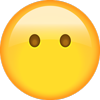Ford - Expedition - Owners Manual - 2015 - 2015
Get your hands on the complete Ford factory workshop software
Download nowGet your hands on the Complete Ford Factory Workshop Software
Download nowGet notified when we add a new FordExpedition Manual
We cover 60 Ford vehicles, were you looking for one of these?

Ford - Ranger - Workshop Manual - 1983 - 2011

Ford Focus Workshop Manual (L4-2.0L (2009))

Ford - Fiesta - Workshop Manual - 2007 - 2007

Ford - Escape - Workshop Manual - 2010 - 2010

Ford Edge 06 07 08 09 2010 Service Repair Manual

Ford Explorer Sport Trac 4wd Workshop Manual (V6-245 4.0L SOHC VIN K SFI (2001))

Ford Ranger Service Repair Manual PDF

Ford - Figo - Workshop Manual - 2010 - 2010

Ford Fusion Fwd Workshop Manual (L4-2.3L (2008))

Ford Focus Workshop Manual (L4-2.0L VIN N (2006))

2001-2006 Ford Escape Repair Manual

Ford - Mustang - Parts Catalogue - 1964 - 1973

Ford - F 150 - Workshop Manual - (2008)

Ford - KA - Workshop Manual - 1996 - 2008

Ford Mondeo 2007.5 02.2007 Workshop Manual ((02.2007-))

Ford Focus 2002 Wiring Diagram PDF

Ford Transit 2000.5 01.2000-05.2006 Workshop Manual ((01.2000-05.2006))

Ford Transit Connect Workshop Manual (L4-2.0L (2010))

Ford Explorer 4wd Workshop Manual (V8-4.6L SOHC VIN W (2004))

Ford Ranger 2wd Workshop Manual (L4-153 2.5L SOHC VIN C SFI (1998))

Ford Flex Awd Workshop Manual (V6-3.5L (2009))

Ford Freestyle Awd Workshop Manual (V6-3.0L VIN 1 (2005))

Ford - Taurus - Workshop Manual - 2002 - 2002

Ford - Focus ST - Workshop Manual - 2010 - 2011

Ford Mustang Workshop Manual (V6-4.0L VIN N (2006))

Ford Explorer 4wd Workshop Manual (V6-245 4.0L SOHC VIN K SFI (2001))

Ford - Escape - Workshop Manual - 2009 - 2009

Ford Escort Zx2 Workshop Manual (L4-2.0L DOHC VIN 3 (2000))

Ford Fusion Fwd Workshop Manual (V6-3.0L (2009))

Ford Explorer Sport Trac 2wd Workshop Manual (V6-4.0L VIN E (2002))

Ford Ranger 4wd Workshop Manual (V6-4.0L VIN E (2001))

Ford Mondeo 2001 10.2000-02.2007 Workshop Manual ((10.2000-02.2007))

Ford Thunderbird Workshop Manual (V6-232 3.8L SC (1989))

Ford Ranger 2wd Workshop Manual (L4-2.3L VIN D (2001))

Ford Taurus Workshop Manual (V6-3.0L VIN U (2000))

Ford Edge Fwd Workshop Manual (V6-3.5L (2007))

Ford - Ranger Pick-ups - Owners Manual - 1993 - 2005

Ford Freestar Workshop Manual (V6-4.2L VIN 2 (2004))

2001 Ford Ranger Service & Repair Manual

Ford - Focus - Workshop Manual - (2004)

Ford - Ranger Courier - Workshop Manual - 1999 - 1906

Ford - Ranger - Workshop Manual - (2015)

Ford Mustang Workshop Manual (V8-4.6L SOHC VIN X (2003))

Ford Fusion Fwd Workshop Manual (L4-2.5L Hybrid (2010))

Ford Explorer 4wd Workshop Manual (V6-4.0L VIN E (1999))

Ford - Focus - Owners Manual - 2007 - 2012

Ford - F 250 - Workshop Manual - 1980 - 1997

Ford - F 150 - Workshop Manual - 1992 - 1997

Ford Fusion Fwd Workshop Manual (V6-3.5L (2010))

Ford Focus Workshop Manual (L4-2.0L DOHC VIN 3 (2002))

Ford Mustang Workshop Manual (V6-3.9L VIN 6 (2004))

Ford Escape 4wd Workshop Manual (L4-2.3L VIN H Hybrid (2005))

Ford Ranger 2wd Workshop Manual (V6-3.0L VIN U (1998))

Ford Windstar Workshop Manual (V6-3.8L VIN 4 (1997))

Ford Taurus Workshop Manual (V6-3.0L DOHC VIN S (2000))

Ford Bronco Workshop Manual (V8-351 5.8L VIN G 2-bbl (1982))

Ford Crown Victoria Workshop Manual (V8-4.6L SOHC VIN 6 (1996))

Ford Thunderbird Workshop Manual (V8-281 4.6L SOHC (1994))

Ford Escape 4wd Workshop Manual (V6-3.0L (2008))

Ford - Explorer - Workshop Manual - 2000 - 2000

Ford - Ranger - Workshop Manual - 1983 - 2011

Ford Focus Workshop Manual (L4-2.0L (2009))

Ford - Fiesta - Workshop Manual - 2007 - 2007

Ford - Escape - Workshop Manual - 2010 - 2010

Ford Edge 06 07 08 09 2010 Service Repair Manual

Ford Explorer Sport Trac 4wd Workshop Manual (V6-245 4.0L SOHC VIN K SFI (2001))

Ford Ranger Service Repair Manual PDF

Ford - Figo - Workshop Manual - 2010 - 2010

Ford Fusion Fwd Workshop Manual (L4-2.3L (2008))