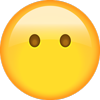SEE APPLICABLE COVERAGE SHEETS FOR VEHICLE APPLICATIONS
Holden Vehicle
Communication Manual
(Including Holden Astra, Barina and Vectra etc.)
July 2011
Use in conjunction with the applicable Scanner User’s Reference Manual
and Diagnostic Safety Manual.
1
�Before operating this unit, please read this manual
and any applicable Scanner User’s Manual.
Safety Notices..................................... Refer Diagnostic Safety Manual
Quick Reference Contents Listing .... page 5
Using the Scanner Module ................ Refer to relevant
User's Manual for
more information
Vehicles covered and systems covered in all sections of
software are available on the applicable coverage sheets.
2
�Holden Vehicle
Communication Manual
(Including Holden Astra, Barina and Vectra etc.)
July 2011
BEFORE OPERATING THIS UNIT,
PLEASE READ THIS MANUAL CAREFULLY,
ALSO PAY PARTICULAR ATTENTION TO THE SAFETY
PRECAUTIONS IN THIS MANUAL AND THE
DIAGNOSTIC SAFETY MANUAL.
3
�The information, specifications, and illustrations in this
manual are based on the latest information available
at the time of publication. The tool manufacturer and
the vehicle manufacturers reserve the right to make
equipment changes at any time without notice.
All illustrations in this manual are for demonstration
purposes only. They are representative images only.
They do not portray actual situations and not intended
for diagnostic use or actual testing.
Copyright © 2010 Snap-on Technologies, Inc.
All rights reserved.
4
�Quick Reference Contents
Detailed Contents are at the beginning of each part
Part 1 — Vehicle Identification...............................................................6
Gives you general information on vehicle identification. Information on Scanner
startup troubleshooting also is included.
Part 2 — Vehicle Connection and Diagnostics...................................10
Special notes – Important: Read This ..............................................11
Service Indicator Resetting Procedures............................................15
Connecting the Scanner to the vehicle.............................................15
Engine, Auto Transmission . .............................................................21
Functional Tests for Engine and Auto Transmissions ......................27
(Not applicable to Ethos)
ABS ...................................................................................................55
SRS – Airbag ....................................................................................59
Instruments .......................................................................................67
ECC (Electronic Climate Control) . ...................................................69
BCM ..................................................................................................70
Radio Pin Number ............................................................................73
Part 3 — Key Coding and BCM Linking..............................................77
(Not applicable to Ethos)
Please refer to separate Key Code/BCM Linking Instructions
for more information.
Appendix B – Vehicle Does Not Communicate With Scanner............87
Key Tips
Clearly read and implement all screens
– if in doubt re-read this Instruction Manual.
5
�Part 1 – Vehicle Identification
Contents
Holden Software Selection ...................................................................6
Vehicle and System Identification.........................................................7
Holden section ...................................................................................7
Holden Astra, Barina, Vectra etc section ..........................................7
Export Vehicles Coverage .....................................................................7
Entering Vehicle Identification ..............................................................7
System Selection....................................................................................9
SCANNER Connection Message...........................................................9
Holden Software Selection
Please refer to VCS Vehicle Communication Software Application Sheets
located on the Operator's CD or in paper form in every kit for detailed
information on where systems are covered.
6
�Entering the Vehicle Identification
Vehicle and System Identification – Holden Astra, Barina,
Vectra etc Section
Note: This section is broken into two depending on year and holds
all the Holden Astra, Barina, Calibra, Combo, Vectra and Zafira
models.
The TK Barina and Viva are the exceptions which are located in the
Holden not Astra section.
See applicable coverage sheets for full listing of specific systems
covered by each section.
Export Vehicles Coverage
Australian built Holden manufactured vehicles that are exported are
supported by this Holden software. This includes the following vehicles:
Vehicles supported
Lumina 3.8L 1998 – 2004
Lumina 5.7L 1999 – 2004
Caprice 5.7L 1999 – 2004
Systems supported
Engine*
Automatic Transmission
ABS (Anti-lock Brakes)
BCM (Body Control Module) (up to 2002)
Instrument Cluster (up to 2002)
ECC (Electronic Climate Control) (up to 2002)
Entering The Vehicle Identification
After you select the software, the SCANNER displays the following message
(example):
SELECT MODEL YEAR
MODEL:
VEHICLE: 1985
ENGINE:
7
�Entering the Vehicle Identification
Move the thumbpad or thumbwheel up or down to display the correct
year for the vehicle you are testing. Then press Y to enter the model
year. The display now shows the model year that you selected in the
previous step and asks you to select the model name:
SELECT MODEL TYPE
MODEL: COMMODORE
VEHICLE: 1990
ENGINE:
Move the thumbpad or thumbwheel up or down and press Y to
select the model name. The display now shows the model name that
you selected in the previous step and asks you to select the engine
displacement by pressing the thumbpad or thumbwheel up or down to
the correct engine, some vehicles may only have one choice:
SELECT ENGINE DISPLACEMENT
MODEL: COMMODORE
VEHICLE: 1990
ENGINE: SCROLL TO SELECT ENGINE
Move the thumbpad or thumbwheel up or down and press Y to select
the engine displacement. The display now shows the engine that you
selected in the previous step.
Transmission and Air Conditioning Information
At the end of vehicle identification, the screen may display the complete
model and engine identification, similar to this:
SELECT VEHICLE OPTIONS:
> A/T WITH A/C
A/T WITHOUT A/C
M/T WITH A/C
M/T WITHOUT A/C
Scroll arrow to select correct option of vehicle being tested and press Y.
NOTE: A/T = Automatic Transmission
M/T = Manual Transmission
A/C = Air Conditioning
If the identification is correct, press Y to store the identification in
memory. If the identification is not completely correct, press N to return
to the start of the identification steps.
8
�Entering the Vehicle Identification
System Selection
For some vehicles, the SCANNER provides engine and transmission
test capabilities. After you press Y to store the identification for these
vehicles, the screen will display a message similar to this:
SELECT SYSTEM
ENGINE ANTI-LOCK BRAKES
AUTO TRANS
AIRBAG (SRS)
Move the thumbpad or thumbwheel up or down to move the cursor to
the desired system and press Y. The above display does not appear for
vehicles without transmission tests.
SCANNER Connection Message
After you press Y to store the vehicle identification or after you select the
engine or transmission system for testing, the screen display tells you
how to connect the SCANNER to the vehicle. For example:
CONNECT DL-17 ADAPTER WITH S-9 KEY TO
17-PIN CONNECTOR UNDER RH DASH OR ON
LOWER RH DASH FACIA.
PRESS Y TO CONTINUE. OK TO RELEASE BUTTON.
After the SCANNER is connected to the vehicle, press Y to proceed to
the MAIN MENU.
9
�Part 2 – Vehicle Connection and Diagnostics
CAUTION FOR ABS AND SRS SYSTEMS
Before operating the SCANNER on airbag or ABS systems you need to be a
competent airbag or ABS technician.
Before attempting any repairs on vehicles fitted with ABS or SRS Airbag systems
observe all precautions the manufacturer specifies for these systems.
DO NOT RUN FUNCTIONAL TESTS FOR LONGER THAN 2
MINUTES. DO NOT LEAVE VEHICLE UNATTENDED DURING TESTS.
Contents
Caution .......................................................................................................................... 11
Special Notes – IMPORTANT TO READ THIS .............................................................. 11
Connecting the SCANNER to the vehicle .................................................................... 15
Holden Aust. and Vectra, Astra, Barina, Calibra Software Selection ......................... 21
Engine & Auto Trans ...................................................................................................... 21
Live Codes & Data .................................................................................................. 21
Functional and Actuator Tests................................................................................ 28
(Not applicable to Ethos)
Engine Functional Tests 3.8L & 5.0L
Commodore/Calais/Ute/Statesman/Monaro ......................................................... 29
Automatic Transmission Functional Tests ............................................................ 29
(Not applicable to Ethos)
DTC History ............................................................................................................ 32
Auto Code Read ..................................................................................................... 36
Manual Code Read ................................................................................................. 37
SB Barina 1.6L X16XE 1996-2000 Engine Codes Manual Procedure ................. 39
Using the Codes & Data Menu Tests for Eng & Auto Trans for 5.7L
etc and Holden VZ & VE CAN system models ...................................................... 43
Functional Tests for Eng & Auto Trans for All 5.7L etc
and Holden Eng & A/Trans CAN models .............................................................. 48
(Not applicable to Ethos)
Clear Codes ............................................................................................................ 54
ABS – Anti lock Brakes & Traction Control .................................................................. 55
Warning ................................................................................................................... 55
Live Codes & Data .................................................................................................. 56
Clear Codes ............................................................................................................ 58
SRS – Airbags ................................................................................................................ 59
Warnings & Cautions ............................................................................................. 59
VR Series ................................................................................................................ 60
VS Series ................................................................................................................ 61
VT Series onwards ................................................................................................. 62
Clear codes ............................................................................................................ 63
Astra TR/TS, Barina SB/XC, Combo SB/XC & Vectra JR/JS................................. 64
No communication ................................................................................................. 65
Instruments .................................................................................................................... 67
Instrument Functional Tests (Not applicable to Ethos) ............................................... 68
ECC (Electronic Climate Control)................................................................................. 69
Radio Pin Number ......................................................................................................... 73
BCM Functional Tests (Not applicable to Ethos) ......................................................... 75
10
�Special Notes – Important Information
Caution
CAUTION FOR ABS AND SRS SYSTEMS
Before operating the SCANNER on airbag or ABS
systems you need to be a competent airbag or ABS
technician.
Before attempting any repairs on vehicles fitted with
ABS or SRS Airbag systems observe all precautions
the manufacturer specifies for these systems.
Special Notes – Important Information
Note: Functional tests and key coding are not applicable to Ethos.
Slow to communicate
When the SCANNER is initiating communication with some vehicles it
may take up to 10 seconds before codes or data is displayed on the
screen. This is dependent on the vehicle being tested and not controlled
by the SCANNER. Turn ignition on after connecting to vehicle and then
press Y for next screen.
Actuator tests
When performing Actuator Tests make sure all of the on-screen
instructions are followed precisely so that the test is performed correctly.
Not following the procedures may produce faulty test results.
Reading Codes
When reading codes on the SCANNER – whether it is Live Data, Auto
Code Read or Manual Code Read – and you are unsure about the code,
try pulling a known sensor then running the code check again. Then see
if the code has registered with the vehicle and been transmitted to the
SCANNER correctly.
Data Refresh Rates
On some systems on Holden vehicles the rate at which live data
information is updated on the screen can appear to be slow. This is
normal for the communication type on these vehicles and is not a fault
with the SCANNER.
DTC’s (Codes) Set During Testing
On some Commodores, Calais, Ute & Statesman it is not uncommon
for the engine, auto trans, ABS, BCM or even the SRS system to display
DTC’s related to “no theft deterrent signal” “loss of communication” or
“no BCM response”. These DTC’s can be set during scan tool testing
but do not represent a problem or fault. Clear the codes and recheck
that they do not re-appear immediately. These DTC’s are related to the
communication between the various system ECU’s on the vehicle.
11
�Special Notes – Important Information
Special Notes (cont.)
Automatic Transmission Trouble Codes
Applicable vehicles: Commodore, Calais, Statesman & Ute
Applicable models: VR 3.8L & 5.0L , VS 5.0L only.
When checking Diagnostic Trouble Codes (DTC’s) for the Automatic
Transmission’s on these vehicles it is a characteristic of the vehicle that it
will only transmit “current “ DTC’s to the SCANNER. That means if there
is a fault present that has set a DTC, the DTC will only be displayed if the
fault is still present at the time the SCANNER is communicating with the
vehicle. This is a characteristic of the vehicle, not the SCANNER.
The Engine system will display any codes set whether they are
current or not. It is good practice to check both Engine and A/trans
codes when diagnosing the powertrain.
However any DTC’s that are set will be recorded in DTC HISTORY and
can be accessed using the SCANNER by selecting DTC HISTORY on
the appropriate menu.
Graph Mode
Note that not all vehicle systems will be able to be displayed in the
Graph Mode due to the communication type. It may also take several
attempts to establish communication in Graph Mode.This is not a fault of
the scan tool or the vehicle.
Using Graph Mode with VR, VS, VT, VX or VY series vehicles:
The ABS system on Commodore/Calais and Statesman does not
support the use of Graph Mode due to the communication protocol of
the ABS system itself.
Barina SB 1.2L CFI and 1.4L CFI
If when attempting to communicate with the 1.2L or 1.4L CFI (C12NZ
or C14NZ, 1995 to ‘97) engines the SCANNER stays at the “IN
PROGRESS” screen indefinitely, re-ID the vehicle as a 1994 model
and attempt communication. The connector message may indicate to
use the Opel-2 adaptor, but use the DL-16 adaptor with the S-7 key the
same as the post 1995 models. If the “NO COMMUNICATION” message
appears on screen follow normal no communication procedures.
12
�Special Notes
Special Notes (cont.)
Apollo 2.2L & 3.0L and Nova 1.6L & 1.8L
Note: Side power using the battery power or cigarette power lead is
required on these models when using Toyota-1 or Toyota-2 adaptors. No
communication with engine running will occur without side power.
Barina SB 1.6L C16XE Engine
This C16XE Engine is a manual code system when using later style
software. Refer to Connector Types in Connecting the Scanner section
for bridging instructions.
Statesman & Ute VS V8 Automatic Transmission
During model year 1997 for these two vehicles the automatic
transmission changed.
The data parameter “TCC______(ON/OFF) was deleted from the data
parameter list. If a VS Statesman or VS Ute V8 is tested and the TCC
(ON/OFF) parameter is displayed but does not appear to change when
the TCC is engaged then check the TCC FDBK parameter and observe
whether this changes when the TCC engages and disengages.
If the TCC FDBK changes but the TCC (ON/OFF) does not then the TCC
(ON/OFF) is not supported for that vehicle.
1998 and later models will not display this parameter in the data list.
Apollo Auto Trans
O/D SWITCH – must be on before starting tests on Apollo auto trans.
Starting Commodores
On some Commodores the vehicle may not start with the SCANNER
leads connected. Remove these leads, start the vehicle and reconnect
the leads. If a Code 31 appears (Theft Deterrent Signal missing) clear at
conclusion of test.
No Start on Late Commodore and Captiva Models
(Alloytec or Diesel Models)
Note: swapping Scanner systems or use of incorrect Scanner key can
cause no start situations as vehicle goes into Theft Deterrant Mode.
Switch off IGN and disconnect Scanner for approx. 30 minutes to reset.
Waiting Times
Sometimes the Scanner may need to wait for a period of time (eg 10
seconds) before pressing the Y or N button. These times must be followed
as closely as possible or the function being performed may not occur.
13
�Special Notes
Special Notes (cont.)
CAN-1B adapter
ONLY FOR VCI CARTRIDGE
(Not required for MODIS, SOLUS or SOLUS PRO)
When testing Holden Commodore/Statesman VZ/WL and VE/WM series
CAN systems with a Scanner and VCI cartridge the CAN-1B adapter will
need to be used. (MODIS and SOLUS do not require the CAN-1B as
they have this function in-built.) When the CAN-1B adapter is used the
Scanner will need to “download” an operating program to it to enable
it to communicate with the vehicle being tested, this may take up to 30
seconds during which time the Scanner may appear to be inactive. This
is normal operation with the CAN-1B adapter.
If more than 1 minute has passed and the Scanner is still displaying
“IN PROGRESS” remove the adapter from the vehicle for 10 seconds,
reinstall the adapter, re-ID the vehicle and re-attempt communication.
This download is required for each different system eg: Engine, A/Trans
etc. Follow Scanner on-screen instructions informing you to disconnect
the CAN-1B adapter from the vehicle’s diagnostic socket and reconnect
before entering new system to be checked. Failure to do this will
produce incorrect readings.
What is CAN?
Controller Area Network, or CAN for short, is a system employed
when multiple electronic controllers are used and they need to share
information. It is used in many different areas apart from automotive
applications. It is however becoming popular among the automotive
manufacturers and is appearing on more vehicles. In order for a scan
tool to communicate with the CAN system it must become part of the
CAN system, so a special adapter is used as an “interface” between the
vehicle and the scan tool.
CAN-1B & Vehicle Low Battery Voltage
If the Scanner with VCI cartridge and CAN-1B adapter are being used
on a vehicle where the vehicle battery may not be at full charge and
the vehicle is started the vehicle system voltage may drop low and
cause the CAN-1B adapter to reset and lose the download program. It
may cause the Scanner to appear to be “frozen” or not updating data
information. To recommence communication exit to the MAIN MENU for
the vehicle being tested and reselect TEST MENU. Then select CODES
or DATA, this will reprogram the CAN-1B adapter (which can take up to
30 seconds) and recommence communication.
14
�Special Notes
Service Indicator Resetting Procedures
The following vehicles can have their service indicators manually reset
by doing the following procedures.
HOLDEN TS ASTRA
• Switch ignition OFF.
• Press and hold down the trip meter reset button.
• Turn the ignition ON and keep the button held down (approx. 2
seconds) until the flashing ‘InSP’ changes to ‘——‘ in the display.
• Release the reset button.
Odometer and trip meter will then reappear.
HOLDEN VT / VX SERIES
• Turn ignition off.
• Hold down the UP and DOWN buttons of the trip computer.
• Turn the ignition on while still holding down both buttons.
• Release the buttons after 3 seconds (RESET will be flashing).
• Press the MODE button until the service due screen appears on
the LCD (usually 1 press).
• Hold down the UP and DOWN buttons for greater than 3
seconds until a beep is heard.
• Release both buttons.
• Turn ignition off then on again.
HOLDEN VY/VZ SERIES
• Turn ignition off.
• Hold down the UP and DOWN buttons of the trip computer.
• Turn the ignition on while holding down both buttons.
The UP and DOWN buttons must be held for 2 seconds after the
ignition is turned on.
The active reset reminder is displayed.
• To reset the displayed service reminder, press and hold the set
button for 3 seconds. A confirmation beep sounds upon reset.
Connecting the SCANNER to the Vehicle
This section of the manual gives you drawings of the vehicle diagnostic
connectors and tells you which adapter to use. The carmakers are listed
alphabetically for quick-reference.
After you identify the vehicle, the SCANNER display tells you where to
find the diagnostic connector and which vehicle adapter to use.
15
�Connector Types
Connect the test adapter to the vehicle — Use the specific vehicle
connector information displayed on the screen and in this section for
connector location and hookup.
Connect the power cable to the vehicle — (Not required when using
the DL-16 adapter.) Plug the cigarette lighter power cable into the vehicle
lighter or attach the battery power cable.
Turn ignition on after connecting to vehicle and then press Y for next
screen.
CAUTION: Ensure vehicle identification as entered on the SCANNER
is same as the vehicle connected to the SCANNER. Ensure correct
adaptor is connected to correct vehicle pins as failure to observe above
can damage the diagnostic test equipment and the cost of repairs is not
covered by warranty.
Connector Types
Holden vehicles use seven types of diagnostic connectors as detailed
below. Refer to SCANNER connector message for connector locations.
SIDE
POWER
GM-1
12-pin connector can be located under the dash board or for Astra LD under the
front passenger seat.
Figure 3:1 Use GM-1.
SIDE
POWER
Holden-1A
VN & VP series Commodore, 6-pin connector located under left side dash.
Figure 3:2 Use Holden-1A.
16
�Connector Types
Connector Types
16-pin connector
DL-16
(use with specified key)
Figure 3:3 Use DL-16 with specified key.
17-pin connector
17-pin connector on Apollo JM/JP located under right side dash above
brake pedal with a grey cap and word DIAGNOSTIC on it.
Side power to adaptor must be used.
17
�Connector Types
Connector Types
10-pin connector
Vauxhall/Opel-2
Figure 3:5 Use
Opel-2.
D JACKAROO
Multi-2
Figure 3:6 Use Multi-2-D 3-pin connector with battery power cable
to side of adapter.
Jackaroo Automatic Transmission 1992 – 1995
To connect the SCANNER to this system the Multi-2 along with the Dae-1
must be used. They are connected to a GREEN 3 pin connector located
behind the right hand side of the console near the heater. The connector
is on the end of a loom and may be tucked behind ducting.
18
�Connector Types
Connector Types
(Use multi-1 and
white terminal
converters.)
Multi-1
3-pin connector on Rodeo & Jackaroo 2.6L
Figure 3:7 Use Multi-1.
Barina SB 1.6L C16XE Engine
Manual Code Connector Bridging
Bridge A and B
terminals as per
Scanner instructions.
19
�Entering Late Model Commodore Identification
When entering the vehicle identification once the vehicle is entered there
will be several choices, for example:
SELECT MODEL TYPE
HOLDEN
MODEL:
COMMODORE VS
VEHICLE: 1996
ENGINE:
Pressing Y here will allow selection for the systems for that vehicle, for
example:
SELECT
MODEL:
VEHICLE:
ENGINE:
ENGINE DISPLACEMENT
COMMODORE VS
1996
(SCROLL FOR OPTIONS)
Then when scrolling (by pressing thumbpad up or down):
SELECT
MODEL:
VEHICLE:
ENGINE:
ENGINE DISPLACEMENT
COMMODORE VS
1996
3.8L ENGINE & A/TRANS
Select Y at above for the Engine and A/Trans systems.
SELECT
MODEL:
VEHICLE:
ENGINE:
ENGINE DISPLACEMENT
COMMODORE VS
1996
3.8L DTC HISTORY
Select Y at above for the Engine and A/Trans DTC History.
SELECT
MODEL:
VEHICLE:
ENGINE:
ENGINE DISPLACEMENT
COMMODORE VS
1996
3.8L ABS, SRS & BCM
Select Y at above for the ABS, SRS (Airbag) and BCM (Body Control
Module) systems.
Some models may have more selections, ensure the correct option is
selected for the system to be tested.
20
�Holden – Engine and Auto Transmission
Holden Aust. and Vectra, Astra, Barina, Calibra
Software Selection
– Engine and Auto Transmission
The SCANNER supports Live Codes & Data, Auto Code Read and
Manual Code Read for Holden engines and automatic transmissions.
For Commodores/Calais/Ute 3.8L & 5.0L VR, VS, VT, VTII & VY
Statesman 3.8L & 5.0L VR, VS, WH & WK the SCANNER supports DTC
History for engine and automatic transmission. See later in this section
for details.
For vehicle that use a Powertrain Control Module (PCM) the SCANNER
will list engine and auto trans as separate menu selections BUT DTC
History has only one selection and is applicable to both engine and auto
trans.
Live Codes and Data
For live Codes & Data vehicles there are four different Engine and
Automatic Transmission test menus’ available. The SCANNER will
automatically display the correct one for the vehicle being tested. An
example of each follows:
Type 1:
MAIN MENU—ENGINE
>CODES & DATA
CUSTOM SETUP
FUNCTIONAL TESTS*
(* Not all vehicles have this option)
Type 2:
MAIN MENU—ENGINE
>CODES ONLY
CUSTOM SETUP
FUNCTIONAL TESTS*
OTHER SYSTEMS
DATA (NO CODES)
(* Not all vehicles have this option)
21
�Engine and Auto Transmission Codes & Data
Type 3:
MAIN MENU—ENGINE
>TEST MENU
CUSTOM SETUP
OTHER SYSTEMS
Type 4:
MAIN MENU—ENGINE
>CODE FUNCTIONS
CUSTOM SETUP
OTHER SYSTEMS
DATA (NO CODES)
Type 1: Codes & Data
Depending on whether the engine or transmission system is selected
the SCANNER will display engine or transmission data together with any
engine or transmission codes transmitted by the vehicle on the screen.
Any codes that are present are displayed, along with its description,
at the top of the on-screen data list, if there are no codes present the
SCANNER will display (NO CODES PRESENT). For descriptions and
explanations of the various data parameters displayed see part 5 of this
manual.
NOTE: When a code is transmitted by the vehicle to the SCANNER
the code will indicate there may be a problem either in the indicated
sensor/actuator or in the WIRING for that sensor/actuator.
A sample of a screen display with no codes present.
RPM____825 O2 (mV)___898 INTEGRATR__102
**
CODES & DATA.
OK TO DRIVE.
**
(NO CODES PRESENT)
OPEN/CLSD LOOP__CLSD O2 STATUS__RICH
Sample of a screen display with codes present.
RPM____825 O2 (mV)___898 INTEGRATR__102
**
CODES & DATA.
OK TO DRIVE.
**
22 THROTTLE POSITION (TP) SENSOR
33 MAP SENSOR HIGH
OPEN/CLSD LOOP__CLSD O2 STATUS__RICH
CAUTION: It is strongly recommended that, after viewing “Codes
only” or “Codes & Data”, you view and take note of “DTC History/Code
History” before clearing any codes (if vehicle system is supported).
22
�Engine and Auto Transmission Codes & Data
Type 2: Codes Only and Data (No Codes) Menu
The type 2 menu is similar to the Codes & Data menu except that Codes
are displayed separately to the Data.
CODES ONLY
This selection will display any codes transmitted by the vehicle. All
codes are displayed with the codes number and description.
CAUTION: It is strongly recommended that, after viewing “Codes
only” or “Codes & Data”, you view and take note of “DTC History/Code
History” before clearing any codes (if vehicle system is supported).
NOTE: When a code is transmitted by the vehicle to the SCANNER
the code will indicate there may be a problem either in the indicated
sensor/actuator or in the WIRING for that sensor/actuator.
DATA (NO CODES)
This selection displays engine or transmission data that is transmitted
to the SCANNER by the vehicle. For descriptions and explanations of
the various parameters displayed see the Australian Data Parameter
manual.
23
�Engine and A/Trans Codes and Data Test Menu
Type 3: Codes and Data Test Menu
MAIN MENU—ENGINE
>TEST MENU
CUSTOM SETUP
OTHER SYSTEMS
When type 3 TEST MENU is selected, the SCANNER will then display
another menu similar to the following examples.
TEST MENU
>CODES ONLY
O2 MONITORS*
PENDING CODES*
DATA (NO CODES)
FREEZE FRAME*
(* Not all vehicles have these options)
CODES ONLY
This selection will display any codes transmitted by the vehicle. All
codes are displayed with the codes number and description.
NOTE: When a code is transmitted by the vehicle to the SCANNER
the code will indicate there may be a problem either in the indicated
sensor/actuator or in the WIRING for that sensor/actuator.
CAUTION: It is strongly recommended that, after viewing “Codes
only” or “Codes & Data”, you view and take note of “DTC History/Code
History” before clearing any codes (if vehicle system is supported).
DATA (NO CODES)
This selection displays engine or transmission data that is transmitted
to the SCANNER by the vehicle. Some transmission systems do not
have this selection. For descriptions and explanations of the various
parameters see the Australian Data Parameter manual.
O2 MONITORS
This option allows access to 9 different tests that look at various ways
the Oxygen Sensor is working. Not every vehicle supports all of the
tests. Refer to the OBD-II and EOBD Vehicle Communication Manual for
specific information on these tests.
FREEZE FRAME
When the first DTC or Diagnostic Trouble Code is set the PCM will log
various data parameters from the engine data list. These parameters can
assist in determining what may have set the DTC. If there are no DTC’s
set then there is no Freeze Frame data recorded by the PCM.
24
�Pending Codes
PENDING CODES
This selection will display any pending codes transmitted by the vehicle.
Pending codes are set by operating conditions are not within normal
range and that have not met all the criteria for setting a code. For
example some sensor readings not within normal range may require
a specific number of drive cycles , engine running time or engine
operating before they set a code.
NOTE: When a code is transmitted by the vehicle to the SCANNER
the code will indicate there may be a problem either in the indicated
sensor/actuator or in the WIRING for that sensor/actuator.
Type 4:
Vehicles with this type of menu selection will have Auto Code Read in
the CODE FUNCTION selection and DATA (NO CODES) will display
engine data only with no codes. No transmission data is available on
these systems.
MAIN MENU—ENGINE
>CODE FUNCTIONS
CUSTOM SETUP
OTHER SYSTEMS
DATA (NO CODES)
For descriptions and explanations of the various parameters see the
Australian Data Parameter manual.
The DATA (NO CODES) selection will display engine data that is
transmitted to the SCANNER by the vehicle.
25
�Functional and Actuator Tests
Functional and Actuator Tests
(Not applicable to Ethos)
The SCANNER supports actuator or functional tests for some live data
vehicles, there are various tests available under this menu option. The
tests available for each vehicle is dependent on what tests that vehicle
supports, not every vehicle supports every Functional Test.
The SCANNER provides on screen instructions on how to perform the
tests. Some tests are performed with the ignition on and some with
the engine running, follow the on screen prompts to perform the tests
available for the vehicle being tested.
During testing you must monitor the selected actuator/solenoid with
a meter or by listening for actuator/solenoid activation. The engine
controller does not monitor the selected actuator/solenoid. A completed
test does not mean the actuator/solenoid was activated. The SCANNER
can only monitor the engine controller ON/OFF commands to the
actuator/solenoid.
26
�Engine Functional Tests
Engine Functional Tests 3.8L & 5.0L
Commodore/Calais/Ute/Statesman/Monaro
Note: During these functional tests the SCANNER on-screen
instructions may indicate to scroll thumbwheel up or down. Using the
MODIS/SOLUS this is down by pressing the thumbpad up or down.
If the on-screen instructions indicate to scroll ½ a turn, do this on the
MODIS/SOLUS by pressing the thumbpad approximately 5 times in the
applicable direction.
Commodore engine or Powertrain Control Modules (PCM) from VR
onwards are capable of bi-directional communications with a scan tool.
This allows the scan tool to override the regular PCM controls (under
certain conditions) and command actuators to function or resets to be
performed.
CAUTION:
DO NOT RUN THESE TESTS FOR LONGER THAN 2 MINUTES.
DO NOT LEAVE VEHICLE UNATTENDED DURING TESTS.
A mix of 6 Functional Tests are supported on the Holden software for the
3.8L and 5.0L engines:
FUEL PUMP RELAY
ENGINE FAN
LOW ENGINE FAN
HIGH ENGINE FAN
RESET IDLE AIR CONTROL (IAC)
RESET FUEL TRIM CELLS
(VR to VY)
(VR 3.8L only)
(VS to VY)
(VS to VY)
(VR to VY)
(VR to VY)
Note that not all vehicles support all tests.
Fuel Pump Relay and Fan Tests
The Fuel Pump Relay and Fan tests control the ON and OFF command
to the fuel pump relay or radiator cooling fan/s. These tests can be
performed with the engine running or with just the ignition ON.
Once the test has been entered the thumbpad or thumbwheel is used
to turn the actuator on and off. When testing VT/VX/VY models ensure
the MODIS/SOLUS thumbpad is pressed approximately 5 times in
the applicable direction. If the test is not activated re-try pressing the
thumbpad.
27
�Engine Functional Tests
NOTE: even though the ON of OFF command has been sent to an
actuator it doesn’t mean the actuator has actually switched. Confirm the
operation of the actuator by listening to it or checking with a voltmeter.
Ensure the vehicle ignition is switched off for 5 seconds between each
test to allow the PCM to reset.
Note that on VR and VS series models the fuel pump is also controlled
by the oil pressure switch. If the fuel pump relay is commanded OFF
while the engine is running the oil pressure switch will enable the fuel
pump to continue running and therefore the engine will continue to run.
On VT, VX and VY models if the engine is running and the fuel pump
relay is switched off the engine will stop running.
Reset Idle Air Control (IAC)
The Reset Idle Air Control (IAC) motor is used to reset the IAC by
setting it to “0 steps” momentarily. This will need to be done after
cleaning the throttle body or if the IAC motor is “out of step” with the
PCM commands. Once the reset has been initiated it will continue to
reset until the test is exited and the ignition cycled off and on again. On
MODIS/SOLUS when testing VT/VX/VY models ensure the thumbpad is
pressed approximately 5 times in the applicable direction. If the test is
not activated re-try pressing the thumbpad.
Reset Fuel Trim Cells
The Reset Fuel Trim Cells is used to reset the PCM’s learned long-term
fuel correction. For example this may need to be reset if the PCM has
been receiving incorrect information from faulty sensors and the engine
is running too lean or rich.
Follow the onscreen directions when performing the test. Once the reset
has been sent to the PCM the ignition will need to be turned off for 5
seconds and the engine started again before the Cells are set to zero.
The long-term fuel trim is indicted by the long-term fuel trim parameters
including LT FUEL TRIM(%), LT FUEL-L(%) & LT FUEL-R(%), LT DELTA
(%). These readings will return to 0 after the reset. Refer “Data (No
Codes)” on SCANNER. Some vehicles have one long term trim reading
while others have left and right banks as separate readings.
When testing VT/VX/VY models ensure the thumbpad is pressed
approximately 5 times in the applicable direction. If the test is not
activated because “Data (No Codes)” is not displaying 0, then perform
test again.
28
�Automatic Transmission Functional Tests
Automatic Transmission Functional Tests 3.8L &
5.0L Commodore/Calais/Ute/Statesman/Monaro
Note: During these functional tests the SCANNER on-screen
instructions may indicate to scroll thumbwheel up or down. Using the
MODIS/SOLUS this is down by pressing the thumbpad up or down.
If the on-screen instructions indicate to scroll ½ a turn, do this on the
MODIS/SOLUS by pressing the thumbpad approximately 5 times in the
applicable direction.
Commodore Powertrain Control Modules (PCM) from VR onwards
are capable of bi-directional communications with a scan tool. This
allows the scan tool to override the regular PCM controls (under
certain conditions) and command actuators to function or resets to be
performed.
CAUTION:
DO NOT RUN THESE TESTS FOR LONGER THAN 2 MINUTES.
DO NOT LEAVE VEHICLE UNATTENDED DURING TESTS.
Functional tests that control the transmission solenoids are supported
on this software for the 3.8L and 5.0L auto trans:
SHIFT SOLENOID A
SHIFT SOLENOID B
SHIFT SOLENOID A & B
TCC SOLENOID
TCC PWM SOLENOID
PRESS CONTROL SOL (XX to XX)
(VR to VY)
(VR to VY)
(VR to VY)
(VR to VY)
(VT to VY)
(VR to VY)
Note that not all vehicles support all tests.
Special Note
Some VR model 3.8L & 5.0L PCM’s and some VS 5.0L model PCM’s,
including Commodore, Calais, Statesman and Ute do not support all
of the functional tests. This is not determined by the SCANNER; the
vehicle itself does not support the test.
29
�Automatic Transmission Functional Tests
Shift Solenoid A, B, A & B Tests
These shift solenoid tests control the ON and OFF command to the shift
solenoids. These tests are to be performed with the ignition ON and the
engine OFF.
Once the test has been entered the thumbpad or thumbwheel is used
to turn the solenoid/s on and off. When testing VT/VX/VY models ensure
the thumbpad on MODIS and SOLUS is pressed approximately 5 times
in the applicable direction. If the test is not activated re-try pressing the
thumbpad.
NOTE: even though the ON of OFF command has been sent to a
solenoid it doesn’t mean the solenoid has actually switched. Confirm the
operation of the solenoid by listening to it or checking with a voltmeter.
Note that a solenoid can be switched on and off but it still may be
physically blocked preventing oil flow.
Ensure the vehicle ignition is switched off for 5 seconds between each
test to allow the PCM to reset.
TCC & TCC PWM Solenoid Tests
The Torque Converter Control (TCC) solenoid tests control the ON and
OFF command to the TCC and the TCC PWM (Pulse Width Modulation)
solenoids. These tests are to be performed with the ignition ON and the
engine OFF.
Once the test has been entered the thumbpad or thumbwheel is used
to turn the solenoid/s on and off. When testing VT/VX/VY models ensure
the thumbpad on MODIS and SOLUS is pressed approximately 5 times
in the applicable direction. If the test is not activated re-try pressing the
thumbpad.
NOTE: even though the ON of OFF command has been sent to a
solenoid it doesn’t mean the solenoid has actually switched. Confirm the
operation of the solenoid by listening to it or checking with a voltmeter.
Note that a solenoid can be switched on and off but it still may be
physically blocked preventing oil flow.
Ensure the vehicle ignition is switched off for 5 seconds between each
test to allow the PCM to reset.
30
�Automatic Transmission Functional Tests
Pressure Control Solenoid Tests
The Pressure Control Solenoid (PCS) tests control the variable pressure
command to the pressure control solenoid. The pressure is varied
when the amperage supplied to the solenoid is varied. The higher the
amperage the lower the pressure, the lower the amperage the higher the
pressure.
CAUTION:
DO NOT RUN THESE TESTS FOR LONGER THAN 2 MINUTES.
DO NOT LEAVE VEHICLE UNATTENDED DURING TESTS.
APPLY THE BRAKES DURING TESTING TO AVOID VEHICLE
MOVEMENT.
The tests are separated into lots of two amperage commands.
These tests are to be performed with the ignition ON and the engine
RUNNING.
Once the test has been entered the thumbpad or thumbwheel is used
to vary the amperage between the higher and lower value. When
testing VT/VX/VY models ensure the thumbpad on MODIS and SOLUS
is pressed approximately 5 times in the applicable direction. If the
amperage command does not change try pressing the thumbpad again.
NOTE: The actual amperage commanded and achieved by the
transmission can vary by up to 50 mA. Also the PCM on some vehicles
will not allow the pressure to go above or below certain values, for
example; you may be commanding 0 mAmps from the SCANNER but
the commanded and actual amperage on the vehicle will not fall below
150 mAmps. This varies between models and vehicles being tested.
A pressure gauge can be installed to the transmission during testing
to confirm that the transmission pressure is being controlled by the
pressure control solenoid.
Ensure the vehicle ignition is switched off for 5 seconds between each
test to allow the PCM to reset.
31
�Engine & A/Trans DTC History
DTC History
Note: DTC History is only supported by certain vehicles. With vehicles
that have this option, it allows the SCANNER to display a history of up
to 4 DTC’s (Diagnostic Trouble Codes) that may have been stored in
the vehicles Engine and Automatic Transmission Powertrain Control
Module (PCM). DTC History information is stored when a Diagnostic
Trouble Code (DTC) is set in the PCM. DTC (or code) History will display
certain information from some engine data parameters that is saved
when the code is set. DTC History is the same for Engine and Automatic
Transmissions.
DTC HISTORY will display the 4 most recent DTC’s set, including any
“stalls” that occurred. If a 5th DTC is set the 1st DTC set will be replaced
by the 5th DTC, eg it will only display the 4 most recently set DTC’s.
It can also display “STALL DATA”, this is information that is saved at the
time the engine stalled. Note that stall data is usually shown as code 99
on the Scanner.
If any stall data is displayed then only a maximum of 3 history codes will
be displayed.
When any DTC History information is set the dash mounted check
engine light will not be illuminated.
Clearing DTC History
The SCANNER will clear DTC History if the Clear Codes option is
present on the Exit Menu. For Example:
RESUME
PRINT SCREEN
>CLEAR ECU CODES
PRINT FRAME
ARM MOVIE
[PRESS N FOR MAIN MENU]
Do not clear any codes unless the DTC code History has been
checked.
32
�Engine & A/Trans DTC History
Checking the DTC History VR to VT
DTC History is selected as a separate choice once a vehicle has been
selected. DTC History will display DTC history for engine and automatic
transmission codes. Connect the SCANNER to the vehicle and check
the DTC History, follow the ID instructions for connector location and
adaptor to use (DL-16 adaptor and S-16 key).
The Main Menu for DTC History is the same as for Engine except there
is no DATA option. The DTC History information can be read by the
SCANNER or printed out for later reference.
Referring to the typical screen display, note that the 3rd code set is a
“Stall” and the 4th code has no code set, it is showing 0 for the code
and the parameter readings. Some vehicles may not have any History
codes set at all. If some of the parameters show “255” for their value
this means that they have reached their maximum measurement, they
were most probably set quite a while ago, eg at least 255 ignition cycles
ago. Using an average of 2 ignition cycles a day that works out to 125
days ago. An ignition cycle is a key start by the driver, some vehicle’s
may be started more and some less.
Typical DTC History screen:
CODE HISTORY
1ST CODE SET______41
ENGINE RPM_______750 TIMES SET________6
IGN CYCLES SINCE SET______________5
TIME WHEN FIRST SET___________26:30
2ND CODE SET______31
ENGINE RPM______2350 TIMES SET________3
IGN CYCLES SINCE SET______________2
TIME WHEN FIRST SET____________7:45
3RD CODE SET _____99
ENGINE RPM_______350 TIMES SET________2
IGN CYCLES SINCE SET______________1
TIME WHEN FIRST SET____________0:35
4TH CODE SET _______0
ENGINE RPM_________0 TIMES SET________0
IGN CYCLES SINCE SET______________0
TIME WHEN FIRST SET______________0
The DTC definitions are listed in the Diagnostic Trouble Codes manual.
33
�Engine & A/Trans DTC History
Checking the DTC History
(Legacy software only) – 3.8L
(non-Supercharged) VX/VY, VU, WHII only
When testing DTC History on VT/VX & VY model Commodores, WHII
or WK Statesman or VU/VY Ute the codes are made up of 5 digit DTC
numbers. The format of the DTC History is the same as for the VR/
VS and VT models except the actual code number is shown as two
parameters.
The DTC number will appear on the screen as follows:
1ST CODE SET: P_1
18
ENGINE RPM_______0 COOLANT (ºC)_____35
TIMES SET_________2 LPG FUEL TYPE___NO
IGN CYCLES SINCE
SET_______________10
TIME FROM ENGINE START___________1:35
2ND CODE SET: P_0
0
ENGINE RPM_______0 COOLANT (ºC)_____-40
TIMES SET_________0 LPG FUEL TYPE___NO
IGN CYCLES SINCE
SET________________0
TIME FROM ENGINE
START___________0:00
3RD CODE SET: P18
70
ENGINE RPM_______0 COOLANT (ºC)_____35
TIMES SET_________2
LPG FUEL TYPE___NO
IGN CYCLES SINCE
SET_______________10
TIME FROM ENGINE
START___________1:35
4TH CODE: P_0
0
ENGINE RPM_______0 COOLANT (ºC)___ _-40
TIMES SET_________2
LPG FUEL TYPE___NO
IGN CYCLES SINCE
SET_______________00
TIME FROM ENGINE
START___________0:00
34
�Engine & A/Trans DTC History
There is two codes set in the above sample, the first code set is P0118,
this is derived from putting together the 2 numbers on the row named
“1ST CODE SET”. “P0” is shown as “P_” the SCANNER displays the zero
as an underscore. So in putting P_1 and 18 together code P0118 is
arrived at. Check the rear of this manual for the code description.
The data listed directly underneath this code is the value of these
parameters when the code was initially set, the engine RPM was 0,
the coolant temp was 35°C, it has been set 2 times, the vehicle was on
petrol (not LPG if fitted) at the time, it was set 10 ignition cycles ago and
the engine had been running for 1 minute and 35 seconds when the
code was initially set.
The 2nd code set is displayed in the “3rd CODE SET” line. The codes can
appear in any of the 4 positions, if a code set is shown as zeros then
there is no code set in that position. Looking at the 3RD CODE SET line
the code is “P18” and “70”, this becomes code P1870.
When no code is set then “P_0 and 0 are displayed on the code line,
also the COOLANT (°C) will display –40 (this is a default value from the
PCM).
35
�Engine & A/Trans DTC History
Clearing DTC History
On some vehicles the History Codes can be cleared by using the Clear
ECU Codes option on the DTC History datalist exit menu.
Warning: Clearing the DTC History may also clear any current Engine
and Automatic Transmission codes.
Auto Code Read
For Auto Code Read vehicles the SCANNER will read and display any
fault present codes on the screen.
Rodeo & Jackaroo – Multi-1 hookup
(Use multi-1 and
white terminal
converters.)
Apollo Auto Trans
Important: For these vehicles ensure the “O/D OFF” switch is not
engaged and the “O/D OFF” lamp is not illuminated.
36
�Engine & A/Trans Manual Code Read
Manual Code Read
Note: On some Manual Code systems the SCANNER may display onscreen instructions.
How To Get Codes
The HOW TO GET CODES function is available from the CODE
FUNCTIONS MENU. Simply move the cursor to this function and press
Y to select it. This function provides specific vehicle information for
activating and reading the ECU trouble codes. For example:
FIND SQUARE CHECK CONNECTOR IN R-SIDE OF
ENGINE COMPARTMENT. JUMPER PINS E1 TO T.
KEY ON, ENGINE OFF. ENGINE LAMP FLASHES
CODES. CODE TYPE 09 (TENS/ONES).
Refer to “Reading Different Code Types” for connector and code lamp
location drawings and for descriptions of the various code types.
Reading Different Code Types
Depending on the vehicle type, the scanner may be connected to the
vehicle ECU for automatic code reading, or you may have to read
codes visually by observing a flashing lamp or flashing LED’s. You can
use MANUAL CODE ENTRY when the AUTO CODE READ function is
not available or when you prefer to enter a code manually. SCANNER
connection instructions for automatic code reading are displayed on the
screen at the end of the vehicle identification sequence. This section
provides code gathering instructions and descriptions of the various
code types found during manual code entry.
Different types of code pulse patterns are used by different carmakers.
The code type used depends on the vehicle. When a vehicle has
indicator lamps or LED’s that flash trouble codes, the SCANNER gives
you the code type used for the vehicle you are testing. The following
pages of this manual describe in detail the code types that can be read
visually.
37
�Code Type 05 – Piazza
Code Type 05 — Piazza
Code type 05 flashes a 2-digit (tens/ones) CHECK ENGINE warning
lamp code, figure 3-9. Code 12 is always displayed first to indicate
proper operation of the self-diagnosis system.
You can read code type 05 visually on Piazza models by connecting two
test leads together, figure 3-11. Then, with the key on and engine off,
observe the flashing lamp on the dash.
The lamp flashes each digit as 0.4-second pulses, with 1.2 seconds
between each digit. If more than one code is present, the lamp will
remain off for 3.2 seconds and then indicate the next code. Each code
(including code 12) is flashed three times, before proceeding to the next
code. This cycle repeats until the system is reset.
Figure 3-9
CODE TYPE 05
Used on:
Pattern:
Read codes on:
Start codes by:
Piazza
10’s and 1’s
CHECK ENGINE lamp
Piazza — Connect two test leads together and turn
ignition on.
When done:
Turn ignition off, disconnect connectors, clear codes
Code 12 always appears first. Each code repeats three times, including code 12.
Code display cycle repeats as long as system is in diagnostic state.
Figure 3-11.
Connect two test
leads together to
flash codes on
Piazza models.
38
�Code Type 05 – Piazza
SB Barina 1.6L X16XE 1996-2000 Engine Codes Manual
Procedure
This model engine codes can be accessed manually by carrying out the
following procedure and counting the check engine light flashes in the
instrument cluster.
• Ensure ignition is switched OFF.
• Ground data link connector (DLC) terminals 6 as per below
diagram.
• Switch ignition ON.
• Trouble codes will be displayed in groups of flashes as displayed
below.
• Count check engine light flashes and record trouble codes and
refer to below table.
• To clear trouble codes after reapir.
16-pin connector
SB Barina 1.6L X16XE 1996-2000 Engine Trouble Code List
13
14
15
16
17
18
19
21
22
24
29
32
33
34
02 SENSOR OPEN CKT
COOLANT SENSOR VOLTS LO
COOLANT SENSOR VOLTS HI
KNOCK SENSOR OPEN CKT
FUEL INJ CKT (S)
KNOCK FILTER MODULE
INCORRECT RPM SIGNAL
TPS VOLTS HIGH
TPS VOLTS LOW
NO VEHICLE SPEED SIGNAL
FUEL PUMP RELAY VOLTS LOW
FUEL PUMP RELAY VOLTS HIGH
MAP SENSOR VOLTS HIGH
MAP SENSOR VOLTS LOW
35
41
42
44
45
49
51
55
63
64
75
76
92
93
IDLE SPEED CONTROL FAULT
EST LINE COIL 2+3 VOLTS HIGH
EST LINE COIL 1+4 VOLTS HIGH
O2 SENSOR LEAN MIXTURE
O2 SENSOR RICH MIXTURE
BATTERY VOLTS HIGH
ECU FAULT
ECU FAULT
EST LINE COIL 2+3 VOLTS LOW
EST LINE COIL 1+4 VOLTS LOW
TORQUE CONTROL VOLTS LOW
CONTINUOUS TORQUE CONTROL
HALL SENSOR CKT
QUAD DRIVER MODULE (QDM)
39
�Codes Types 07 – Commodore VL
Code Types 07 — Commodore VL
The control systems that output code type 7 are placed in the
diagnostic, code-display, mode by activating a rotary switch on the ECU.
The ECU will then flash the codes on the two LED’s, figure 3-13. These
cars flash the first digit on the red LED (10’s digit). The second digit
flashes on the green LED (1’s digit). For example: RED—RED—pause—
GREEN—GREEN—GREEN indicates code 23.
To read Nissan codes manually, you must follow the appropriate
diagnostic procedure. Failure to follow the procedure may result in
misreading codes or inaccurate diagnosis. The Nissan control systems
are placed in the diagnostic, code-display, mode as explained in the
following sections.
Figure 3-13
CODE TYPE 07
Used on:
Commodore VL
Pattern:
10’s and 1’s
Read codes on:
Red (10’s) and green (1’s) LED’s on ECU
Start codes by:
Follow appropriate diagnostic code reading procedure
When done:
Turn ignition off, turn diagnostic switch
counterclockwise, clear codes
Code 44 or 55 is pass code (system OK) for cars with A/C. Code 31 may be pass
code for cars without A/C.
40
�Code Types 07 – Commodore VL
Figure 3-15. Two mode and five mode systems that output code type 7a are
placed in the diagnostic mode by activating a switch on the ECU.
Diagnostic Code Reading — Two Mode System, Code Type 7
These cars do not have a connector for scanner hookup. To display
codes on the flashing LED or lamp, the ECU must be in the diagnostic
mode. Perform diagnostic code reading for these models as follows:
1. Locate the ECU below the glove box on the passenger side toe
board.
2. Turn the ignition on; do not start the engine. Verify that the LED and
the CHECK ENGINE lamp light briefly for a bulb check. If either
does not light, follow carmaker diagnostic procedures to correct the
problem before proceeding farther.
3. Turn the diagnostic selector switch on the ECU fully clockwise.
4. Wait at least two seconds.
5. Turn the diagnostic selector switch on the ECU fully
counterclockwise.
6. Count the long-and-short flashes of the LED or the CHECK ENGINE
lamp. For example: LONG—LONG—LONG—pause—SHORT—
SHORT indicates code 32. Any codes present will flash one time
each.
7. Write down any codes present.
8. Clear codes by turning the diagnostic selector switch on the ECU
fully clockwise. Wait two seconds then repeat steps 5 and 6 to verify
that no more codes are present.
9. Turn the ignition off.
41
�Code Type 09 – Apollo JK and JL and Nova LF
Code Type 09 — Apollo JK and JL, and Nova LF
See ‘Apollo Transmission’ for manually gathering transmission codes.
To manually gather engine codes from these vehicles, you install a
bridge between two terminals in a diagnostic connector and observe
a flashing lamp on the dash, figure 3-17. Type 09 flashes a 2-digit
(tens/ones) CHECK ENGINE lamp code, figure 3-18. The lamp flashes
each digit as 0.5-second pulses, with 1.5 seconds between digits. If
more than one code is present, the light will remain off for 2.5 seconds
and then indicate the next code. After all codes have been displayed,
there is a 4.5-second pause and the sequence is repeated. Continuous
flashing indicates that the system is normal, and no trouble codes are
present.
Figure 3-18
CODE TYPE 09
Used on:
Apollo JK & JL and Nova
Pattern:
10’s and 1’s
Read codes on:
CHECK ENGINE lamp
Start codes by:
Install bridge between two terminals in a diagnostic
connector and turn ignition on
When done:
Turn ignition off, remove bridge, clear codes
Bracket
could be
on either
side.
Figure 3-17. Apollo JK and JL and Nova diagnostic connectors
for visual code reading.
42
�Using the Codes & Data Menu Tests
Using the Codes & Data Menu Tests for
Eng & A/T : 5.7L & Rodeo etc and Holden VZ Eng
& A/Trans 2006 CAN models
Codes Submenu Selection
The SCANNER displays a CODES submenu from the CODES & DATA
MENU that includes the following selections:
•
•
•
•
•
•
•
•
Engine/Trans Trouble Code Information –
VZ/WL 3.6L CAN vehicles
History Codes
Freeze Frame (5.7L only)
MIL, SVS, or Message Requested
Last Test Failed
Test Failed Since Code Cleared
Failed This Ignition
DTC Status (5.7L only)
ENGINE/TRANS TROUBLE CODE INFORMATION
This selection allows you to view current DTC’s stored in control module.
HISTORY CODES – VZ/WL 3.6L Series CAN vehicles
HISTORY CODES (inc current) – Except VZ/WL 3.6L CAN vehicles
The HISTORY selection allows you to view history (and current DTC’s
except VZ/WL CAN) stored in control module memory since the last
time DTC’s were cleared. When you press Y to enter this mode, the
SCANNER displays a screen similar to the following:
CODE LIST
** CODES & DATA. OK TO DRIVE. **
P0122 TP SENSOR OR APP SENSOR 1 CKT SHRT
*** END OF LIST ***
If there are no codes, the SCANNER displays:
CODE LIST
** CODES & DATA. OK TO DRIVE. **
(NO CODES PRESENT)
*** END OF LIST ***
43
�Using the Codes & Data Menu Tests
FREEZE FRAME (5.7L only)
The FREEZE FRAME selection allows you to view the Freeze Frame
and Failure Records associated with a particular diagnostic trouble
code (DTC). Freeze Frame and Failure Records include stored values of
selected data parameters at the time a DTC sets. When you press Y to
enter this mode, the SCANNER displays a list of any set DTC’s:
CHOOSE A FAILURE RECORD OR FREEZE FRAME:
> P1406 (FREEZE FRAME)
P1406
P1577
P1376
A DTC followed by “(FREEZE FRAME)” indicates an emissions-related
DTC that meets OBD-II (see OBD-II and EOBD Vehicle Communication
Manual for details) freeze frame requirements. A DTC not followed by
“(FREEZE FRAME)” indicates either a non-emissions related DTC, or an
emissions-related DTC that has not yet met the OBD-II defined freeze
frame requirements.
Select a Freeze Frame or Failure Record, and the SCANNER briefly
displays:
PLEASE WAIT WHILE THE CORRESPONDING
FREEZE FRAME/FAILURE RECORD DATA
IS LOADED . . .
Then the SCANNER displays:
FREEZE FRAME/FAILURE RECORD DATA
** CODES & DATA. OK TO DRIVE. **
P0201 CYLINDER 1 - INJECTOR CKT PROBLEM
ENGINE LOAD (%)_____0
COOLANT (ºC)_____100
44
�Using the Codes & Data Menu Tests
MIL SVS OR MESSAGE REQUESTED
The MIL SVS or MESSAGE REQUESTED selection allows you to view
DTC’s that are currently turning on the MIL or SVS lamp, or displaying
a message on the Message Console. Selecting CLEAR CODES from
the Exit Menu clears the DTC’s from this selection. When you press Y to
enter this mode, the SCANNER displays a screen similar to the following
(if DTC’s are stored):
CODE LIST
** CODES & DATA. OK TO DRIVE. **
P0122 TP SENSOR OR APP SENSOR 1 CKT SHRT
*** END OF LIST ***
If no DTC’s are stored, the SCANNER displays:
CODE LIST
** CODES & DATA. OK TO DRIVE. **
(NO CODES PRESENT)
*** END OF LIST ***
FAILED THIS IGNITION
The FAILED THIS IGNITION selection allows you to view DTC’s that set
during the current ignition cycle. Selecting CLEAR CODES from the Exit
Menu clears the DTC’s from this selection. When you press Y to enter
this mode, the SCANNER displays a screen similar to the following (if
DTC’s are stored):
CODE LIST
** CODES & DATA. OK TO DRIVE. **
P0122 TP SENSOR OR APP SENSOR 1 CKT SHRT
*** END OF LIST ***
If not DTC’s are stored, the SCANNER displays:
CODE LIST
** CODES & DATA. OK TO DRIVE. **
(NO CODES PRESENT)
*** END OF LIST ***
45
�Using the Codes & Data Menu Tests
DTC STATUS (5.7L only)
The DTC STATUS selection allows you to quickly check on the status
of the OBD-II (see OBD-II and EOBD Vehicle Communication Manual
for details) test(s) associated with a particular diagnostic trouble code
(DTC). You can also use this selection to check DTC test status and
verify your DTC-related repairs. Use the DTC listing at the end of this
supplement as reference.
When you press Y to enter this mode, the SCANNER first displays a
screen prompting you to enter the DTC:
DTC STATUS
SCROLL IN DESIRED TROUBLE CODE TO TEST
*** P0000 ***
Move the thumbpad or thumbwheel up or down to select the correct
number; press Y to move the cursor to the next digit to the right. If you
enter a DTC not supported by the vehicle, a screen appears like the
following:
DTC STATUS
SCROLL IN DESIRED TROUBLE CODE TO TEST
*** P1976 ***
THIS VEHICLE DOES NOT SUPPORT THIS DTC!!
If you enter a DTC supported by the vehicle, the SCANNER displays a
screen like the following:
P0201 CYLINDER 1 - INJECTION CKT PROBLEM
THIS IGNITION CYCLE_____RAN & FAILED
LAST TEST_____FAILED SINCE CLEAR_____NOT RUN
HISTORY_____YES MIL OR SVS REQ_____YES
The first line displays the DTC definition. The next three lines include five
information fields:
46
�Using the Codes & Data Menu Tests
• THIS IGNITION CYCLE – Indicates the OBD-II test status related
to the selected DTC. The SCANNER can display four possible
results: RAN & FAILED, RAN & PASSED, NOT RUN, and RAN
& INT (INT = Intermittent). RAN & INT means the test was
inconclusive and musst be repeated.
• LAST TEST – Indicates the results of the last DTC-related test(s).
The SCANNER can display PASSED or FAILED.
• SINCE CLEAR – Indicates the test status since the DTC was last
cleared. The SCANNER can display PASSED, FAILED, or NOT
RUN.
• HISTORY – Indicates whether the PCM has stored a history code.
The SCANNER can display YES or NO. Typically, if this reads YES,
a FREEZE FRAME or FAILURE RECORD will be available for that
DTC.
• MIL OR SVS REQ – Indicates the PCM command status to the
Malfunction Indicator Lamp or Service Vehicle Soon Request lamp
the last time the DTC set. The SCANNER can display YES or NO.
YES means the PCM commanded the lamp ON.
47
�Functional Testing
Functional Tests for Eng & A/T :
5.7L & Rodeo etc and Holden VZ Eng & A/Trans
2006 CAN models
Note: During these functional tests the SCANNER on-screen
instructions may indicate to scroll thumbwheel up or down. Using the
MODIS/SOLUS this is down by pressing the thumbpad up or down.
If the on-screen instructions indicate to scroll ½ a turn, do this on the
MODIS/SOLUS by pressing the thumbpad approximately 5 times in the
applicable direction.
On certain models, GM have interactive bi-directional functional tests.
Because there are many of these tests, it is not practical to describe
them all. However, they can be grouped into general test categories:
•
•
•
•
•
•
•
•
Valve and solenoid ON/OFF tests
Gauge, lamp, and relay ON/OFF tests
Transmission shift tests
Torque converter tests
Injector tests
Engine operating mode tests (loop status and cruise mode)
Spark, EGR, and timing tests
Adaptive memory resets
Functional Test Selection
Select FUNCTIONAL TESTS from the Main Menu and the SCANNER
displays the Functional Test menu:
SELECT TEST MODE. PRESS Y TO CONTINUE.
> CALIBRATION P/N
VIN
CANISTER PURSE DUTY CYCLE (%)
As you scroll through the Functional Tests menu, the cursor moves to
the bottom line and stays there. Other test selections will move into
position on the bottom line and then move up the screen with continued
scrolling.
WARNING: Do not enter any functional test while driving a vehicle on a
road test, unless the specific test requires you to do so. PCM changes
to ignition timing, fuel delivery, and other engine, transmission, and
suspension functions may affect engine operation and vehicle control.
After finishing a test press N to return to the FUNCTIONAL TEST menu.
48
�Functional Testing
Functional Test Operation
Functional test operation will vary, depending on the test. There are four
general types of functional test operation:
• Informational Tests – These are read-only types of tests. For
instance, when you select VIN from FUNCTIONAL TESTS, the
SCANNER displays the VIN number.
• Toggle Tests – These tests toggle a component, such as a
solenoid, relay, or switch, between two states. The words ON/
OFF, OPEN/CLSD, or ENAB/DISA may be used to name the
component states.
• Variable Control Tests – These tests command a certain value
for a system or component. For instance, the DELTA SPARK
RETARD(°) functional test allows you to vary spark timing
in one-degree increments up to 10 degrees. The EGR(%)
functional test allows you to vary the duty cycle of the EGR
value from 0 to 100 percent.
• Reset Tests – These tests reset values stored in the PCM. For
example, you can reset fuel trim values.
Toggle tests, variable control tests, and reset tests look very similar
on the SCANNER display. For example, the fuel pump relay (on/off)
functional test screen looks similar to the following:
FUEL PUMP RELAY (ON/OFF)
> ON
OFF
CHANGE DATA
PRESS N TO EXIT
RPM________850
TPS (V)_______1.25
TPS (%)_________23
ADAPT SHIFT CNT_____OFF
The first line of a functional test screen displays the test name. The
second line lets you activate the test and select the data parameters
you want to view. Toggle tests will have two test activation fields (ON/
OFF, OPEN/CLSD, or ENAB/DISA), while variable control and reset
tests will only have one (TEST). In addition, test navigation instructions
are included on the second line (e.g. PRESS N TO EXIT, PRESS N
TO TEST). The last two lines display the data parameters. Use the
thumbpad to move the cursor from the test activation field(s) to the
change data field. Before beginning a functional test you should
select the data parameters you want to view. (See the Australian Data
Parameter manual.)
49
�Functional Testing
Variable Control Tests – When you select TEST from a variable control
test screen, the test activation field on the second line will change to
a scrollable number. For example, the EGR (%) functional test screen
looks similar to:
EGR(%)
>TEST
CHANGE DATA
RPM____________850
TPS(%)__________10
PRESS N TO EXIT
TPS(V)___________0.85
TPS NORM(%)________10
Select TEST and the display changes to:
EGR(%)
_______0
RPM____________850
TPS(%)__________10
_______0
PRESS N TO EXIT
TPS(V)___________0.85
TPS NORM(%)________10
During a variable control test, you use the thumbpad or thumbwheel to
increase or decrease the variable control value. In the above example,
you scroll to instantaneously change the EGR valve opening by varying
its duty cycle. The duty cycle you are commanding appears in the upper
right corner of the screen. In this case, the SCANNER changes the duty
cycle in increments of 10 percent.
NOTE: Some variable control tests require you to press Y each time you
change the variable value (i.e. COMMAND GEAR).
After finishing a test press N to return to the FUNCTIONAL TEST menu.
Data Parameter Selection
Before beginning a functional test you should select the data parameters
you want to view. Most functional tests allow you to view data
parameters during the test. Select CHANGE DATA from a functional
test screen and the last two lines of the display change similar to the
following:
FUEL PUMP RELAY (ON/OFF)
ON
OFF
CHANGE DATA
PRESS N TO EXIT
> DATA LIST 1
DATA LIST 2
DATA LIST 3
DATA LIST 4
Use the thumbpad or thumbwheel to move the cursor from one data
list selection to another. Press Y to select the desired data list. The
SCANNER will pause momentarily and then display the first two lines of
the new data list.
50
�Functional Testing
While the SCANNER is in this mode, you can scroll through the selected
list until the desired parameters are displayed. Press Y to exit the
scrollable data list and return to the functional test. The parameters
available and the data lists you select from will vary, depending on the
vehicle. You can change data parameter selections during a test.
EGR Control
Since a proper functioning EGR system is crucial to preventing a vehicle
from emitting high levels of NOx, the EGR CONTROL test is described in
detail here. This test is a bidirectional functional test available on some
1996 and later engines. In this test mode, the SCANNER commands
the PCM to cycle the EGR valve open and closed at fixed intervals. This
provides a functional test of EGR system operation.
Two versions of the EGR CONTROL test are available on vehicles with
the necessary PCM communication capabilities. The tests vary slightly
for each of the following two kinds of EGR valves:
• Integrated electronic EGR valve
• Digital EGR valve
Some engines that use these valves do not have PCM’s with the
communication functions required to perform the functional test. The
EGR CONTROL test selection appears on the FUNCTIONAL TESTS
menu only for those vehicles with the necessary capability.
The SCANNER displays the standard CODES & DATA data list during
the EGR CONTROL tests, with slight differences explained in the
following paragraphs.
Integrated Electronic EGR Valve – The integrated electronic EGR valve
has a single built-in solenoid, which the PCM controls to open and close
a vacuum vent for the valve. Press Y to select the EGR CONTROL test,
and the SCANNER will display:
EGR SOLENOID SHOULD CYCLE. IF ENGINE IS
RUNNING, IDLE WILL BE SET TO 1500 RPM.
PRESS Y TO ENTER TEST. THEN PRESS
N TO EXIT.
Press Y, and the SCANNER displays a data list similar to CODES &
DATA:
OFF
RPM____850 02(mV)____689
INT____128
** EGR TEST. DO NOT DRIVE! **
....................
....................
....................
....................
51
�Functional Testing
The EGR valve will cycle on and off at regular intervals. As the valve
cycles, the words OFF and ON will alternate in the upper left corner of
the display. When the display indicates ON, the integral solenoid on the
valve should be energized to close the vacuum vent, and the EGR valve
should be open. Engine speed should drop as the valve opens.
Scroll to view the entire data list and check engine operation as desired.
Press N to exit and return to the FUNCTIONAL TESTS menu.
Digital EGR Valve – The digital EGR valve has three solenoids that open
and close different sized orifices in the valve. This EGR CONTROL test
allows each solenoid to be controlled independently. Press Y to select
the EGR CONTROL test, and the SCANNER will display:
EGR SOLENOID SHOULD CYCLE. IF ENGINE IS
RUNNING, IDLE WILL BE SET TO 1500 RPM.
PRESS Y TO ENTER TEST. THEN PRESS Y
FOR NEXT SOLENOID. PRESS N TO EXIT.
Press Y, and the Scanner displays a data list similar to CODES & DATA:
OFF
RPM____850 02(mV)____689
INT____128
** EGR TEST. DO NOT DRIVE! **
....................
....................
....................
....................
When you enter the test, solenoid 1 will cycle on and off at regular
intervals. As the solenoid opens, the word OFF in the upper left corner
of the display will change to ON1. When the display indicates ON, the
solenoid should be energized to open the first valve orifice. Engine
speed should drop as the valve opens.
Press Y to test the second solenoid. The words in the top left of the
display will alternate from OFF to ON2 as the PCM cycles the solenoid.
Engine speed should drop as the valve opens.
Press Y to test the third solenoid. The words in the top left of the display
now will alternate from OFF to ON3 as the solenoid cycles. Engine
speed again should drop as the valve opens. Engine speed may drop
enough when solenoid 3 opens to stall the engine.
Scroll while testing any solenoid to view the entire data list and check
engine operation as desired. You can continue to press Y and cycle
through all three solenoids as many times as necessary. Press N at any
time to exit and return to the FUNCTIONAL TESTS menu.
52
�Functional Testing
SCANNER Communication During Functional Testing
If a functional test is your first selection from the MAIN MENU after
connecting the Scanner to the vehicle or if communication stops
because of a particular mode request (such as ROAD TEST – NO C&D),
the SCANNER must establish communication with the PCM. If it has
difficulty communicating, the following message will appear:
WAITING FOR MODULE TO COMMUNICATE WITH
SCANNER. CONNECT ALDL CONNECTOR.
TURN KEY ON.
If the Scanner has already established communication with the PCM, the
message will not appear.
If communication is interrupted during testing, but power reamins
connected, the Scanner displays this message:
NO COMMUNICATION. IS KEY ON? IS DLC
CONNECTED? WAIT 15 SECONDS. PRESS N TO
REENTER VEHICLE IDENTIFICATION, OR
SEE REFERENCE MANUAL "APPENDIX A".
This could happen, for example, if the diagnostic link connector (DLC)
is loosened or the ignition is turned off. This message stays on the
screen until communication is established, or until N is pressed. When
communication is established, the SCANNER will go to the selected
function.
If the identification is correct, disconnect the SCANNER and check the
vehicle connector for damaged terminals or open wiring. The inability
of the SCANNER to communicate with the vehicle also may indicate a
basic PCM failure.
If communication is established, but it does not match what the
SCANNER is looking for, the SCANNER displays:
COMMUNICATION MISMATCH.
PRESS N TO REENTER VEHICLE ID,
OR PRES Y TO CONTINUE.
This typically occurs if the vehicle is improperly identified, or if the
selected module has the wrong PROM installed.
53
�Clear Codes
Clear Codes for Engine and Auto Trans
Clear codes is available on most Live Data Holden engines, it is
accessed from the CODES & DATA or CODES ONLY exit menu.
Please Note: VN & VP Commodores, Statesman VQ, Ute VG, Camira
& Astra engines do not support electronic clear codes from a scan
tool, remove battery power to clear codes.
For Auto Code Read and Manual Code Read vehicles clear code
instructions are detailed in the CODE FUNCTIONS menu.
54
�ABS (Anti-lock Brake System) and Traction Control (ABS/ETC)
ABS (Anti-lock Brake System) and
Traction Control (ABS/ETC)
Warning:
Diagnosis and repair of the ABS system should be
carried out by qualified personnel using appropriate
workshop manuals and using the precautions
detailed by the manufacturer of the vehicle.
The SCANNER has ABS tests for selected vehicles as per coverage
listing.
These vehicles have live data for the ABS and can communicate with the
SCANNER to transmit fault codes and live data.
The Traction Control is part of the ABS system, when entering the
identification the SCANNER will ask if the vehicle is fitted with traction
control.
Testing the ABS and TC system
The ABS and TC is selected from the “ANTI-LOCK BRAKES” menu.
Accessing the ABS and TC codes and data is through the 16-pin
diagnostic connector using the DL -16 adaptor. Always follow the onscreen instructions.
Important Note
It is normal for the ABS and TRAC dash lamps to be illuminated while
the SCANNER is communicating with the ABS and TC system. When
these lamps are illuminated it indicates the ABS and TC will not be
operative although normal braking will still occur. Some vehicles may
indicate an “ABS fault” has occurred, but this is only because the scan
tool is communicating with the vehicle’s ABS system. After completing
ABS diagnosis and disconnection of the scan tool, this “fault” will
disappear once ignition is cycled.
55
�ABS Codes and Data
Codes Only
Some vehicles may have CODES ONLY for ABS. The CODES ONLY
option will display only codes. The codes are displayed with several
items of data that is recorded when the code is set, this code information
is referred to as DTC History. These extra items of data can assist in
fault finding the ABS system. The extra items of data appear after the
particular code.
An example of a Codes Only screen without any codes set:
ABS CODES & DATA
*** RECEIVING VEHICLE DATA ***
(NO CODES PRESENT)
An example of a Codes Only screen with two codes set:
ABS CODES & DATA
*** RECEIVING VEHICLE DATA ***
(SCROLL FOR ABS CODES)
27 LF WHEEL SPEED SENSOR CONTINUITY
CONDITONS AT TIME OF ABOVE FAULT CODE:
BRAKE SW
OFF
STRTS SINCE CODE
ABS STATE
OFF
VEH SPEED (KPH)
23 RF WHEEL SPEED SENSOR CONTINUITY
CONDITIONS AT TIME OF ABOVE FAULT CODE:
BRAKE SW
ON
STRTS SINCE CODE
ABS STATE
OFF
VEH SPEED (KPH)
1
22
8
69
Codes And Data
The ABS Main Menu has “CODES & DATA” as the test option.
Please note: it is normal for the ABS and TRAC dash lamps to be
illuminated while the SCANNER is communicating with the ABS and TC
system. When these lamps are illuminated it indicates the ABS and TC
will not be operative although normal braking will still occur.
The CODES & DATA option displays Data and Codes. The codes are
displayed with several items of data that is recorded when the code
is set, this code information is referred to as DTC History. These extra
items of data can assist in fault finding the ABS system. The extra items
of data appear after the particular code and all code information is
displayed after the data list.
56
�ABS Codes and Data
An example of a Codes & Data list without any codes set:
ABS CODES & DATA
*** RECEIVING VEHICLE DATA ***
(NO CODES PRESENT)
ECU ID_____XXXXXX
BRAKE SWITCH__________OFF
LF WHEEL(KPH)______0 RF WHEEL (KPH)___________0
LR WHEEL(KPH)______0 RR WHEEL (KPH)____)______0
PUMP_____________OFF VALVE RELAY_________OPEN
An example of a Codes & Data list with two codes set:
ABS CODES & DATA
*** RECEIVING VEHICLE DATA ***
(SCROLL FOR ABS CODES)
ECU ID_____XXXXXX
BRAKE SWITCH__________OFF
LF WHEEL(KPH)______0 RF WHEEL (KPH)___________0
LR WHEEL(KPH)______0 RR WHEEL (KPH)__________0
PUMP_____________OFF VALVE RELAY_________OPEN
27 LF WHEEL SPEED SENSOR CONTINUITY
CONDITIONS AT TIME OF ABOVE FAULT CODE:
BRAKE SW________OFF STRTS SINCE CODE__1
ABS STATE________OFF VEH SPEED(KPH)___22
23 RF WHEEL SPEED SENSOR CONTINUITY
CONDITIONS AT TIME OF ABOVE FAULT CODE:
BRAKE SW_________ON STRTS SINCE CODE__8
ABS STATE________OFF VEH SPEED(KPH)___69
The information relevant to a particular code is displayed below the
code description.
Some vehicles can only display 2 or 3 codes at a time even though there
may be more faults present. Repair any current faults, clear the codes
and recheck for codes after road testing.
57
�ABS Clear Codes
ABS Clear Codes
Clear codes is available on the exit menu from ABS Codes Only or
Codes & Data. This will clear any current and history codes from the
vehicle ECU. The ignition may have to be cycled off and on to reset
the ABS module and extinguish the ABS and TRAC lights.
Clear Codes for VT, WH models onwards
When using the clear codes function it may be necessary to make
several attempts to clear the codes successfully, this is due to the
type of communication protocol these models use between the
SCANNER and the vehicle. It is not a fault with the SCANNER.
58
�SRS Airbag
SRS AIRBAG
– READ ALL OF THIS SECTION BEFORE CONNECTING SCANNER TO VEHICLE
Warning #1: Before operating the SCANNER on airbag systems
you need to be a competent airbag technician.
Warning #2: Diagnosis and repair of the SRS Airbag system
should be carried out by qualified personnel using appropriate
manufacturer’s workshop manuals and using the precautions
detailed by the manufacturer of the vehicle.
Warning #3: Do not operate the SCANNER when it is mounted
on the steering wheel or dashboard AND for personal safety
keep expansion area of all airbags clear.
Warning #4: Read all of this SRS section before operating the
diagnostic equipment.
Warning #5: Do not connect the SCANNER to a vehicle unless
the vehicle is specifically supported by the SCANNER. Ensure
correct identification of the vehicle matches vehicle listed
on the SCANNER before the SCANNER is connected to the
vehicle. This may result in damage to either test equipment or
vehicle components.
CAUTION: Do not leave scan tool connected for longer than 2
minutes. Always terminate communications by pressing N twice to
exit the system. Then exit out through “OTHER SYSTEMS”. If SRS
Airbag lamp is ON then wait for it to extinguish then turn key off and
disconnect SCANNER.
If you are unsure of any aspect of SRS airbag repair procedures seek
further professional advice from a “qualified source”.
Refer to rear cover for application vehicle listing. Seatbelt pretensioners
when fitted are included within the SRS airbag system.
59
�SRS Airbag
SRS Clear Codes – Clearing (resetting) the Airbag Light
Clear codes is available on the exit menu from Airbag Codes & Data or
History Codes to clear codes from the SRS ECU memory. (Also refer
“No Communication” in this section.)
VR Commodore, Calais, Ute and Statesman Only
VR Commodore models, including Calais and Statesman, have two
code options from the SRS Main Menu and no data option.
Code Types
The two code options are “CODE HISTORY” and “CODES ONLY”.
Codes Only displays current or hard fault codes and Code History
displays codes that are not current and have been set and stored
previously in the SRS ECU memory. History Codes can only be erased
by the use of a scan tool like the SCANNER, current codes are erased
automatically when the fault is rectified.
60
�VR, VS, VT & VX SRS
Testing the SRS
When checking for SRS Airbag codes always check for current codes
first by selecting “CODES ONLY”. If there are no current codes present
the SRS ECU will not transmit any to the SCANNER and the screen will
display a message like this:
NO CODES PRESENT OR VEHICLE IS NOT
FITTED WITH AIRBAG MODULE.
SEE REFERENCE MANUAL FOR MORE
INFORMATION ON THIS SYSTEM.
Double check the vehicle is fitted with an Airbag system, the Airbag
module is present and the Airbag fuse is not blown. If these are all OK
then proceed to check history codes by selecting “CODE HISTORY”. If
no History Codes are present than the same message as above will be
displayed on the screen.
VR SRS Clear Codes
Current code can only be cleared (reset) by repairing the fault that is
causing the code to be displayed. Once the current fault is repaired that
fault code will become a History code and can then be cleared (reset)
using the Clear Codes option on the Code History exit menu. Several
seconds after the code is cleared the screen display should change to:
NO CODES PRESENT OR VEHICLE IS NOT
FITTED WITH AIRBAG MODULE.
SEE REFERENCE MANUAL FOR MORE
INFORMATION ON THIS SYSTEM.
There are no more codes present and the SRS Airbag system should be
functional again.
VS Commodore, Calais, Ute and Statesman Only
These models have the CODES & DATA option that displays the codes
and data as per the engine and other systems.
VS SRS Clear Codes
Clear codes (reset) is available on the Codes & Data exit menu. It may
be necessary to cycle the ignition OFF and ON to extinguish the SRS
lamp or stop SCANNER communicating with the airbag system.
61
�VT Series Onwards SRS Test Menu
Commodore/Calais VT series onwards
Ute VU series onwards,
Statesman WH series onwards
The SCANNER support varies between models with some models
having the options of reading of current codes, history codes and frozen
codes, clearing of rectified codes and the display of data parameters.
NOTE: It has been noted that some VT model vehicles have been fitted
with VX type ECU’s, so if a VT Commodore SRS will not communicate,
ID the airbag as the equivalent VX Commodore system. (ID as year 2000
VX etc.)
The SRS TEST MENU is set up as below:
MAIN MENU—AIRBAG
>TEST MENU
CUSTOM SETUP
OTHER SYSTEMS
When Test Menu is selected the Scanner will then display another
menu similar to the following example. Note: Menu selections do
vary between models.
TEST MENU
>CODES ONLY
DATA (NO CODES)*
HISTORY DTC FROZEN DTC*
Note: Also refer “No Communication” on page 65 and page 66 for
more information.
CODES ONLY
This selection will display any CURRENT codes transmitted by the
vehicle.
Current Codes are active during the current ignition cycle, the fault is
present at the time the SCANNER is reading the code.
All codes are displayed with the codes number and description.
These codes clear when the fault is no longer present.
NOTE: When a code is transmitted by the vehicle to the SCANNER
the code will indicate there may be a problem either in the indicated
sensor/actuator or in the WIRING for that sensor/actuator.
CAUTION: Always check history codes as well as current codes
only.
62
�SRS Test Menu
DATA (NO CODES)
This selection displays SRS Airbag data that is transmitted to the
SCANNER by the vehicle. For descriptions and explanations of the
various parameters see the Australian Data Parameter manual.
History DTC
This selection will display any HISTORY codes transmitted by the
vehicle.
History Codes are set during the current ignition cycle but remain in the
SRS ECU until they are cleared by a scan tool. The code may have been
set recently or not been cleared from a previous fault. Some History
codes will light the SRS lamp until they are cleared.
All codes are displayed with the codes number and description.
NOTE: When a code is transmitted by the vehicle to the SCANNER the
code will indicate there may be a problem either in the indicated sensor/
actuator or in the WIRING for that sensor/actuator.
Frozen DTC
Frozen codes indicate that the code was set during the current ignition
cycle and the fault indicted is active during this ignition cycle. For
the frozen code to be set the fault must be present for more than 10
seconds. An ignition cycle is from when the key is turned to the ON or
ignition position until it is turned back to the OFF position. There must
be a time of at least 10 seconds between the key turning off and on
again to separate ignition cycles.
SRS Clear Codes
Clear codes (reset) is available on the exit menu from SRS History DTC.
This will clear any current and history codes from the vehicle SRS ECU
after the fault has been rectified.
Important Note: When using the clear codes function it may be
necessary to make several attempts to clear the codes successfully, this
is due to the type of communication protocol these models use between
the SCANNER and the vehicle. It is not a fault with the SCANNER.
63
�Astra TR/TS, Barina SB/XC, Combo SB/XC & Vectra JR/JS SRS Test Menu
Astra TR/TS, Barina SB/XC, Combo SB/XC
& Vectra JR/JS
Codes, Data and Clear Codes are supported for each SRS system.
When the SCANNER is communicating with these systems the SRS
Airbag warning lamp on the dash will illuminate, this is normal and will
extinguish when communications have ceased.
Note for Astra TS Airbags:
There are three different airbag systems different systems fitted to the TS
model Astra:
SAB6
SAB6m
SAB8x
1998 – 2000
2000 – 2002
2002 - 2003
The systems are listed on the SCANNER by their names in the “split”
years 2000 and 2002.
No easily identifiable external difference can be seen between the
systems so you may need to try each type on the SCANNER. To
establish which system it is.
Note that SAB6 and SAB6m systems will communicate as each
other with the only difference being an incorrectly reading Battery
Voltage.
The SAB6 will read battery voltage at approximately half of what it
should be if the SAB6 system is used on a SAB6m. Conversely the
SAB6m will show approximately double the battery voltage if used on a
SAB6 system.
SAB6m system and SAB8x systems will not communicate with each
other.
Note that no damage will occur to the systems by attempting
communication with the incorrect system.
If there is no communication with any system then check the airbag
system further for faults and consult Appendix B for no communication
tips.
64
�No Communication
Note for Vectra Airbags
In 1997 and 1998 there are two systems different systems fitted to
the Vectra. The systems are listed on the SCANNER as “AIRBAG
TYPE 1” and “AIRBAG TYPE 2”. These two systems cannot be easily
distinguished between so each type may need to be tried on the vehicle
to establish which system it is. Type 1 will not communicate as type 2
and vice versa.
Note that no damage will occur to the system by attempting
communication with the incorrect system.
If there is no communication with either system then check the airbag
system further for faults and consult Appendix B for no communication
tips.
Note for Barina SB Airbags
In 1998 and 1999 there are two systems different systems fitted to the
Barina. The systems are listed on the SCANNER as “AIRBAG-S” and
“AIRBAG SAB6”. These two systems cannot be easily distinguished
between so each type may need to be tried on the vehicle to establish
which system it is. Airbag-S will not communicate as Airbag SAB6 and
vice versa.
Note that no damage will occur to the system by attempting
communication with the incorrect system.
If there is no communication with either system then check the airbag
system further for faults and consult Appendix B for no communication
tips.
No Communication
Warning #1: Before operating the SCANNER on airbag
systems you need to be a competent airbag technician.
1. Ensure the correct airbag ID has been entered, for example:
“Drivers airbag only” or “with side airbags” questions are
answered correctly.
2. It has been noted that some VT model vehicles have been fitted
with VX type ECU’s, so if a VT SRS will not communicate, ID the
airbag as the equivalent VX Commodore system. (ID as year 2000
VX etc.)
65
�No Communication and BCM & TDM
3. It has also been noted that used vehicles have been fitted with
totally different airbag computers than original fitment for that
vehicle
hence,
4. Ensure vehicle being tested has the correct SRS ECU installed
for that particular vehicle and airbag configuration. (If “no
communication” or the SRS dash light cannot be turned off, refer
back to the appropriate manufacturer’s Workshop Manuals.)
5. Always “EXIT” the SCANNER correctly ie: When finished
diagnosing
1. End communication by exiting through ‘OTHER SYSTEMS’
on SRS-MAIN menu.
2. Turn vehicle key off.
3. Disconnect SCANNER from vehicle.
(This will allow correct “closing of communication” between the
SCANNER and the vehicle.)
ie: Do NOT pull the SCANNER communication cable away from
the vehicle without following the above.
6. If message “No Communication – Wait 15 seconds (no more
than 30 seconds) then Press “N” ” is displayed, “N” must be
pressed within the next 15 seconds (ie: within 30 seconds of the
message appearing).
Exiting/Finishing Diagnosing
Always “EXIT” the SCANNER correctly ie: When finished diagnosing
1. End communication by exiting through ‘OTHER SYSTEMS’
on SRS-MAIN menu.
2. Turn key off.
3. Disconnect SCANNER from vehicle.
(This will allow correct “closing of communication” between the
SCANNER and the vehicle.)
ie: Do NOT pull the SCANNER communication cable away from the
vehicle without following the above.
66
�Instruments
Instruments
From the VT series model, Holdens introduced electronic instrument
panels that have diagnostic functions. The SCANNER supports Codes,
Data, Clear Codes and Functional Tests for some of these systems.
Refer to back pages for coverage listing.
Codes Only
This option displays current and history codes that are set in the
Instrument cluster.
Some codes may indicate that there is a code (or DTC) set in another
vehicle system, it will not indicate what the code is, only that a
code is set in the system specified. If this is the case then the other
system needs be checked for codes by entering the other system
into the SCANNER to check for the specific codes set in that system.
Sometimes there may be a code set for a system the vehicle being
tested is not fitted with, for example a ECC (Electronic Climate Control)
code may be set and the vehicle may only have a manual type air
conditioner. Disregard these codes if the system is not fitted.
Any History Codes displayed will be under a heading onscreen titled as
“HC Historical Codes Follow:”.
History codes are codes that have been set previously and are not
currently causing a fault.
Clear Codes: Clear Codes may take several attempts to clear any
codes present.
NOTE: When clear codes is selected and codes are cleared the
Instrument panel will “reset” itself, the needles may jump, the LCD
segments may all light up and the warning lights may all come on
momentarily. This is normal operation and indicates that codes and the
panel have been reset.
Data (No Codes)
Instrument Panel data only is displayed when this option is selected.
Be aware that not all parameters displayed may be applicable to the
vehicle being tested. For example the vehicle may not be fitted with
Cruise Control so any parameters indicating Cruise Control items are
disregarded, or it may not be fitted with LPG so any LPG associated
items may be disregarded. Check the parameter definitions if you are
unsure about a particular parameter.
67
�Functional Tests
Instrument Functional Tests
The SCANNER supports functional tests for some vehicles. There are
various tests available under this menu option. The tests available for
each vehicle is dependent on what tests that vehicle supports. Not
every vehicle supports every Functional Test.
The SCANNER provides on-screen instructions on how to perform the
tests. Some tests are performed with the ignition on and some with the
engine off. Follow the on-screen prompts to perform the tests available
for the vehicle being tested.
The SCANNER can only request the controller to send ON/OFF
commands to the instrument panel.
Note: During these functional tests the SCANNER on-screen
instructions may indicate to scroll thumbwheel up or down.
Using the MODIS/SOLUS this is done by pressing the thumbpad
up or down. If the on-screen instructions indicate to scroll ½ a
turn, do this on the MODIS/SOLUS by pressing the thumbpad
approximately 5 times in the applicable direction.
CAUTION:
DO NOT RUN THESE TESTS FOR LONGER THAN 2 MINUTES.
DO NOT LEAVE VEHICLE UNATTENDED DURING TESTS.
68
�ECC
ECC (Electronic Climate Control)
Codes Only
This option displays fault codes that are set in the ECC (Electronic
Climate Control).
Clear Codes: Clear Codes may take several attempts to clear any
codes present.
Data (No Codes)
ECC data is displayed when this option is selected. The data will change
if different climate control settings are chosen, if the fan settings change
or vent positions changed.
Switch Data
This option displays the ON or OFF state of the ECC switches mounted
on the dash. Switches will need to be held down for several seconds to
change the parameter reading on the SCANNER.
69
�BCM & TDM
BCM & TDM
(Body Control Module) & (Theft Deterrent Module)
All Commodores (from VR 1994 onwards) have a body computer that
controls certain electrical systems on the vehicle, this is called a Body
Control Module or BCM. VR Commodores also have a TDM or Theft
Deterrent Module that control the theft deterrent system.
The systems the BCM controls can include the windscreen wipers,
dome lamp, central locking, theft deterrent and more.
The BCM can display data showing the state of switches for the systems
it controls as well as various items like battery voltage and vehicle
speed. Some Higher specification Calais and Statesman models
have more parameters that are displayed on their data lists than lower
specification Commodore models, because they have more systems
that are controlled by the BCM.
BCM data is useful when trying to isolate a problem with a vehicle
system, it can help determine whether a fault is in the switch or
elsewhere in the system.
The BCM systems are different between each model series (eg: VR, VS,
VT etc.) and different between Commodore, Calais & Statesman models.
Testing the BCM
The SCANNER supports live codes and data for the BCM & TDM
systems. The SCANNER is connected to the vehicles 16 pin diagnostic
connector using the DL-16 adaptor with key S-16. Always follow the onscreen instructions.
VR Series – important information
Commodore/Calais VR, Statesman VR, and Ute VR have BCM and TDM
modules.
On Calais and Statesman vehicles the Hi series BCM can be made by
one of two manufacturers, Yazaki and Bosch. To determine which BCM
is fitted, lower the RH dash fuse panel and look up at the BCM which
is to the right of the steering column behind the instrument cluster. The
BCM will be labelled as Yazaki or Bosch.
The SCANNER supports Yazaki BCM only and all TDM on these
vehicles.
All Commodore and Ute’s use the Yazaki made BCM only. Calais and
Statesman will have either Yazaki or Bosch BCMs.
70
�BCM & TDM
On these vehicles the Scanner menu will display as shown:
MAIN MENU—BODY
>TEST MENU
CUSTOM SETUP
OTHER SYSTEMS
When TEST MENU is selected the following sub menu will be
displayed:
TEST MENU
DATA (NO CODES)
TDM INFO
DATA (NO CODES)
- is applicable ONLY to Yazaki* made BCM’s.
(*See important Information heading above.)
Data (No Codes) displays data only for Yazaki BCM’s. Yazaki BCM’s
do not give out codes. See the Australian Data Parameter manual for
parameter descriptions.
TDM INFO
- is applicable to all VR series vehicles.
This is applicable to all VR models regardless of BCM type. It displays
both codes and data for the TDM system. Some of this information is
similar to the (Yazaki) BCM Data Only selection. See the Australian Data
Parameter manual for parameter descriptions.
Clear Codes is available for TDM INFO.
Commodore/Calais VS, VT, VX, Statesman VS, WH & Ute
VS, VU Series
The SCANNER supports Codes & Data and clear codes on these series
vehicles.
The main menu will appear like this:
MAIN MENU—BODY
>CODES & DATA
CUSTOM SETUP
71
�BCM & TDM
BCM Identification VT & VX
There are several parameters that are used to identify the BCM including
BCM LEVEL, BCM TYPE & IDENTIFIER. It has been noted that these
parameters on some vehicles will require the engine to be running to
show valid information. Invalid information may be displayed as ???? on
the screen.
BCM Clear Codes
Clear codes is available on the exit menu from ABS Codes & Data.
This will clear any current and history codes from the BCM. A clicking
noise may be heard form the BCM during code clearing, this is normal
operation.
Clear Codes for VT, VTII, VX, VXII,, VU, VUII, WH & WHII models
When using the clear codes function it may be necessary to make
several attempts to clear the codes successfully, this is due to the type
of communication protocol these models use between the SCANNER
and the vehicle. It is not a fault with the SCANNER.
Clear Codes for VY series onwards
When using the clear codes function it may be necessary to make
several attempts to clear the codes successfully, this is due to the type
of communication protocol these models use between the SCANNER
and the vehicle. It is not a fault with the SCANNER.
Note: Communication between the SCANNER and the vehicle may
drop to NO COMMUNICATION during this process. Select YES
for same ID and re-enter system to re-check codes.
72
�BCM & TDM
BCM Radio Pin Number
For late model Commodore, Calais, Statesman and Ute vehicles the
radio’s fitted to the vehicles have a security code that must be entered
to enable the radio to work. This only needs to be entered if power to
the radio has been interrupted. The number is supplied to the owner
of the vehicle on a card but is also able to be accessed from the BCM
information. Select RADIO CODE from the BCM submenu to display the
radio pin number or for VY and VZ models refer to Key Code and BCM
Linking Instructions.
ATTENTION: If the radio for the vehicle has been changed from the
radio fitted at production of the vehicle the number in the BCM may
not be correct for the radio currently fitted.
Note: Some security information including radio PIN can be changed in
the BCM section.
The software is able to display the radio pin number for the following
vehicles:
VS Commodore, Calais, Statesman & Ute
VT Commodore & Calais
VX Commodore & Calais
WH Statesman
VU Ute
V2 Monaro (up to 2002)
VY & VZ (can be viewed in Key Code and
BCM Linking Software section)
IMPORTANT: To display the Radio Pin Number the vehicle theft
deterrent system must be disarmed. This is done by ensuring the
ignition is switched ON with a valid key (NOT the spare key without
a keypad).
A damaged key or damaged slip ring around the ignition key may
cause an incorrect pin number or no pin number to be displayed.
NOTE: For Legacy software only
For VS Calais & Statesman the radio pin number is a 6-digit figure, for
technical reasons the number is shown as two numbers on screen.
These two numbers need to be ADDED together to form the radio pin
number. For example the SCANNER may display:
73
�BCM & TDM
Example 1
*** RECEIVING VEHICLE DATA ***
(SCROLL FOR MORE)
RADIO PIN___1234
ADD THIS____262144
or
To form the 6 digit radio pin number add the two numbers together
1234 plus 262144 = 263378
Example 2
*** RECEIVING VEHICLE DATA ***
(SCROLL FOR MORE)
RADIO PIN___2156
ADD THIS____524166
To form the 6 digit radio pin number add the two numbers together
2156 plus 524166 = 526322
Important: Follow the vehicle owner’s manual for instructions on how to
input this code into the radio.
CAUTION: if you have entered the number several times and
the radio is still not functioning and you have the followed the
procedures correctly then you may have the incorrect number for
the radio fitted to the vehicle. Remember the radio may have been
changed from the unit originally fitted to the vehicle.
VT Commodore Note
VT model Commodores manufactured around May 1999 have a
change in the BCM Radio Pin number. If the SCANNER does not
communicate with before 5/1999 re-ID the vehicle as after 5/1999 and
vice versa. If there is still no communication see above notes or the no
communication tips in Appendix B.
74
�BCM Functional Tests
BCM Functional and Actuator Tests
The SCANNER supports functional tests for some vehicles. There are
various tests available under this menu option. The tests available for
each vehicle is dependent on what tests that vehicle supports. Not
every vehicle supports every Functional Test.
The SCANNER provides on-screen instructions on how to perform the
tests. Some tests are performed with the ignition on and some with the
engine off. Follow the on-screen prompts to perform the tests available
for the vehicle being tested.
During testing you may need to monitor the selected actuator/solenoid
with a meter or by listening for actuator/solenoid activation. The
controller does not monitor the selected actuator/solenoid. A completed
test does not mean the actuator/solenoid was activated. The SCANNER
can only request the controller to send ON/OFF commands to the
actuator/solenoid.
Note: During these functional tests the SCANNER on-screen
instructions may indicate to scroll thumbwheel up or down.
Using the MODIS/SOLUS this is done by pressing the thumbpad
up or down. If the on-screen instructions indicate to scroll ½ a
turn, do this on the MODIS/SOLUS by pressing the thumbpad
approximately 5 times in the applicable direction.
CAUTION:
DO NOT RUN THESE TESTS FOR LONGER THAN 2 MINUTES.
DO NOT LEAVE VEHICLE UNATTENDED DURING TESTS.
75
�PAGE INTENTIONALLY
LEFT BLANK
76
�Key Coding and BCM Linking
Part 3 – Key Coding and BCM Linking
(Not applicable to Ethos)
Please refer to separate Key Code/BCM Linking Instructions
for more information.
These are located on the Operator's CD or in paper form
supplied in each diagnostic kit.
77
�Key Coding and BCM Linking
PAGE INTENTIONALLY
LEFT BLANK
78
�Appendix B — Vehicle Does Not
Communicate With SCANNER
Contents
General Checks.................................................................88
No Codes are Displayed....................................................................89
Engine Will Not Start and ECU Will Not
Communicate with Ignition On...........................................................90
Engine Runs but Will Not Communicate...........................................90
Check SCANNER Connection and Operation.................91
Check the CHECK ENGINE Lamp....................................91
Special Cases – Specific Vehicles ...................................92
Apollo JM/JP 2.2L & 3.0L...................................................................92
Nova LF/LG 1.6L & 1.8L.....................................................................93
Other Holden Models.........................................................................93
If a control system fails to communicate with the SCANNER, a problem
may exist with the wiring or other circuit parts on the car; or the vehicle
identification to the SCANNER may be incorrect. The vehicle’s failure to
communicate can be an important symptom for diagnosing a driveability
problem.
NOTE: Also check vehicle specific
information in Part 2.
79
�Appendix B — General Checks
General Checks
Check the following points first:
1.
Vehicle identification — Check the vehicle identification entered.
The control modules do not all transmit the same amount of data
at the same speed. Nor do they all transmit the same information
in the same order. Additionally, the SCANNER must address,
or “question,” some modules to establish communication. All of
these points mean that the SCANNER must know exactly what year
and model module it is connected to. If the SCANNER thinks it is
receiving data from one car and it is connected to another (through
incorrect identificaton), it will either not communicate at all or
display some data readings that are clearly incorrect. Always enter
a new vehicle identification when testing a new vehicle, even if two
vehicles are exactly the same model with the same engine.
2.
Connections — See "Check SCANNER Connection and Operation"
for information on cables and connections.
3.
Loss of power to a control module — The modules receive
battery voltage through one or more fuses or fusible links in the
wiring harness. Use a wiring diagram to check module connections
for battery voltage and ground. If a module fuse or fusible link is
open, the module cannot communicate with the SCANNER.
4.
Ignition off when connecting SCANNER — Be sure the ignition
is off when connecting and disconnecting the SCANNER. If the
ignition is on when the SCANNER is connected or disconnected,
SCANNER memory may be disrupted. Erase and reenter vehicle
identification if this occurs.
5.
Turn ignition on after connecting to vehicle and then press Y for next
screen.
6.
Always follow the on-screen instructions.
7.
Ensure you are using the correct adaptor and correct key if
applicable.
8.
Check the SCANNER reference manuals for any applicable details.
9.
Ensure you are connected to the correct vehicle connector.
10. Check the SCANNER cable for broken wires and adaptors for
misaligned pins.
11. Check the vehicle connector for broken wires and for misaligned
pins.
80
�Appendix B — No Codes are Displayed
12. Vehicles with Mazda Electronic Control Systems (MECS), including
Ford Laser etc, as well as certain Kia vehicles do not transmit any
codes when no faults are detected. (The screen will not change
when checking for codes.)
13. Low vehicle battery voltage may cause incorrect test results.
14. The vehicle ECU may be faulty, check
by disconnecting a
known sensor and running a test.
15. Check for voltage/grounds at vehicle diagnostic connector.
16. ID as a vehicle 1 or 2 years either side of the build date – it has been
known of a vehicle having an ECU system of 5 years before the
build date.
No Codes are Displayed
Most data stream vehicles transmit trouble codes along with their data.
Therefore, if the data is displayed, an absence of trouble codes does
not indicate a communication problem. Some vehicles transmit trouble
codes separately from the data stream.
Some vehicles with AUTO CODE READ capability transmit a "pass
code," others do not. Therefore, the absence of trouble codes may or
may not indicate that there is a communication problem. However, if the
car you are testing will not start, or has a driveability symptom, and no
codes are present, there probably is a communication problem.
You can diagnose a communication problem on some AUTO CODE
READ cars by attempting to manually gather codes. However, many
AUTO CODE READ cars do not provide manual code gathering as an
option.
You can also try inducing a trouble code. Unfortunately, there is no
common way to do this. The method will vary, depending on the
vehicle make and model year. Generally, you can induce a code
by disconnecting a resistive-type sensor, such as a TPS or coolant
temperature sensor. However, the best method is to use your experience
based on what you have seen on similar cars in the past.
81
�Appendix B — Engine Will Not Start
IF NO CODES DISPLAYED AND YOU WISH TO VERIFY THAT
THE VEHICLE IS OK PULL A KNOWN SENSOR, RUN TEST AND
KNOWN CODE SHOULD APPEAR – REPLACE SENSOR AND
CLEAR CODES.
Engine Will Not Start and ECU Will Not Communicate
With Ignition On
If the engine does not start and the PCM will not communicate with the
ignition on, follow the instructions in the section titled "Check the CHECK
ENGINE Lamp" to see if the vehicle will display codes on the instrument
panel lamp. Also make these basic tests:
•
Battery — Check the battery state of charge and cranking capacity.
The MODIS is self-powered, therefore the SCANNER module on
the MODIS may appear to operate normally even if the battery does
not have enough power to crank the engine or operate the vehicle
computer.
•
ECU supply voltage — Check a wiring diagram for the location of
the ECU fuses or fusible links and test for an open circuit.
•
ECU ground — Use a wiring diagram to identify the location of the
ground connection. An open ground can keep a fuel-injected engine
from starting. A high-resistance, or “dirty,” ground can cause overall
poor operation.
An open ground or battery voltage (B+) circuit on a fuel-injected engine
will remove power from the PCM and keep the engine from starting.
A carbureted engine may start and run even if the power circuit to the
PCM is open. It probably will run very poorly, however, because it will be
running without feedback fuel control or spark advance control.
Engine Runs But Will Not Communicate
The way in which the engine runs can be a clue to the cause of a test
problem. If the engine seems to run normally but the PCM will not
communicate with the SCANNER, the cause may be a wiring problem
to the diagnostic connector that does not affect the rest of the system.
If the engine runs poorly, the cause may be a poor system ground or a
voltage problem that affects the PCM or the entire system.
Refer to the sections, "Check the CHECK ENGINE Lamp" and “Check
the diagnostic Connector” for troubleshooting instructions.
82
�Appendix B — Check SCANNER Connection and Operation
Check SCANNER Connection and Operation
Begin troubleshooting the test or communication problem by
determining if the SCANNER is working normally. If the SCANNER
works properly on other vehicles, particularly same-model vehicles, the
problem is probably in the vehicle, not the SCANNER. If the readings
are unsteady, the SCANNER may be at fault or there may be a power
problem on the vehicle.
If the SCANNER intermittently resets or goes blank, a wire may be
opening intermittently in one of the cables or in the adapter. Use an
ohmmeter to check continuity of the SCANNER data cable from pin to
pin between the D-shaped connectors at either end of the cable.
Check the CHECK ENGINE Lamp
Many cars and trucks with PCM diagnostic capabilities have a CHECK
ENGINE lamp on the instrument panel. On some vehicles, the lamp
is labeled simply ENGINE, or has a symbol to indicate the PCM.
Regardless of the label, they all can be referred to as the CHECK
ENGINE lamp.
The CHECK ENGINE lamp can be an important device for checking the PCM’s
ability to transmit to the SCANNER. If the SCANNER cannot communicate
with the vehicle, disconnect the SCANNER and see if the PCM will flash
trouble codes on the CHECK ENGINE lamp. This applies only to some
vehicles.
Turn the ignition on and verify that the CHECK ENGINE lamp lights with
the ignition on and the engine off. If it does not, troubleshoot and repair
the problem before going farther. It could be as simple as a burned out
lamp bulb or a blown fuse. Refer to the carmaker's shop manual for the
CHECK ENGINE lamp troubleshooting procedure on the specific vehicle
you are testing. Common causes of CHECK ENGINE lamp circuit
problems include:
•
A blown circuit fuse (GAUGES or other lamp fuse)
•
A burned-out lamp bulb
•
A wiring or connector problem
•
A defective lamp driver
•
A diagnostic connector problem
83
�Appendix B — Special Cases
Special Cases
Some vehicle systems transmit data at a slow baud rate. These vehicles
can appear to have communication problems when actually, they simply
tranmsit data at a very slow speed.
The baud rate determines how fast the SCANNER responds to the PCM
and how fast the data readings change on the screen. It also affects
the time that it takes to record a movie. Readings from these vehicles
can take up to seven seconds to change. This display speed, or “data
update rate” depends on the ECU; it is not controlled by the SCANNER.
NOTE: Also check vehicle specific
information in Part 2.
Special Cases — Specific Vehicles
The vehicles listed in the following sections are specific models that may
have problems communicating with the SCANNER.
Apollo JM/JP 2.2L & 3.0L using MODIS
Note that side power must be supplied to Toyota-2 adaptor for data to
be displayed with engine running.
These vehicles can transmit ECU operating data to the SCANNER.
This test mode appears on the MAIN MENU as the selection DATA (NO
CODES). These Toyota systems do not transmit trouble codes in this
mode. Codes must be read separately by using the CODE FUNCTIONS
selection on the MAIN MENU.
To place these cars in a test mode where the ECU is more sensitive
to trouble codes, select DATA (NO CODES) from the MAIN MENU
without turning the ignition to RUN. Then exit from DATA (NO CODES)
and select AUTO CODE READ. The ECU will now transmit codes for
potential faults sooner than it will transmit them in the normal driving
mode. The ECU will stay in this test mode until the ignition is turned off.
84
�Appendix B — Special Cases – Specific Vehicles
Nova LF/LG 1.6L & 1.8L using MODIS
Note that side power must be supplied to Toyota-1 adaptor for data to
be displayed with engine running.
Other Holden Models
These vehicles can display a NO COMMUNICATION message when
there is a communication problem. If the SCANNER displays the
message, NO COMMUNICATION, it means that the SCANNER and the
control module simply cannot communicate with each other for some
reason. Some common problems that may prevent a vehicle from
performing a test or communicating with the SCANNER are listed below.
If the CHECK ENGINE lamp passes the bulb check, put the ECU into the
"field service" mode by turning the ignition on and then installing a bridge
from pin B to pin A in the 12-pin ALDL connector. Bridge pin 1 to pin 2 on
the 6-pin ALDL connector, bridge 5 and 6 on the 16-pin ALDL connector,
figure B-1.
5
2
6
1
TO ACTIVATE FIELD SERVICE MODE, TURN
IGNITION ON AND INSTALL BRIDGE WIRE
TO FLASH CHECK ENGINE
LAMP INSTALL BRIDGE
Figure B-1. Bridge these pins to flash codes on the CHECK ENGINE lamp.
85
�Appendix B — Special Cases – Specific Vehicles
The CHECK ENGINE lamp should flash code 12 three times. It then
should flash any other codes present in ECU memory, or it should flash
code 12 again. Code 12 appears on the CHECK ENGINE lamp as:
CHECK ENGINE
FLASH
CHECK ENGINE
PAUSE
FLASH
CHECK ENGINE
FLASH
Several different symptoms and problems may occur at this point:
1. If the CHECK ENGINE lamp lights for a bulb check but stays out and
does not flash any codes, check the continuity of pins A and B in the
ALDL connector (1 and 2 on the 6-pin connector) 5 and 6 on the 16pin connector. See "Check the ALDL Connector" for voltage readings
on the ALDL pins.
2. If the CHECK ENGINE lamp flashes rapidly with no code pattern check
the ECU. Verify that a PROM is installed. Refer to the manufacturer's
troubleshooting procedure for the specific vehicle you are testing.
3. If the CHECK ENGINE lamp lights steadily and does not flash at
all with ALDL pins A and B bridged, refer to the manufacturer's
troubleshooting chart for this symptom on the specific vehicle.
4. Watch for a code 51 or other 50-series code that indicates a PROM
or ECU problem. Code 51 means a PROM failure or a missing
PROM. Many carbureted engines do not transmit a code 51 on the
data stream; and if the PROM is missing, the ECU for these systems
will not comunicate with a SCANNER. Some ECU’s will, however,
flash code 51 on the CHECK ENGINE lamp in this case.
The following paragraphs list common symptoms that often accompany
a NO COMMUNICATION message. References to other sections in this
appendix are also listed. You may need a wiring diagram for the specific
vehicle and troubleshooting procedures for some of the following
checks.
If the CHECK ENGINE lamp does not flash code 12, or if it does but
the SCANNER will not receive data, the next step is to check the ALDL
connector. Figure B-2 shows the 6-pin, 12-pin and the 16-pin ALDL
connectors. Note that pin identification on the 6-pin connectors is not
the same as pin identification on the 12-pin or 16-pin connector. Use a
digital voltmeter to check the ALDL connector, as follows:
86
�Appendix B — Special Cases – Specific Vehicles
GROUND – ON COMMODORE
GROUND ON
ALL OTHERS
SERIAL DATA
5 VOLTS
CHECK ENGINE LIGHT
AND DATA TRANSMISSION
5
TEST ENABLE
6
BATTERY
VOLTAGE
GROUND
CHECK ENGINE
LIGHT AND DATA
TRANSMISSION
5
TEST OR
DIAGNOSTIC ENABLE
TEST OR
DIAGNOSTIC
ENABLE
2
6
1
GROUND
Figure B-2. Check voltage and continuity on the specified pins if the ECU/
PCM does not communicate.
1. Check ground continuity. Connect the voltmeter positive (+) lead
to ALDL pin A (pin 1 on the 6-pin connector). Connect the negative
(‑) lead to the battery negative terminal. Do not connect to a body or
chassis ground; go directly to the battery ground terminal. With the
ignition on, voltage drop across the ground terminal should be 0.1
volt or less. An open or high resistance ground can keep the ECU
from entering the diagnostic mode.
To test for an open ground at ALDL pin A (or 1), turn the ignition
on and then bridge pin B to pin A in the 12-pin ALDL connector.
Bridge pin 1 to pin 2 on the 6-pin ALDL connector. Connect the
voltmeter positive lead to the jumper and the negative lead to a
known good ground (battery ground terminal if possible), figure
B-3. The meter should read 50 millivolts (0.050V) or less for a good
ground. If the reading is higher, high resistance exists in the ALDL
ground connection. If the voltmeter reads 5 volts, the ALDL ground
connection for pin A (or 1) is open.
87
�Appendix B — Special Cases – Specific Vehicles
Figure B-3. Test ground continuity for the ALDL connector.
2. Check voltage on the test terminal, pin B (pin 2 on the 6-pin
connector). Connect the voltmeter positive lead to ALDL pin B (or
2) and the negative lead to the ALDL ground pin or a known good
ground. With the ignition on, voltage on pin B (or 2) should be 5
volts. If the circuit to pin B is open, a 160-baud ECU cannot be
switched into the diagnostic mode.
3. Check voltage on pin 4 of the 6-pin connector (CHECK ENGINE
lamp). Connect the voltmeter positive lead to ALDL pin 4 and
the negative lead to the ground pin or a known good ground.
With the ignition on, voltage on pin 4 should be less than 1 volt
(approximately 0.7 to 0.8 volt) when the lamp is on with the ignition
on and the engine off. The meter reading should rise to battery
voltage when the lamp goes off with the engine running. If the circuit
to pin 4 is open, the ECU cannot transmit data to the SCANNER.
88
�Appendix B — Special Cases – Specific Vehicles
4. Check voltage on pin E of the 12-pin connector. Connect the
voltmeter positive lead to pin E and the negative lead to pin A or a
known good ground. With the ignition on, voltage should be 5 volts
or fluctuating between 3.5 and 5.0 volts. If the circuit is open, the
ECU cannot transmit data to the SCANNER.
Most communication problems can be found and corrected by checking
the points listed above. In a few cases, though, communication failure may
be due to ECU failure. In all cases, check and verify all of the circuits and
parts involved in data communication before condemning the ECU.
89
�®SNAP-ON TOOLS (AUSTRALIA) PTY LTD
ABN 55 010 793 683
90
Form ZEEMAUHOL112
E.&O.E.
07/11
�