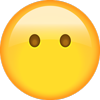RAV4 HYBRID
CUSTOMER EXPERIENCE CENTER
1-800-331-4331
2 0 1 7
QUICK REFERENCE GUIDE
Printed in U.S.A. 8/16
16-MKG-09521
00505QRG17RAV4H
�2017
RAV4 HV
This Quick Reference Guide is a summary of basic vehicle
operations. It contains brief descriptions of fundamental
operations so you can locate and use the vehicle’s main
equipment quickly and easily.
The Quick Reference Guide is not intended as a substitute for
the Owner’s Manual located in your vehicle’s glove box. We
strongly encourage you to review the Owner’s Manual and
supplementary manuals so you will have a better understanding
of your vehicle’s capabilities and limitations.
Your dealership and the entire staff of Toyota Motor Sales,
U.S.A., Inc. wish you many years of satisfied driving in your new
RAV4 HV.
A word about safe vehicle operations
This Quick Reference Guide is not a full description of RAV4 HV operations.
Every RAV4 HV owner should review the Owner’s Manual that accompanies
this vehicle.
Pay special attention to the boxed information highlighted in color throughout
the Owner’s Manual. Each box contains safe operating instructions to help you
avoid injury or equipment malfunction.
All information in this Quick Reference Guide is current at the time of printing.
Toyota reserves the right to make changes at any time without notice.
�FEATURES & OPERATIONS
Air conditioning/heating
Audio
Auto lock/unlock1
Bird’s Eye View Camera
with Perimeter Scan function
Blind Spot Monitor (BSM) with
Rear Cross Traffic Alert (RCTA)
Clock
Cruise control
Cup holders
Door locks
Door-Non-Power Liftgate
Door-Power Liftgate
ECO drive mode
EV drive mode
Garage door opener (Homelink®)3
Hybrid transmission
Hybrid Synergy Drive System
Lights1,2 & turn signals1
Moon roof
Multi-Information Display (MID)2
Odometer/trip meter display
Parking brake
Power outlets-12V DC
Seat adjustments-Front
Seat adjustments-Rear
Seat heaters
Seats-Head restraints
23
18
10
20
24
23
25
20
17
16
15
12
11
16
11
10
14
17
21
19
17
24
12
13
22
12
Sport drive mode
Steering wheel-Heater
Steering wheel switches &
telephone controls (Bluetooth®)
Tilt & telescopic steering wheel
USB/AUX Port
Vehicle Stability Control (VSC)
OFF button
Windows-Power
Windshield wipers & washers
12
22
22
21
19
25
16
13
TOYOTA SAFETY SENSE™ P (TSS-P)
Automatic High Beams (AHB)
35
Dynamic Radar
Cruise Control (DRCC)
32-34
Lane Departure Alert with Steering
Assist function (LDA w/SA)
29-32
Pre-Collision System with Pedestrian
Detection function (PCS w/PD) 27-29
Quick overviewToyota Safety Sense™ P (TSS-P) 26
Sensors
26
SAFETY & EMERGENCY FEATURES
Doors-Child safety locks
37
Floor mat installation
39
Seat belts
36
Seat belts-Shoulder belt anchor 37
Spare tire & tools
37
Star Safety System™
38-39
Tire Pressure Monitoring
(warning) System (TPMS)
36
BLUETOOTH® DEVICE
PAIRING SECTION
1 Visit your Toyota dealer for information on customizing this feature.
2 Programmable by customer. Refer to the Owner’s Manual for instructions and more information.
3 HomeLink® is a registered trademark of Gentex Corporation.
1
40-49
FEATURES & OPERATIONS
9
8
8
4-5
4
2-3
6-7
9
7
TOYOTA SAFETY SENSE
Engine maintenance
Fuel tank door release & cap
Hood release
Indicator symbols
Instrument cluster
Instrument panel
Keyless entry1
Light control-Instrument cluster
Smart Key system1
FEATURES & OPERATIONS (continued)
SAFETY & EMERGENCY FEATURES
OVERVIEW
OVERVIEW
INDEX
�OVERVIEW
Instrument panel
Audio control switches1,2
Multi-Information Display
(MID) controls2,3
Dynamic Radar Cruise
Control (DRCC) vehicleto-vehicle distance
button
Voice command
switch2
Tilt and telescopic
steering lock release lever
Dynamic Radar Cruise
Control (DRCC) or Cruise
control switch
Steering wheel controls
Wiper and washer controls
Instrument cluster
Headlight, turn signal, fog light and Auto
High Beam (AHB) controls
Outside rear view
mirror switches
Instrument panel
light control dial
Lane Departure Alert
(LDA) switch
Heated steering
wheel switch1
Power Liftgate main switch1
Hood lock release lever
Fuel tank door release lever
Tire Pressure Monitoring (warning)
System (TPMS) reset switch1
2
�OVERVIEW
If equipped
For details, refer to the “Navigation System Owner’s Manual.”
3 For details, refer to the “2017 Entune™ Audio Quick Reference Guide.”
2
“ENGINE START STOP” button (Smart Key)1
Emergency flasher switch
Intuitive parking assist1 “
” or Bird’s Eye View Camera1 ON/OFF switch “
”
FEATURES & OPERATIONS
1
Vehicle Stability Control
(VSC) OFF switch
Manual
Air conditioning controls
Outside mirror1/
Rear window defogger switch
TOYOTA SAFETY SENSE
Audio2/Navigation1,2,3 system
Automatic
Outside mirror1/
Rear window defogger switch
12V DC power outlet
12V DC power outlet
Driving mode select switches
USB/AUX port2
Windshield wiper de-icer switch1
Seat heater switches1
3
SAFETY & EMERGENCY FEATURES
Air conditioning controls
�OVERVIEW
Instrument cluster
Shift position & range
Outside temperature
Speedometer
Hybrid System indicator
Engine coolant
temperature gauge
Fuel gauge
Odometer and trip meter
Multi-Information
Display (MID)
Service indicators and reminders
Indicator symbols
For details, refer to “Indicators and warning lights,” Section 2-2, 2017 Owner’s
Manual.
Cruise control indicator/
Cruise control SET indicator
Airbag ON/OFF indicator
Anti-lock Brake System warning2
Dynamic Radar Cruise Control
(DRCC) indicator
Arrow direction indicates fuel tank
door position
Automatic High Beam (AHB)
indicator1
Electric power steering system
warning2
EV indicator
Blind Spot Monitor outside mirror
indicators1
EV drive mode indicator
Blind Spot Monitor (BSM)
warning1,2
ECO mode indicator
Brake system warning2
Brake system warning (yellow)2
1
2
If equipped.
If indicator does not turn off within a few seconds of starting engine, there may be a malfunction.
Have vehicle inspected by your Toyota dealer.
4
�OVERVIEW
Fog light indicator1
Headlight high beam indicator
Headlight indicator
Ice warning indicator
FEATURES & OPERATIONS
Intuitive parking assist indicator1
Lane Departure Alert (LDA)
indicator
Low Tire Pressure Warning2
Low fuel level warning
Malfunction/Check Engine
indicator2
Master warning2
TOYOTA SAFETY SENSE
Pre-Collision System (PCS)
warning2
Ready indicator
Seat belt reminder
(alarm will sound if speed is over 12 mph)
Slip indicator2,3
SPORT mode indicator
Theft deterrent/Engine immobilizer
system indicator
Turn signal indicator
Vehicle Stability Control (VSC) OFF
indicator2
3
The indicator flashes to indicate that the system is operating.
5
SAFETY & EMERGENCY FEATURES
SRS airbag warning2
�OVERVIEW
Keyless entry
Beep sound can be switched ON or OFF. Refer to the Owner’s Manual for more
details.
UNLOCKING OPERATION
Carry remote
Smart key feature
Front door unlock*
Grasp
Push
ONCE: Driver door
TWICE: All doors
NOTE: If a door is not opened within 60 seconds of unlocking, all doors will relock
for safety.
LOCKING OPERATION
Carry remote
Smart key feature
Front door lock
Touch
Push
POWER LIFTGATE LOCK/UNLOCK (IF EQUIPPED)
Carry remote
Smart key feature
All-door unlock and lock
Push and hold
Push to
unlock
Push
to lock
Power Liftgate hold button
not equipped on all models
* Driver door unlocking function can be programmed to unlock driver door only, or
all doors. Grasping passenger door handle will unlock all doors.
NOTE: Doors may also be locked/unlocked using remote.
6
�OVERVIEW
PANIC BUTTON
FEATURES & OPERATIONS
Push and hold
Smart Key system
START FUNCTION
Push
NOTE: Gear shift lever must be in Park and brake pedal depressed.
TOYOTA SAFETY SENSE
Depress
brake pedal
POWER (WITHOUT STARTING ENGINE)
Without depressing the brake pedal, pressing the “ENGINE START STOP” switch
will change the operation mode in succession from:
Accessories - Some electrical components can be used.
On - All electrical components can be used; engine not running.
7
SAFETY & EMERGENCY FEATURES
Off - All systems OFF.
�OVERVIEW
Fuel tank door release & cap
Driver seat
Turn to open
Pull up
NOTE: Tighten until one click is
heard. If the cap is not locked or
tightened, Check Engine “
”
indicator may illuminate.
Close
Hood release
Pull up latch and raise hood
Pull
Engage support rod
8
�OVERVIEW
Light control-Instrument cluster
+
Brightness
control
-
Engine coolant reservoir
Engine oil filler cap
Windshield and rear window washer fluid tank
Engine oil level dipstick
SAFETY & EMERGENCY FEATURES
NOTE: Regularly scheduled maintenance, including oil changes, will help
extend the life of your vehicle and maintain performance. Please refer to the
“Warranty & Maintenance Guide.”
TOYOTA SAFETY SENSE
Engine maintenance
FEATURES & OPERATIONS
With the dial turned fully up, instrument panel lights will not dim when the headlights
are turned ON.
9
�FEATURES & OPERATIONS
Auto lock/unlock
Automatic door locks can be programmed to operate in different modes, or turned
OFF.
Shift position linked door locking/unlocking function
-Doors lock when shifting from Park.
-Doors unlock when shifting into Park.
Speed linked door locking function
-(With Smart Key system) Doors lock when the vehicle speed goes above
approximately 12 mph.
Driver’s door linked door unlocking function
-(Without Smart Key system) Doors unlock when the engine switch is set from “ON”
to “ACC” or “LOCK” and driver’s door is opened.
-(With Smart Key system) Doors unlock when the engine switch is set to OFF and
driver’s door is opened.
Refer to the Owner’s Manual for more details.
Hybrid Synergy Drive System
The Hybrid Synergy Drive System utilizes a computer-controlled gasoline engine
and electric motor to provide the most efficient combination of power for the
vehicle. To conserve energy, when the brakes are applied the braking force
generates electricity which is then sent to the traction battery. In addition, the
engine shuts off when the vehicle is stopped. The benefits are better fuel economy,
reduced vehicle emissions and improved performance.
NOTE: Fuel consumption and energy information of the Hybrid System are
shown on the Multi-Information Display and/or navigation system
screen (if equipped).
TIPS FOR IMPROVED FUEL ECONOMY
1.
2.
3.
4.
5.
Ensure tire pressures are maintained at levels specified in the Owner’s Manual.
Link trips to reduce engine cold starts whenever possible.
Avoid driving at speeds that are higher than necessary, especially on the highway.
When possible, avoid sudden stops to maximize regenerative braking energy.
Minimize use of the Air Conditioning.
STARTING THE HYBRID SYSTEM
10
�OVERVIEW
(1) Put the selector lever in “P.”
(2) Depress the brake pedal, and “
” will be displayed on the Multi-Information
Display.
(3) Press the “POWER” switch briefly and firmly.
(4) The “READY” light will blink. After a few seconds, when the light remains steady
and a beep sounds, you may begin driving.
P
R
N
D
+
-
N
Park*
Reverse
Neutral
Drive
“S” mode
* The engine switch must be “ON” and the brake pedal depressed to shift from
Park.
FEATURES & OPERATIONS
Hybrid transmission
Use EV drive mode when driving short distances to reduce noise late at night in
residential areas or to cut emissions when parking in a small garage or underground
car park.
11
SAFETY & EMERGENCY FEATURES
EV drive mode
TOYOTA SAFETY SENSE
“S” (SEQUENTIAL) MODE
Shift the shift lever to “S” position from “D” position.
+: Upshift (push and release)
-: Downshift (pull and release)
Downshifting increases power going uphill, or provides engine braking downhill. For
best fuel economy during normal driving conditions, always drive with the shift lever
in the “D” position.
�FEATURES & OPERATIONS
ECO drive mode
Use Eco drive mode to help achieve lower fuel consumption during trips that
involve frequent accelerating.
Sport drive mode
Use sport mode for sporty driving or driving in mountainous regions.
Seats-Head restraints
Rear seats
Front seats
Push lock release
button to push down
Rear outboard seat
Push lock release
button to push down
Push lock release
button to push down
Seat adjustments-Front
MANUAL SEAT
POWER SEAT
Seatback angle
Seat position
(forward/backward)
Seatback angle
Seat position, cushion
angle and height
Height crank
(driver side only)
12
Lumbar support
(if equipped)
�Pull up
Pull forward
OVERVIEW
Seat adjustments-Rear
Push back
FEATURES & OPERATIONS
Pull up
Windshield wipers & washers
FRONT
Intermittent
Mist
Adjust frequency1
Interval wipe
Slow
Pull to wash and wipe
1
Intermittent windshield wiper frequency adjustment Rotate to increase/
decrease wipe frequency.
Rain-sensing
Single wipe
Adjust sensor sensitivity2
Off
TOYOTA SAFETY SENSE
Fast
Rain-sensing
Slow
Fast
Pull to wash and wipe
Rain-sensing windshield wiper Rotate to increase/decrease sensor sensitivity.
REAR
Wash and wipe
Wipe
Interval wipe
13
SAFETY & EMERGENCY FEATURES
2
�FEATURES & OPERATIONS
Lights & turn signals
HEADLIGHTS
Type A
Type B
Headlights
Headlights
Parking lights
Parking lights
DRL ON
Auto
OFF
DRL OFF
Type C
Low beam
Headlights
High beam
flasher
Parking lights
DRL ON
High
beam
Daytime Running Light system (DRL)
Automatically turns on the headlights at a reduced intensity.
Automatic On/Off1
The side marker, parking, tail, license plate, instrument panel and headlights turn
on and off automatically
Automatic Off1
Automatically turns lights off after a delay of 30 seconds, or when the lock switch
on remote is pushed after all the doors are locked.
Automatic High Beam
Designed to automatically turn on or off high beams as necessary.
1
If equipped.
TURN SIGNALS
Right turn
Lane change1
Lane change2
Left turn
1
2
The right hand signals will flash three times.
The left hand signals will flash three times.
FOG LIGHTS
Turn
Front fog lights come on only when the headlights are on low beam.
14
�Instrument panel
Open: Push and hold
Close: Push and hold again
Stop: Push once during
operation to stop
OVERVIEW
Door-Power Liftgate (if equipped)
Power Liftgate (back door)
(open only)
Touchless Power Liftgate (if equipped)
Carry remote
Smart key feature
FEATURES & OPERATIONS
(close only)
NOTE: If battery is disconnected, the power back door needs to be reinitialized.
PROGRAMMABLE POWER LIFTGATE
TOYOTA SAFETY SENSE
Sensor area
To automatically open/close Power Liftgate Put your foot near the lower center
part of the rear bumper for less than 2-seconds to trigger sensor. To operate, make
sure that the touchless sensor operation is enabled and that you are carrying the
remote.
2. To reset the height, with the liftgate open and not moving, press and hold the
rear liftgate close-button until it buzzer sounds 4 times, and continue to hold until
it buzzes again -then let go. Push the same button to close the liftgate. When you
next open the liftgate it will open to the maximum height.
3. To set the height using the Multi-Information Display, press or meter control
switches and select
from the MID. Press
or
and select
and
then press
. Select Opening Adjustment, then press
. Select desired
position (5 height options to choose from,) then press
.
NOTE: If the liftgate has stopped operating, check inside the glove box, on the
left side, to ensure the PWR DOOR OFF button has not been pushed.
For more details, see Owner’s Manual.
15
SAFETY & EMERGENCY FEATURES
1. When the liftgate reaches the desired height, push the rear liftgate close-button
(on the door jam of the liftgate) once. Press and hold the button until the buzzer
sounds.
�FEATURES & OPERATIONS
Door-Non-Power Liftgate
To open the liftgate, push up the release and pull the door to raise it.
Garage door opener (HomeLink®)* (if equipped)
Opening/Closing indicator
Homelink® indicator light
Illuminates when Homelink®
is operating
Buttons
Garage door openers manufactured under license from HomeLink®* can be
programmed to operate garage doors, estate gates, security lighting, etc.
Refer to “Garage door opener,” Section 6-4 in the Owner’s Manual, for more
details.
For programming assistance, contact HomeLink® at 1-800-355-3515, or visit http://
www.homelink.com.
* HomeLink® is a registered trademark of Gentex Corporation.
Windows-Power
Driver side
Window lock switch
Up
Down
Automatic operation Push the switch completely down or pull it completely up and
release to fully open or close. To stop window partway, lightly push the switch in
the opposite direction.
Window lock switch Deactivates all passenger windows. Driver’s window remains
operable.
16
�Lock
Moon roof (if equipped)
SLIDING OPERATION
Push once to open
partway; again to
open completely.
Recommended open
position to minimize
wind noise
Close
FEATURES & OPERATIONS
Unlock
OVERVIEW
Door locks
Open
Tilt
Close
NOTE: If battery is disconnected, the moon roof needs to be reinitialized. Refer
to the Owner’s Manual for more details.
TOYOTA SAFETY SENSE
TILTING OPERATION
Parking brake
Release
(3) Lower
Pull
17
(2) Push
(1) Pull slightly
SAFETY & EMERGENCY FEATURES
Set
�FEATURES & OPERATIONS
Audio
ENTUNE™ AUDIO
AUDIO Button
Access to audio
functions.
CAR Button
Access vehicle
information
system.
Button
Push to display Bluetooth® hands-free system.
SETUP Button
Press this button
to customize the
function settings.
ENTUNE™ AUDIO PLUS WITH CONNECTED NAVIGATION APP (XLE)
AUDIO Button
Access to audio
functions.
APPS Button
Access to Entune®
App Suite, sports,
stocks, news, traffic
and weather.
HOME Button
Access to Home screen.
HOME SCREEN - the home screen offers a two panel and a three panel layout. Information and
layout will vary depending on selected set up.
ENTUNE™ PREMIUM (JBL®) AUDIO WITH INTEGRATED NAVIGATION AND
APP SUITE (XLE/LTD)
AUDIO Button
Access to audio
functions.
APPS Button
Access to Entune®
App Suite, sports,
stocks, news, traffic
and weather.
Map card
insert
HOME Button
Access to Home screen. Access to navigation system.
HOME SCREEN - the home screen offers a two panel and a three panel layout. Information and
layout will vary depending on selected set up.
Refer to the “Navigation System Owner’s Manual” and “2017 Entune™ Audio Quick
Reference Guide.”
NOTE: Concentrating on the road should always be your first priority while
driving. Do not use the Entune™ system if it will distract you.
18
�OVERVIEW
USB/AUX port
For details, refer to the “Navigation System Owner’s Manual” and “2017 Entune™
Audio Quick Reference Guide.”
Odometer/trip meter display
SAFETY & EMERGENCY FEATURES
Switches the items of the odometer and trip meter display by pressing the “TRIP”
switch. To reset trip meter, press and hold.
TOYOTA SAFETY SENSE
AUX port
By inserting a mini plug into the AUX port, you can listen to music from a portable
audio device through the vehicle’s speaker system while in AUX mode.
FEATURES & OPERATIONS
USB port
By connecting a USB-compatible portable audio device or USB memory to the
USB port, you can listen to music from the portable audio device or USB memory
through the vehicle’s speaker system.
19
�FEATURES & OPERATIONS
Bird’s Eye View Camera
with Perimeter Scan Function (if equipped)
Moving view
See through view
Rotation pause switch
See-through view switch
Rotation pause switch
Moving view switch
The Bird’s Eye View Camera with Perimeter Scan function assists the driver in
viewing the surroundings, when operating at low speeds or parking, by combining
front, side and rear cameras and displaying an overhead image on the Entune™
screen.
To view or turn OFF the screen, press the camera switch when the shift lever is in
the “P” position. It will display two angles, the Moving view and the See Through
view.
For limitations and more details, refer to section 6-3 in the “NAVIGATION SYSTEM
OWNER’S MANUAL.”
Cup holders
Front
Rear
20
�OVERVIEW
Multi-Information Display (MID)
Select:
To select an item/change pages
Return:
To previous screen
FEATURES & OPERATIONS
Enter/Set:
Press to enter/set, press
and hold to resets
Push MID control switches to view or change information in the following:
Drive information
Navigation system linked display (if equipped)
Audio system linked display
Driving assist information (if equipped)
Warning messages
Angle
Lock release lever
Length
Hold wheel, push lever down, set angle and length, and return lever.
NOTE: Do not attempt to adjust while the vehicle is in motion.
21
SAFETY & EMERGENCY FEATURES
Tilt & telescopic steering wheel
TOYOTA SAFETY SENSE
Settings display
�FEATURES & OPERATIONS
Steering wheel switches
& telephone controls (Bluetooth®)
>
”
“
Use to search within the selected
audio medium (radio, CD, etc.).
>
Start call
Volume
End call
Microphone
Voice command
switch
“MODE” Push to turn audio ON and select an audio
mode. Push and hold to turn the audio OFF.
Bluetooth® technology allows dialing or receipt of calls without removing your hands
from the steering wheel or using a cable to connect the compatible telephone and
the system.
Refer to the “Bluetooth® Device Pairing Section” in this guide for more information
about phone connections and compatibility.
NOTE: Concentrating on the road should always be your first priority while
driving. Do not use the hands-free phone system if it will distract you.
Steering wheel-heater (if equipped)
Engine switch must be in the “ON” position or MID must display the “IGNITION
ON.”
Seat heaters (if equipped)
Driver seat
22
Front passenger seat
�DUAL ZONE AUTOMATIC CLIMATE CONTROL
Synchronizes driver, front passenger
and rear temperature settings
Automatic climate
control ON*
Temperature selector
(driver side)
Micro dust and
pollen filter ON/OFF
Temperature selector
(front passenger side)
settings
FEATURES & OPERATIONS
Windshield defogger
OVERVIEW
Air conditioning/heating
Fan speed
Recirculate cabin air
(outside air when OFF)
Air conditioning
ON/OFF
Outside mirror/
Rear window defogger
Airflow vent
In “
” or “ ” mode, use outside air
(“
” indicator OFF) to reduce window
fogging.
*Adjust the temperature setting, and airflow
vents and fan will adjust automatically.
TOYOTA SAFETY SENSE
Climate control
OFF
Clock
To find your system, refer to the Audio section of this guide.
FOR ENTUNE™ AUDIO PLUS WITH CONNECTED NAVIGATION APP AND ENTUNE™
PREMIUM (JBL®) AUDIO WITH INTEGRATED NAVIGATION AND APP SUITE
Push “SETUP” button next to the screen, then select “General” in the touch screen
to access clock setting.
Push “APPS” button next to the screen, then select “General” in the touch screen to
access clock setting.
23
SAFETY & EMERGENCY FEATURES
FOR ENTUNE™ AUDIO
�FEATURES & OPERATIONS
Power outlets-12V DC
Front
Rear
NOTE: Designed for car accessories. Engine switch must be in the “ACC” or
“ON” position to be used.
Blind Spot Monitor (BSM) with Rear
Cross Traffic Alert (RCTA) (if equipped)
Indicator
System ON/OFF
Indicator
Buzzer
The Blind Spot Monitor is a system that has two functions:
• The Blind Spot Monitor function (assists the driver in making the decision when
changing lanes)
• The Rear Cross Traffic Alert function (assists the driver when backing up)
The system is designed to use radar sensors to detect vehicles traveling in the
RAV4 HV’s blind spot and advises the driver of the vehicles’ presence via the
outside rear view mirror indicators.
Refer to the Owner‘s Manual for limitations and more details on this system before
attempting to use it.
24
�Indicators and set speed
Indicators
System ON/OFF
FUNCTIONS
Resume2/Increase speed
OVERVIEW
TURNING SYSTEM ON/OFF
FEATURES & OPERATIONS
Cruise control
Cancel1
The set speed may also be cancelled by depressing the brake pedal.
The set speed may be resumed once vehicle speed exceeds 25 mph.
Refer to the Owner’s Manual for more details.
Vehicle Stability Control (VSC) OFF button
The VSC OFF button is used to switch between modes related to the TRAC, VSC
and Auto LSD functions (2WD and 4WD models.)
Refer to Section 4-5 of the Owner’s Manual for more information.
25
SAFETY & EMERGENCY FEATURES
2
TOYOTA SAFETY SENSE
Set/Decrease speed
1
�TOYOTA SAFETY SENSE™
Quick overview-Toyota Safety Sense™ P (TSS-P)
Toyota Safety Sense™ P (TSS-P) is a set of active safety technologies designed
to help mitigate or prevent collisions across a wide range of traffic situations, in
certain conditions. TSS-P is designed to help support the driver’s awareness,
decision making and vehicle operation contributing to a safe driving experience.
Refer to the Owner’s Manual for operation, setting adjustments, limitations and
more details to understand these functions and complete safety precautions. For
more information, please go to http://www.toyota.com/safety-sense
Pre-Collision System with Pedestrian Detection function (PCS w/PD)
PCS w/PD is designed to provide alert, mitigation, and/or
avoidance support in certain conditions, when the system
detects a potential collision with a preceding vehicle is likely to
occur.
Advanced millimeter-wave radar sensor system is designed
to work with the camera sensor to help recognize a preceding
pedestrian, and provide an alert, mitigation and/or avoidance
support in certain conditions.
Lane Departure Alert with Steering Assist function (LDA w/SA)
LDA w/SA is designed to provide notification when the system
detects an unintended lane departure.
The Steering Assist function is designed to provide small
corrective steering inputs to the steering wheel for a short
period of time to help keep the vehicle in its lane.
Dynamic Radar Cruise Control (DRCC)
DRCC is designed to help maintain a pre-set distance to a
preceding vehicle when the preceding vehicle is traveling at a
lower speed.
Automatic High Beams (AHB)
AHB is designed to detect the headlights of oncoming vehicles
and the tail lights of preceding vehicles and switch between
high beams and low beams as appropriate.
Sensors
TSS-P combines an in-vehicle camera mounted in front of the inside rear view mirror
and a millimeter-wave radar mounted in the front grill. These sensors support the
driver assist systems.
Radar sensor
Camera sensor
26
�The Pre-Collision System uses a radar sensor and camera sensor to help detect
vehicles and pedestrians in front of your vehicle.
As there is a limit to the degree of recognition accuracy and control performance
that this system can provide, do not overly rely on this system. This system will not
prevent collisions or lessen collision damage or injury in every situation. Do not use
PCS instead of normal braking operations under any circumstances. Do not attempt
to test the operation of the pre-collision system yourself, as the system may not
operate or engage, possibly leading to an accident. In some situations, such as
when driving in inclement weather such as heavy rain, fog, snow or a sandstorm or
while driving on a curve and for a few seconds after driving on a curve, a vehicle
may not be detected by the radar and camera sensors, preventing the system from
operating or engaging properly.
OVERVIEW
FEATURES & OPERATIONS
Pre-Collision System with Pedestrian
Detection function (PCS w/PD)
Pre-Collision Brake Assist
If the driver notices the hazard and brakes, the system may provide additional
braking force using Brake Assist. This system may prime the brakes and may apply
greater braking force in relation to how strongly the brake pedal is depressed.
Pre-Collision Braking
If the driver does not brake in a set time and the system determines that the
possibility of a frontal collision with a preceding vehicle is extremely high, the
system may automatically apply the brakes, reducing speed in order to help the
driver reduce the impact and in certain cases avoid the collision.
Refer to a Toyota Owner’s Manual for additional information on PCS w/PD operation,
settings adjustments, limitations, and precautions before attempting to use it.
27
SAFETY & EMERGENCY FEATURES
Pre-Collision Warning
When the system determines that the possibility of a frontal collision is high, a
buzzer will sound and a warning message will be displayed on the Multi-Information
Display (MID) to urge the driver to take evasive action.
TOYOTA SAFETY SENSE
Refer to a Toyota Owner’s Manual for a list of additional situations in which the
system may not operate properly.
�TOYOTA SAFETY SENSE™
THE PCS WITH PEDESTRIAN DETECTION FUNCTION
In certain conditions, the PCS system included with the TSS-P package may also
help to detect a pedestrian in front of your vehicle. With Toyota Safety Sense™ P,
PCS uses an in-vehicle camera and front-grill mounted millimeter-wave radar to
help detect a pedestrian in front of your vehicle in certain conditions. The in-vehicle
camera of PCS detects a potential pedestrian based on size, profile, and motion of
the detected pedestrian. However, a pedestrian may not be detected depending
on the conditions, including the surrounding brightness and the motion, posture,
size, and angle of the potential detected pedestrian, preventing the system from
operating or engaging. Refer to a Toyota Owner’s Manual for additional information.
Monocular camera sensor
Millimeter
wave radar
As part of the Pre-Collision System, this function is also designed to first provide an
alert and then automatic braking if needed.
CHANGING THE PCS ALERT TIMING
Middle
(default)
Far
(1) Press “
(2) Press “
” switches and select
from the Multi-Information Display (MID).
” switches and select
from the MID and then press “
(3) Select “Sensitivity” and then press “
Each time “
Near
.”
.”
” is pressed, the response to the PCS alert timing changes as shown
above. You can press “
” to go back to the menu.
Note: PCS is enabled each time the engine switch is turned to Ignition On.
The system can be disabled/enabled and the alert timing of the system can be
changed. (Alert timing only, brake operation remains the same).
28
�(2) Press “
” switches and select
from the Multi-Information Display (MID).
” switches and select the
setting function from the MID and then
”. The setting screen is displayed.
press “
(3) Select
can press “
and then press “
.” The Pre-Collision System will be disabled. You
” to go back to the menu.
Note: The system is enabled each time the engine switch is turned to Ignition
On.
FEATURES & OPERATIONS
(1) Press “
OVERVIEW
DISABLING THE PRE-COLLISION SYSTEM (PCS)
LDA is designed to function at speeds of approximately 32 MPH or higher on
relatively straight roadways.
In addition to the alert function, LDA w/SA also features a steering assist
function. When enabled, if the system determines that the vehicle is on a path to
unintentionally depart from its lane, the system may provide small corrective steering
inputs to the steering wheel for a short period of time to help keep the vehicle in its
lane.
29
SAFETY & EMERGENCY FEATURES
LDA in TSS-P uses an in-vehicle camera designed to detect visible white and yellow
lane markers in front of the vehicle and the vehicle’s position on the road. If the
system determines that the vehicle is starting to unintentionally deviate from its lane,
the system alerts the driver with an audio and visual alert. When the alerts occur, the
driver must check the surrounding road situation and carefully operate the steering
wheel to move the vehicle back to the center part of their lane.
TOYOTA SAFETY SENSE
Lane Departure Alert with
Steering Assist function (LDA w/SA)
�TOYOTA SAFETY SENSE™
TURNING THE LDA SYSTEM ON/OFF
Press the LDA switch to turn the LDA system on. Depress again to turn it off.
Note: The system will continue in the last state it was in (ON or OFF) when the
engine is started again.
Refer to a Toyota Owner’s Manual for additional information on LDA operation,
settings adjustments, limitations, and precautions before attempting to use it.
LDA FUNCTIONS
LDA function display
Lane
Lane Departure Alert (LDA)
indicator (flashes orange
when operating)
Lane Departure Alert (LDA) indicator flashes orange when operating
(2)
(1)
The LDA function
displays when the Multi-Information Display (MID) is
switched to the driving assist system information screen.
(1) The system displays solid white lines on the LDA indicator when visible lane
markers on the road are detected. A side flashes orange to alert the driver when the
vehicle deviates from its lane.
(2) The system displays outlines on the LDA indicator when lane markers on the
road are not detected or the function is temporarily cancelled.
Note: When operation conditions are no longer met, a function may be
temporarily canceled. However, when the operation conditions are met again,
operation of the function is automatically restored. For example, LDA may not
function on the side(s) where white/yellow lines are not detectable.
30
�(1) Press “
” switches and select
from the Multi-Information Display (MID).
(2) Press “
” switches and select the
(3) Press “
” each time to change the setting.
(4) Press “
” to go back to the menu.
setting function and then press “
”.
OVERVIEW
DISABLING THE STEERING ASSIST FUNCTION
FEATURES & OPERATIONS
Note: Operation of the LDA system and setting adjustments continues in the
same condition regardless of Ignition cycle until changed by the driver or the
system is reset.
ADJUSTING LDA ALERT SENSITIVITY
The driver can adjust the sensitivity of the LDA (warning) function from the
Multi-Information Display (MID) customization screen.
High - Is designed to warn approximately before the front tire crosses the
lane marker.
Normal - Is designed to warn approximately when the front tire crosses
the lane marker.
(1) Press “
” switches and select
(2) Press “
” switches and select the
(3) Press “
” each time to change the setting. Press “
from the Multi-Information Display (MID).
”.
” to go back to the menu.
THE SWAY WARNING SYSTEM (SWS) FUNCTION
Continuous lane deviations from
swaying.
TOYOTA SAFETY SENSE
setting function and then press “
Acute steering wheel operation after the
number of operations decrease due to driver’s
inattentiveness.
SWS is a function of LDA and is designed to detect swaying based on the vehicle
location in the lane and the driver’s steering wheel operation. To help prevent
swaying, the system alerts the driver using a buzzer sound and a warning displays
in the MID.
31
SAFETY & EMERGENCY FEATURES
Gentle swaying from driver’s
inattentiveness.
�TOYOTA SAFETY SENSE™
DISABLING THE LDA SWAY WARNING SYSTEM
(1) Press “
” switches and select
from the Multi-Information Display (MID).
(2) Press “
” switches and select the SWS setting function and then press “
(3) Press “
” each time to change the setting. Press “
”.
” to go back to the menu.
Note: Operation of the LDA system and setting adjustments continues in the
same condition regardless of Ignition cycle until changed by the driver or the
system is reset.
Dynamic Radar Cruise Control (DRCC)
DRCC helps maintain a pre-set distance to a preceding vehicle when the preceding
vehicle is traveling at a lower speed. This mode is always selected first when the
cruise control button is depressed. Constant speed cruise control mode is also
available.
Indicators
Set speed
Dynamic Radar
Cruise Control
vehicle-to-vehicle
distance button
Display
Cruise control switch
TURNING SYSTEM ON/OFF
(1)
Note: If DRCC is turned off and
you hold the ON-OFF button for
at least 1.5 seconds, the system
switches to constant speed
control mode.
32
�(2)
Resume2
(3)
Increase
speed
OVERVIEW
ADJUSTING DRCC SET SPEED
Cancel1
Vehicle will cruise at a set speed, decelerate to maintain selected distance from a
slower vehicle traveling in front and accelerate back up to the selected speed if the
vehicle in front changes lanes or speeds up.
” indicator will come on.
(1) Push the ON-OFF button. The “RADAR READY” or “
(2) Push the lever down to SET speed, push it up to Resume and pull it or depress
brake to Cancel.
(3) Push up to increase the set speed, push down to decrease (1mph increments).
1
2
The set speed may also be cancelled by depressing the brake pedal.
The set speed may be resumed once vehicle speed exceeds 25 mph.
FEATURES & OPERATIONS
Decrease
speed
Set
ADJUSTING DISTANCE
Preceding vehicle
mark
Push the “
” button to cycle
through the settings, which will
change progressively.
LONG
MIDDLE
(default setting)
SHORT
This mode employs a radar sensor to detect the presence of vehicles up to
approximately 328ft (100m) ahead, determines the current vehicle-to-vehicle
following distance and operates to maintain a suitable following distance from the
vehicle ahead.
TOYOTA SAFETY SENSE
To change the vehicle-to-vehicle distance
SAFETY & EMERGENCY FEATURES
Note: Vehicle-to-vehicle distance will close in when traveling on long downhill
slopes.
33
�TOYOTA SAFETY SENSE™
ADJUSTING DRCC DISTANCE (CONTINUED)
(1)
(2)
(3)
(1) Constant speed cruising when there are no vehicles ahead
The vehicle travels at the speed set by the driver. The desired vehicle-tovehicle distance can also be set by operating the vehicle-to-vehicle distance
control.
(2) Deceleration cruising and follow-up cruising when a preceding vehicle
driving slower than the set speed appears
When a vehicle is detected running ahead of you, the system automatically
decelerates your vehicle. When a greater reduction in vehicle speed is
necessary, the system applies the brakes (the stop lights will come on at this
time). The system will respond to changes in the speed of the vehicle ahead
in order to maintain the vehicle-to-vehicle distance set by the driver. A warning
tone warns you when the system cannot decelerate sufficiently to prevent your
vehicle from closing in on the vehicle ahead.
(3) Acceleration when there are no longer any preceding vehicles driving
slower than the set speed
The system accelerates until the set speed is reached. The system then
returns to constant speed cruising.
Note: When your vehicle is too close to a vehicle ahead, and sufficient
automatic deceleration via the cruise control is not possible, the display will
flash and the buzzer will sound to alert the driver. An example of this would be
if another driver cuts in front of you while you are following a vehicle. Depress
the brake pedal to ensure an appropriate vehicle-to-vehicle distance.
SWITCHING TO CONSTANT SPEED CONTROL MODE
1.5 seconds
If you are already using DRCC “
”, push ON-OFF button to turn the system off
first, then push and hold ON-OFF button for at least 1.5 seconds to switch.
Note: When the engine is turned off, it will automatically default to DRCC.
34
�AHB is a safety system designed to help drivers see more of what’s ahead at
nighttime without dazzling other drivers. When enabled, AHB uses an in-vehicle
camera to help detect the headlights of oncoming vehicles and tail lights of
preceding vehicles, then automatically switches between high and low beams
as appropriate to provide the most light possible and enhance forward visibility.
By using high beams more frequently, the system may allow earlier detection of
pedestrians and obstacles.
Refer to a Toyota Owner’s Manual for additional information on AHB operation,
settings adjustments, limitations, and precautions before attempting to use it.
FEATURES & OPERATIONS
OVERVIEW
Automatic High Beams (AHB)
ACTIVATING THE AHB SYSTEM
(2) Pull the lever back toward you to turn the AHB system off.
The “
” will turn off and the “
” turns on.
CONDITIONS WHERE AHB WILL TURN ON/OFF AUTOMATICALLY
When all of these conditions are met, high beams will be automatically turned on
(after approximately 1 second):
• Vehicle speed is above approximately 25 mph (40 km/h).
• The area ahead of the vehicle is dark.
• There are no oncoming or preceding vehicles with headlights or tail lights
turned on.
• There are few street lights on the road ahead.
If any of these conditions occur, the system is designed to automatically turn off
high beams:
• Vehicle speed drops below approximately 17 mph (27 km/h).
• The area ahead of the vehicle is not dark.
• Oncoming or preceding vehicles have headlights or tail lights
turned on.
• There are many streetlights on the road ahead.
35
SAFETY & EMERGENCY FEATURES
The “
” indicator will come on when the headlights are turned on
automatically to indicate that the system is active.
TOYOTA SAFETY SENSE
(1) With the engine switch in IGNITION ON mode and headlight switch turned to
“AUTO” position, push lever away from you.
�SAFETY & EMERGENCY FEATURES
Seat belts
Take up slack
Keep as low on
hips as possible
NOTE: If a passenger’s seat belt is fully extended, then retracted even slightly,
the Automatic locking retractor (ALR) will prevent it from being re-extended
beyond that point, unless fully retracted again. This feature is used to help
hold child restraint systems securely.
To find more information about seat belts, and how to install a child restraint
system, refer to the Owner’s Manual.
Tire Pressure Monitoring (warning) System (TPMS)
System reset initialization
SET” button
1. Push and hold “
until the indicator blinks three times.
2. Wait a few minutes to allow
initialization to complete.
After adjusting tire pressures, or after tires have been rotated or replaced, turn the
ignition switch to “ON” and press and hold the “
SET” button until indicator blinks
three times. Let the vehicle sit for a few minutes to allow initialization to complete.
Refer to the load label on the door jamb or the Owner’s Manual for tire inflation
specifications.
If the tire pressure indicator flashes for more than 60 seconds and then remains on,
take the vehicle to your local Toyota dealer.
NOTE: The warning light may come on due to temperature changes or changes
in tire pressure from natural air leakage. If the system has not been initialized
recently, setting the tire pressures to factory specifications should turn off the
light.
36
�OVERVIEW
Doors-Child safety locks
Rear door
Moving the lever downward will allow the door to be opened only from the outside.
Push up or squeeze lock
release to lower
Down
FEATURES & OPERATIONS
Seat belts-Shoulder belt anchor
Up
Spare tire & tools
Tool location
Jack
Spare tire
* May be placed
with Jack
TOYOTA SAFETY SENSE
*Tool bag
Removing the spare tire
(2)
(1) Remove the rear deck board.
(2) Lessen the center fastener that secures the spare tire.
Refer to the Owner’s Manual for tire changing and jack positioning procedures.
37
SAFETY & EMERGENCY FEATURES
(1)
�SAFETY & EMERGENCY FEATURES
Star Safety System™
All new Toyota vehicles come standard with the Star Safety SystemTM, which
combines Vehicle Stability Control (VSC), Traction Control (TRAC), Anti-lock Braking
System (ABS), Electronic Brake-force Distribution (EBD), Brake Assist (BA) and
Smart Stop Technology (SST).
Refer to the Owner’s Manual for more details and important information on limitations
to these systems.
VEHICLE STABILITY CONTROL (VSC)
VSC helps prevent loss of traction during cornering by reducing engine power and
applying brake force to selected wheels.
Toyota’s VSC monitors steering angle and the direction your vehicle is traveling.
When it senses that the front or rear wheels begin to lose traction, VSC reduces
engine power and applies braking to selected wheels. This helps restore traction
and vehicle control.
TRACTION CONTROL (TRAC)
VSC helps prevent loss of traction during cornering by reducing engine power, and
Traction Control helps maintain traction on loose gravel and wet, icy, or uneven
surfaces by applying brake force to the spinning wheel(s).
Toyota’s TRAC sensors are activated when one of the drive wheels starts to slip.
TRAC limits engine output and applies the brakes to the spinning wheel. This
transfers power to the wheels that still have traction to help keep you on track.
ANTI-LOCK BRAKE SYSTEM (ABS)
Toyota’s ABS sensors detect which wheels are locking up and limits wheel lockup
by “pulsing” each wheel’s brakes independently. Pulsing releases brake pressure
repeatedly for fractions of a second. This helps the tires attain the traction that
current road conditions will allow, helping you to stay in directional control.
ELECTRONIC BRAKE FORCE DISTRIBUTION (EBD)
Toyota’s ABS technology has Electronic Brake-force Distribution (EBD) to help
maintain control and balance when braking. Abrupt stops can cause a vehicle to tilt
forward, reducing the braking power of the rear wheels. EBD responds to sudden
stops by redistributing brake force to enhance the braking effectiveness of all four
wheels.
BRAKE ASSIST (BA)
Brake Assist is designed to detect sudden or “panic” braking, and then add braking
pressure to help decrease the vehicle’s stopping distance. When there’s only a split
second to react, Brake Assist can add additional brake pressure more quickly than
just the driver alone can.
38
�Smart Stop Technology automatically reduces engine power when the accelerator
and brake pedals are pressed simultaneously under certain conditions.
SST engages when the accelerator is depressed first and the brakes are applied
firmly for longer than one-half second at speeds greater than five miles per hour.
OVERVIEW
SMART STOP TECHNOLOGY (SST)
SST doesn’t engage if the brake pedal is depressed before the accelerator pedal,
allowing vehicles to start on a steep hill and safely accelerate without rolling
backward.
There are two types of Toyota floor mats: carpeted and all-weather. Each vehicle
has model-specific floor mats. Installation is easy.
To keep your floor mat properly positioned, follow these steps:
• Only use Toyota floor mats designed for your specific model.
• Use only one floor mat at a time, using the retaining hooks to keep the mat in
place.
• Install floor mats right side up.
FEATURES & OPERATIONS
Floor mat installation
SAFETY & EMERGENCY FEATURES
TOYOTA SAFETY SENSE
Always align the Δ marks
39
�BLUETOOTH® DEVICE PAIRING
SECTION
Do not attempt the Bluetooth® Pairing process while driving.
40
�To begin the Bluetooth® Pairing process, press the HOME button on the faceplate of
your Toyota Vehicle Entune™ Multimedia Head Unit.1
Bluetooth® Pairing for Android phone and
Entune™ touch screen system
Pairing your phone is the first step in connecting with your Toyota for hands-free
calling and for audio streaming via Bluetooth. This pairing process is quick and
easy: all Android mobile digital devices have Bluetooth integrated; all you have to
do is setup the phone and multimedia system to “talk” to each other and form a
connection.2
Initiate Bluetooth® on your Android®
STEP 1
From your APPS
SCREEN, select
SETTINGS.
STEP 2
STEP 3
Select
CONNECTIONS and
select BLUETOOTH.
Ensure
BLUETOOTH
is ON.
STEP 5
STEP 4
Select YOUR PHONE
DEVICE to make it
discoverable.
Phone will seek out
Bluetooth devices
while remaining
discoverable.
While your Android device is seeking
out Bluetooth devices, proceed to
your Entune Multimedia Head Unit on
your Toyota vehicle.
1
To determine which head unit is installed in your vehicle, refer to the Audio section in this guide.
Entune™ Premium Audio screens are shown in this section. Screens and features may vary by
Entune™ system.
2 Some Android devices may have slightly different SETTINGS screen layout depending on manufacturer of device and Android OS version.
41
�BLUETOOTH® DEVICE PAIRING
Initiate Bluetooth® on your Entune™ Multimedia Head Unit
Once you have Bluetooth enabled on your phone and ready to pair, you will need to
initiate Bluetooth on your Entune head unit. Please follow the instructions below to
pair your Bluetooth enabled phone to your Entune system.
STEP 6
On your Toyota Vehicle Entune
Multimedia Head Unit, Select
SETUP BUTTON on the Home
Screen.
STEP 7
Select BLUETOOTH.
Image shown is a sample
image, features may vary.
STEP 8
Select ADD, to add your
phone device.
For Entune™ Audio System,
press the SETUP BUTTON
on the faceplate to access the
Setup Screen.
STEP 9
STEP 10
Back on your smartphone,
you can now select your
TOYOTA VEHICLE in
Bluetooth Settings.
Your smartphone is now
paired with Entune.
STEP 11
You may need to enter the
provided Bluetooth PIN on
your phone.
42
Once paired, Entune will
attempt to connect audio and
contacts on your phone.
�Initiate Bluetooth® on your Entune™ Multimedia Head Unit
STEP 12
Using your smartphone, you will
need to allow Entune access to
your messaging and contacts.
It is recommended to check the
“Don’t ask again” box, so as not
to have to press OK every time the
phone makes a Bluetooth connection with your Toyota.
STEP 13
A confirmation will appear once your phone
has been paired and
connected.
Additional Resources
If you’re having trouble pairing your phone, Toyota has you covered. You can get more information
from the following sources:
Online Pairing Guide:
www.toyota.com/connect
Your Toyota Owner’s Manual
Located in the vehicle glovebox
Toyota Customer
Experience Center
(800) 331-4331
Disclosures
This brochure is accurate at the time of print; content subject to change based on periodic multimedia
software updates.
1. Concentrating on the road should always be your first priority while driving. Do not use the hands-free
phone system if it will distract you.
2. The Bluetooth word mark and logos are registered trademarks owned by Bluetooth SIG, Inc. and any use
of such marks by Toyota is under license. A compatible Bluetooth enabled phone must first be paired.
Phone performance depends on software, coverage & carrier.
3. Android is a trademark of Google Inc.
4. Apps/services vary by phone/carrier; functionality depends on many factors. Select apps use large
amounts of data; you are responsible for charges. Apps & services subject to change. See Toyota.com/
entune for details.
43
�BLUETOOTH® DEVICE PAIRING
Bluetooth® Pairing for iPhone and
Entune™ touch screen system
**Do not attempt the Bluetooth® Pairing process while driving.**
Pairing your phone is the first step in connecting with your Toyota for hands-free
calling and for audio streaming via Bluetooth. This pairing process is quick and
easy: all iPhone mobile digital devices have Bluetooth integrated; all you have to
do is setup the phone and multimedia system to “talk” to each other and form a
connection.
Initiate Bluetooth® on your iPhone®
STEP 1
From the HOME
SCREEN, select
SETTINGS.
STEP 2
Select BLUETOOTH.
STEP 3
Ensure
BLUETOOTH
is ON.
STEP 4
Your iPhone will seek
out Bluetooth devices
while remaining
discoverable.
STEP 5
While your iPhone device is seeking
out Bluetooth devices, proceed to
your Entune Multimedia Head Unit on
your Toyota vehicle.
44
�Initiate Bluetooth® on your Entune™ Multimedia Head Unit
Once you have Bluetooth enabled on your phone and ready to pair, you will need to
initiate Bluetooth on your Entune head unit. Please follow the instructions below to
pair your Bluetooth enabled phone to your Entune system.
STEP 6
On your Toyota Vehicle Entune
Multimedia Head Unit, Select
SETUP BUTTON on the Home
Screen.
STEP 7
Select BLUETOOTH.
Image shown is a sample
image, features may vary.
STEP 8
Select ADD, to add your
phone device.
For Entune™ Audio System,
press the SETUP BUTTON
on the faceplate to access the
Setup Screen.
STEP 9
STEP 10
Back on your smartphone,
you can now select your
TOYOTA VEHICLE in
Bluetooth Settings.
Your smartphone is now
paired with Entune.
STEP 11
You may need to enter the
provided Bluetooth PIN on
your phone.
45
Once paired, Entune will
attempt to connect audio and
contacts on your phone.
�BLUETOOTH® DEVICE PAIRING
STEP 12
STEP 13
Using your smartphone, you may need to
allow Entune access to your messaging
and contacts.
A confirmation will appear once your phone
has been paired and
connected.
Only current iPhone text messages can
be viewed on the head unit. iPhone does
not allow text message reply.
Additional Resources
If you’re having trouble pairing your phone, Toyota has you covered. You can get more information
from the following sources:
Online Pairing Guide:
www.toyota.com/connect
Your Toyota Owner’s Manual
Located in the vehicle glovebox
Toyota Customer
Experience Center
(800) 331-4331
Disclosures
This brochure is accurate at the time of print; content subject to change based on periodic multimedia
software updates.
1. Concentrating on the road should always be your first priority while driving. Do not use the hands-free
phone system if it will distract you.
2. The Bluetooth word mark and logos are registered trademarks owned by Bluetooth SIG, Inc. and any use
of such marks by Toyota is under license. A compatible Bluetooth enabled phone must first be paired.
Phone performance depends on software, coverage & carrier.
3. Android is a trademark of Google Inc.
4. Apps/services vary by phone/carrier; functionality depends on many factors. Select apps use large
amounts of data; you are responsible for charges. Apps & services subject to change. See Toyota.com/
entune for details.
46
�Bluetooth® Pairing for Windows Phone and
Entune™ touch screen system
**Do not attempt the Bluetooth® Pairing process while driving.**
Pairing your phone is the first step in connecting with your Toyota for hands-free
calling and for audio streaming via Bluetooth. This pairing process is quick and
easy: all Windows Phone mobile digital devices have Bluetooth integrated; all you
have to do is setup the phone and multimedia system to “talk” to each other and
form a connection.
Initiate Bluetooth® on your Windows Phone®
STEP 1
From your APP LIST,
select SETTINGS.
STEP 2
Select BLUETOOTH.
STEP 3
Ensure
BLUETOOTH
is ON.
STEP 4
Phone will seek out
Bluetooth devices
while remaining
discoverable.
STEP 5
While your iPhone device is seeking
out Bluetooth devices, proceed to your
Entune Multimedia Head Unit on your
Toyota vehicle.
47
�BLUETOOTH® DEVICE PAIRING
Initiate Bluetooth® on your Entune™ Multimedia Head Unit
Once you have Bluetooth® enabled on your phone and ready to pair, you will need
to initiate Bluetooth® on your Entune head unit. Please follow the instructions below
to pair your Bluetooth enabled phone to your Entune system.
STEP 6
On your Toyota Vehicle Entune
Multimedia Head Unit, Select
SETUP BUTTON on the Home
Screen.
STEP 7
Select BLUETOOTH.
Image shown is a sample
image, features may vary.
STEP 8
Select ADD, to add your
phone device.
For Entune™ Audio System,
press the SETUP BUTTON
on the faceplate to access the
Setup Screen.
STEP 9
STEP 10
Back on your smartphone,
you can now select your
TOYOTA VEHICLE in
Bluetooth Settings.
Your smartphone is now
paired with Entune.
STEP 11
You may need to enter the
provided Bluetooth PIN on
your phone.
48
Once paired, Entune will
attempt to connect audio and
contacts on your phone.
�Initiate Bluetooth® on your Entune™ Multimedia Head Unit
STEP 12
Using your smartphone,
you may need to allow
Entune access to your
contacts.
STEP 13
A confirmation will appear that your phone
has been paired and
connected.
Additional Resources
If you’re having trouble pairing your phone, Toyota has you covered. You can get more information
from the following sources:
Online Pairing Guide:
www.toyota.com/connect
Your Toyota Owner’s Manual
Located in the vehicle glovebox
Toyota Customer
Experience Center
(800) 331-4331
Disclosures
This brochure is accurate at the time of print; content subject to change based on periodic multimedia
software updates.
1. Concentrating on the road should always be your first priority while driving. Do not use the hands-free
phone system if it will distract you.
2. The Bluetooth word mark and logos are registered trademarks owned by Bluetooth SIG, Inc. and any use
of such marks by Toyota is under license. A compatible Bluetooth enabled phone must first be paired.
Phone performance depends on software, coverage & carrier.
3. Android is a trademark of Google Inc.
4. Apps/services vary by phone/carrier; functionality depends on many factors. Select apps use large
amounts of data; you are responsible for charges. Apps & services subject to change. See Toyota.com/
entune for details.
49
�RAV4 HYBRID
CUSTOMER EXPERIENCE CENTER
1-800-331-4331
2 0 1 7
QUICK REFERENCE GUIDE
Printed in U.S.A. 8/16
16-MKG-09521
16-MKG-09521_QRGuide_RAV4_Hybrid_3_0F_lm.indd 1
00505QRG17RAV4H
9/22/16 1:30 AM
�